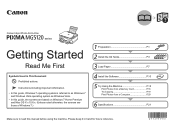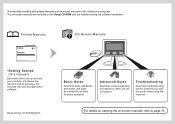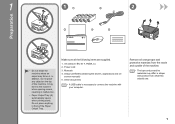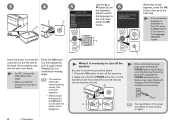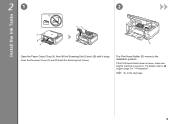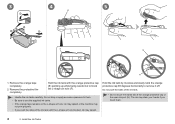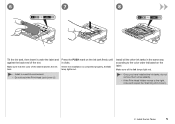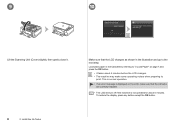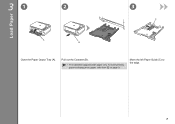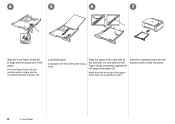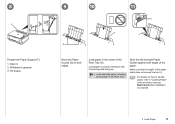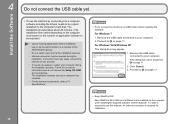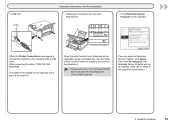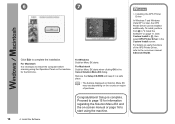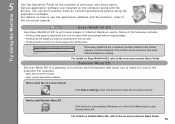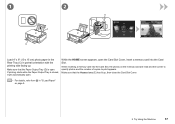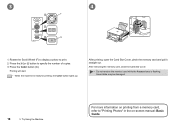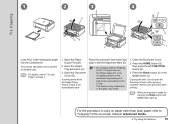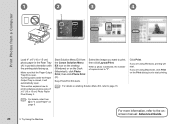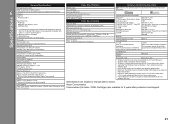Canon PIXMA MG5120 Support Question
Find answers below for this question about Canon PIXMA MG5120.Need a Canon PIXMA MG5120 manual? We have 1 online manual for this item!
Question posted by bnitzko on September 6th, 2016
The Printer Door Just Started To Slam Down When Printing, Now It Will Not Close
This just happened all by itself. One day when I went to print the door slam down real hard, now the door itself won't go back all the way in the upright position. I now have been printing and leaving the door down and open.
Current Answers
Answer #1: Posted by Odin on September 6th, 2016 5:32 PM
The consensus on the Web seems to be that it's best just to leave it open but cover the printer to keep the dust out. You can ask Canon (see the contact information here--https://www.contacthelp.com/canon/customer-service), but you may be asked to pay before you get an answer.
Hope this is useful. Please don't forget to click the Accept This Answer button if you do accept it. My aim is to provide reliable helpful answers, not just a lot of them. See https://www.helpowl.com/profile/Odin.
Related Canon PIXMA MG5120 Manual Pages
Similar Questions
My Printer Starts The Printing Process But Then Stops With An Error Message Numb
The error message number is 5200. and where can I find local service providers?
The error message number is 5200. and where can I find local service providers?
(Posted by stefanikstefanik 8 years ago)
How Do I Fix Error 6000? I've Turned Off And Restarted 4 Times With No Effect.
(Posted by tomsandy2 9 years ago)
Pixma Mg5300 Scan Bed Cover Won't Close
Just started to set up after unpacking. Lifted the Scanner bed cover to remove plastic packing mater...
Just started to set up after unpacking. Lifted the Scanner bed cover to remove plastic packing mater...
(Posted by fresca48 10 years ago)
Cannot Get The Scanner To Work.
Once the printer was accidentally unplugged, the scanner will not scan. What happened?
Once the printer was accidentally unplugged, the scanner will not scan. What happened?
(Posted by cathjane48 11 years ago)
The Front Door Opens Automaticaly When Printing Starts But Does Not Close Automa
(Posted by carlocapo 11 years ago)