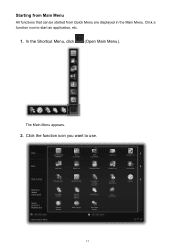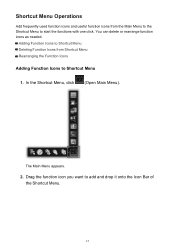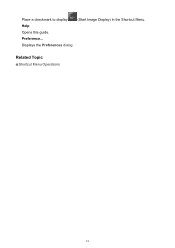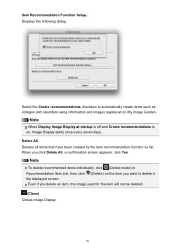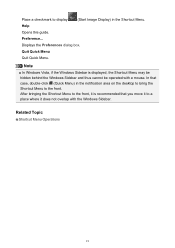Canon PIXMA MG5320 Support Question
Find answers below for this question about Canon PIXMA MG5320.Need a Canon PIXMA MG5320 manual? We have 5 online manuals for this item!
Question posted by carlocapo on June 6th, 2012
The Front Door Opens Automaticaly When Printing Starts But Does Not Close Automa
The person who posted this question about this Canon product did not include a detailed explanation. Please use the "Request More Information" button to the right if more details would help you to answer this question.
Current Answers
Related Canon PIXMA MG5320 Manual Pages
Similar Questions
How To Remove A Print Cartridge From A Canon Printer Pixma Mg2120
(Posted by wormapri 9 years ago)
Getting Started: I Turn The Printer On And Receive Printer Error 5100 '^turn Of
"Turn off power then back on again. If problem persits, see the manual." Initially we got as far as ...
"Turn off power then back on again. If problem persits, see the manual." Initially we got as far as ...
(Posted by jjcrowfarm 11 years ago)