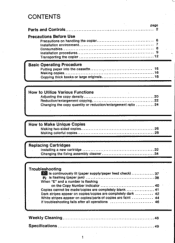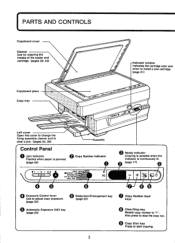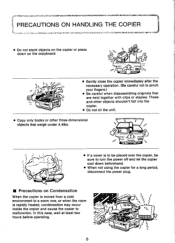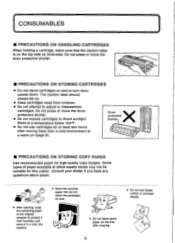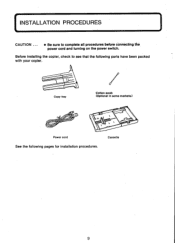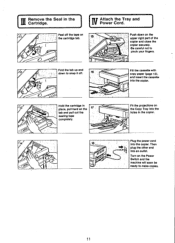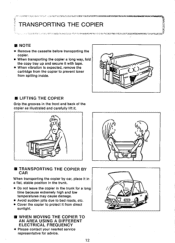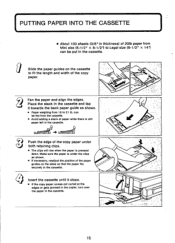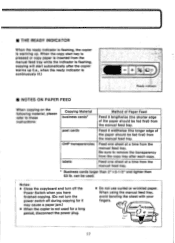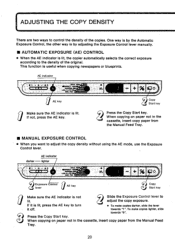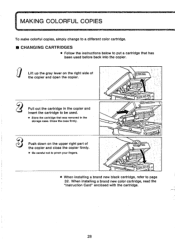Canon PC6 Support Question
Find answers below for this question about Canon PC6.Need a Canon PC6 manual? We have 1 online manual for this item!
Question posted by micronpcowner on June 4th, 2011
Canon Pc6re Copies All Black
My Canon PC6RE was copying fine then one day it suddenly began to output the entire page being black (although you could see some of the intended copy image, though it was very black). I suspect something "broke" or failed suddenly. It's not the toner/drum cartridge because a new one does the same thing. The exposure lamp comes on and seems as bright as it always was. Is there anything else inside the copier that could account for this? Thanks!
Current Answers
Related Canon PC6 Manual Pages
Similar Questions
Problem With Pc170
My copier was making copies with streaks and it looked like the toner was smudging the image.So I re...
My copier was making copies with streaks and it looked like the toner was smudging the image.So I re...
(Posted by lightningridge 7 years ago)
I Have Black Marks On My Copies - How Can I Clean The Drum?
(Posted by patnaf310 10 years ago)
Pc6re Copier. How Do I Take Out Cartridge And Where In The Copier Is It?
(Posted by kenrosssr 10 years ago)
Canon Pc6re Copier Manual
Where can I download a free copy of the manual for the Canon PC6RE copier?
Where can I download a free copy of the manual for the Canon PC6RE copier?
(Posted by walteramiller 11 years ago)
Cleaning The Optics On A Canon Pc-11 Copier
I installed a new drum/cartridge in my machine, but am having streeking on the copies.
I installed a new drum/cartridge in my machine, but am having streeking on the copies.
(Posted by fnfgff 11 years ago)