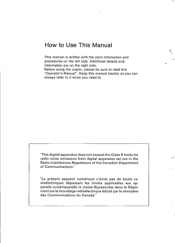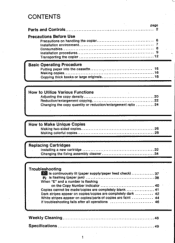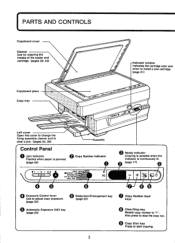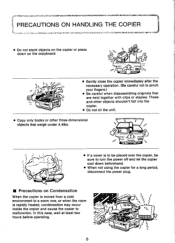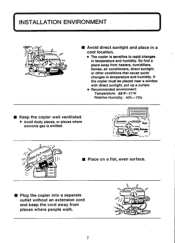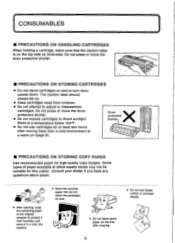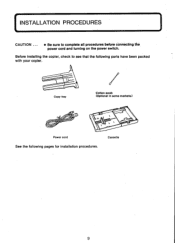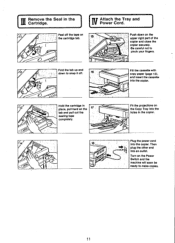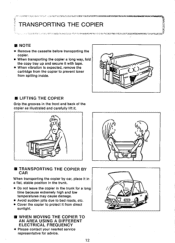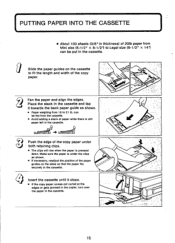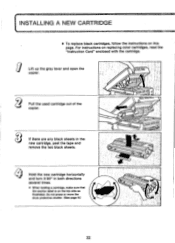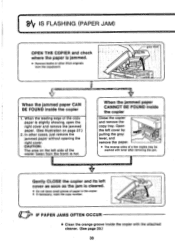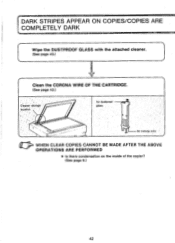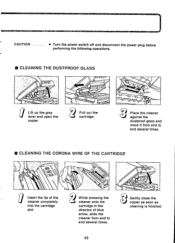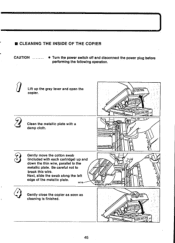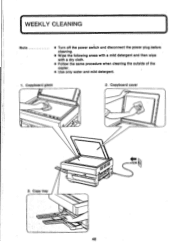Canon PC6 Support Question
Find answers below for this question about Canon PC6.Need a Canon PC6 manual? We have 1 online manual for this item!
Current Answers
Answer #1: Posted by INIMITABLE on November 25th, 2020 11:07 AM
How to clean a Canon copier drum?Place the cartridge upside down on the newspaper-covered surface and open the drum's shutter door, which contains hinges. Rotate the drum using the spindle on the side and wipe the drum's surface with the toner-covered flannel cloth to remove any dust, dirt and caked-on debris. The drum only rotates in one direction.
I hope this is helpful? PLEASE "ACCEPT" and mark it "HELPFUL" to complement my little effort. Hope to bring you more detailed answers
-INIMITABLE
Related Canon PC6 Manual Pages
Similar Questions
Blank Copy I Cleaned All The Colonas But All In Vein
blank copies I cleaned all the colonas but still in vein all inside glasses cleaned all in vein
blank copies I cleaned all the colonas but still in vein all inside glasses cleaned all in vein
(Posted by kasimkasiba 3 years ago)
How To Clean Canon150 Personal Copier
Copier keeps printing dark streaks on right side of paper....there's ink on the roller and the side....
Copier keeps printing dark streaks on right side of paper....there's ink on the roller and the side....
(Posted by MindeezMuzik 9 years ago)
I Have Black Marks On My Copies - How Can I Clean The Drum?
(Posted by patnaf310 10 years ago)
Canon Pc6re Copier Manual
Where can I download a free copy of the manual for the Canon PC6RE copier?
Where can I download a free copy of the manual for the Canon PC6RE copier?
(Posted by walteramiller 11 years ago)
Cleaning The Optics On A Canon Pc-11 Copier
I installed a new drum/cartridge in my machine, but am having streeking on the copies.
I installed a new drum/cartridge in my machine, but am having streeking on the copies.
(Posted by fnfgff 11 years ago)