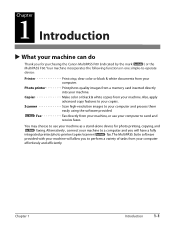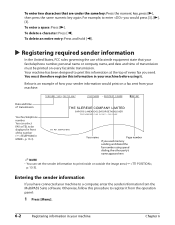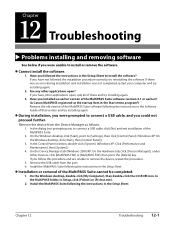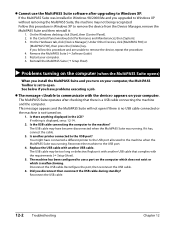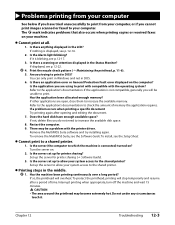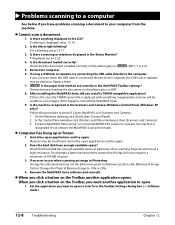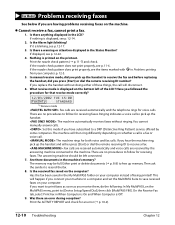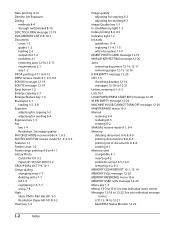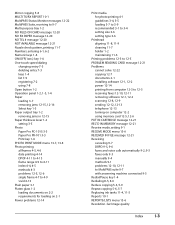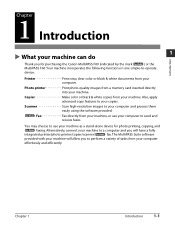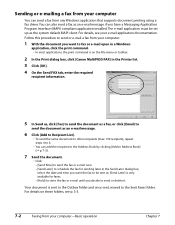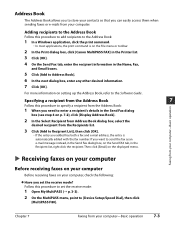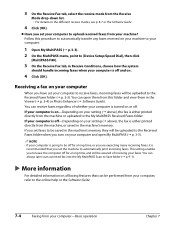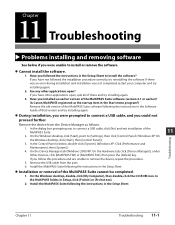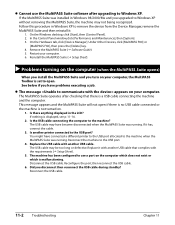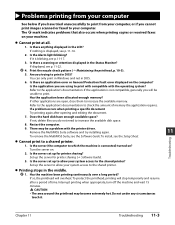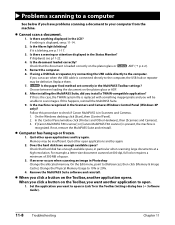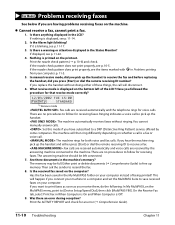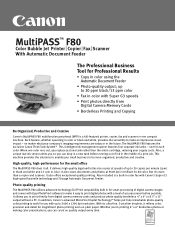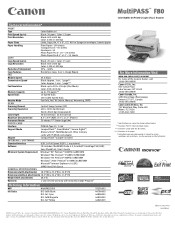Canon MultiPASS F80 Support Question
Find answers below for this question about Canon MultiPASS F80.Need a Canon MultiPASS F80 manual? We have 4 online manuals for this item!
Current Answers
Answer #1: Posted by Odin on April 22nd, 2015 4:49 PM
I'm guessing you're asking how to delete an item (like a document) in memory. The answer is to print it. You can print it to file and then delete the file.
Hope this is useful. Please don't forget to click the Accept This Answer button if you do accept it. My aim is to provide reliable helpful answers, not just a lot of them. See https://www.helpowl.com/profile/Odin.
Related Canon MultiPASS F80 Manual Pages
Similar Questions
Trying To Send A Fax Machine Is Saying Memory Full How Do I Delete Memory
(Posted by kaman710 9 years ago)
How Do I Delete A Fax That Is Stored In Fax Memory In Mx882
(Posted by moonkaila 9 years ago)
How Do I Delete A Fax That Is Stored In Fax Memory?
I sent a fax that was not picked up by the intended recipient. Now it apparently is still in the mac...
I sent a fax that was not picked up by the intended recipient. Now it apparently is still in the mac...
(Posted by alpulcifer 11 years ago)
I Get A Check Printer Error Message.
I tried w/out success to reset counter for waste tank full. any suggestions
I tried w/out success to reset counter for waste tank full. any suggestions
(Posted by geoowens1 12 years ago)