Canon MultiPASS F80 Support Question
Find answers below for this question about Canon MultiPASS F80.Need a Canon MultiPASS F80 manual? We have 4 online manuals for this item!
Question posted by jajalouis90 on January 25th, 2012
Installation
how do i set up a canon multipass f80 on a window 7
Current Answers
There are currently no answers that have been posted for this question.
Be the first to post an answer! Remember that you can earn up to 1,100 points for every answer you submit. The better the quality of your answer, the better chance it has to be accepted.
Be the first to post an answer! Remember that you can earn up to 1,100 points for every answer you submit. The better the quality of your answer, the better chance it has to be accepted.
Related Canon MultiPASS F80 Manual Pages
MultiPASS F80 Comprehensive Guide - Page 11
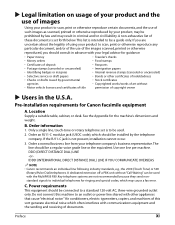
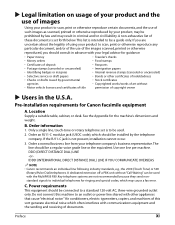
...Canon facsimile equipment
A. B. Order a normal business line from your telephone company's business representative.
Preface
XI A non-exhaustive list of
these documents is intended to be used with the MultiPASS F80... Bonds or other appliances that cause "electrical noise."
This list is set is not present, installation cannot occur. 3.
If the RJ11-C jack is to a standard ...
MultiPASS F80 Comprehensive Guide - Page 12


...MultiPASS F80: Facsimile Transceiver, Model H12258 MultiPASS F60: H12259 This device complies with this equipment. Operation is designed to Part 15 of equipment. This equipment generates, uses and can radiate radio frequency energy and, if not installed...determine the quantity of devices which can be obtained by calling the Canon Customer Care Center. (1-800-423-2366)
Rights of the telephone ...
MultiPASS F80 Comprehensive Guide - Page 13
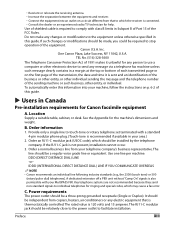
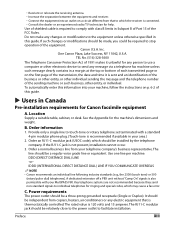
... be required to touch-tone or rotary telephone set terminated with class B limits in your area.)
2.
Provide only a single-line to stop operation of the equipment. Use one line per machine. C. The RJ11-C modular jack should be made, you could be independent from your MultiPASS F80. • Reorient or relocate the receiving antenna...
MultiPASS F80 Comprehensive Guide - Page 96
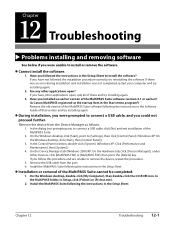
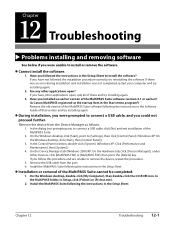
... are unable to [Settings], then click [Control Panel]. (Windows XP: On the Windows desktop, click [Start], then [Control Panel].)
3. Have you installed an earlier version of that version and try reinstalling the software. On the Device Manager tab (Windows 2000/XP: On the Hardware tab, click [Device Manager]), under Other Devices, click [MultiPASS F80] or [MultiPASS F60], then...
MultiPASS F80 Comprehensive Guide - Page 97
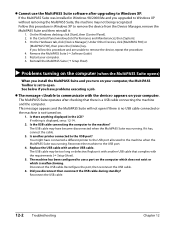
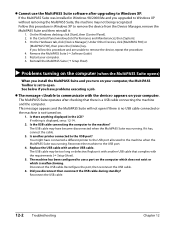
... Control Panel window,click [Performance and Maintenance], then [System]. 3. Under Other Devices, click [MultiPASS F80] or
[MultiPASS F60], then press the [Delete] key.
See below if you disconnect then reconnect the USB cable during standby? If nothing is malfunctioning. The USB cable may have become disconnected when the MultiPASS Suite was running . Is another printer connected...
MultiPASS F80 Comprehensive Guide - Page 103
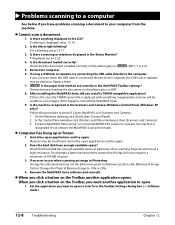
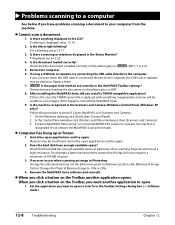
...USB hub or repeater, try again. If [Canon MultiPASS F80 scanner] or [Canon MultiPASS F60 scanner] is present, the machine is ...Set the application you will be defective. Replace them. 7.
Is the document loaded correctly? If this is the case, the TWAIN system file is in the Scanners and Cameras Windows Control Panel (Windows XP only)? In the Control Panel window, click [Printers...
MultiPASS F80 Basic Guide - Page 11
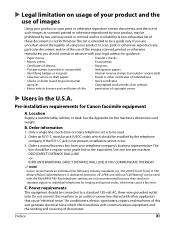
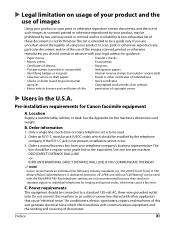
...machines of this machine to an outlet or power line shared with the MultiPASS F80. Preface
XI Pre-installation requirements for the machine's dimensions and weight. Location
Supply a suitable ...Canon recommends an individual line following industry standards, e.g., the 2500 (Touch Tone) or 500
(Rotary/Pulse Dial) telephones.
Only a single line, touch-tone or rotary telephone set is set...
MultiPASS F80 Basic Guide - Page 13
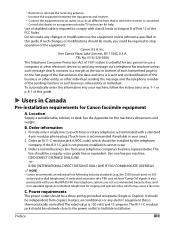
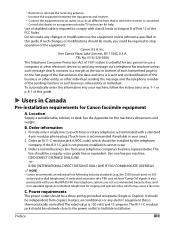
... be made, you could be installed by the telephone company. Order a normal business line from copiers, heaters, air conditioners or any changes or modifications to stop operation of 1991 makes it unlawful for any message via a telephone fax machine unless such message clearly contains in your MultiPASS F80. If such changes or modifications...
MultiPASS F80 Basic Guide - Page 28
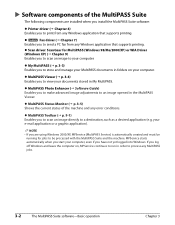
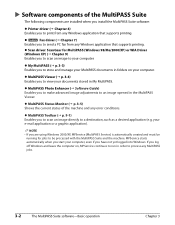
... folders on , MPService continues to run in My MultiPASS. If you to process any MultiPASS jobs.
3-2
The MultiPASS Suite software-Basic operation
Chapter 3
NOTE • If you are installed when you install the MultiPASS Suite software:
Printer driver ( Chapter 4) Enables you to scan an image to print from any Windows application that supports printing.
your documents stored in...
MultiPASS F80 Basic Guide - Page 29
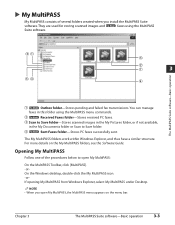
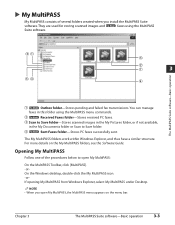
... the My Documents folder or Scan to Save folder. Opening My MultiPASS
Follow one of several folders created when you open My MultiPASS:
On the MultiPASS Toolbar, click [MultiPASS]. -orOn the Windows desktop, double-click the My MultiPASS icon. -orIf opening My MultiPASS from Windows Explorer, select My MultiPASS under Desktop.
e Scan to Save folder-Stores scanned images in...
MultiPASS F80 Basic Guide - Page 33
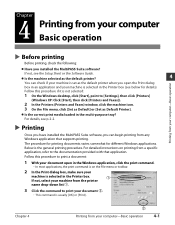
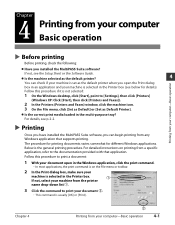
... this procedure to [Settings], then click [Printers]
(Windows XP: Click [Start], then click [Printers and Faxes]).
2 In the Printers (Printers and Faxes) window, click the machine icon.
3 On the File menu, click [Set as Default] or [Set as Default Printer]. Printing
Once you have installed the MultiPASS Suite software, you can check if your machine is selected in the Printer box. Follow...
MultiPASS F80 Basic Guide - Page 47
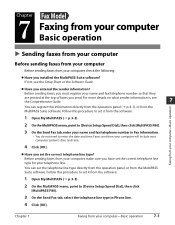
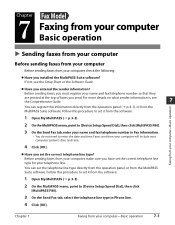
...Have you set the correct telephone line type for your name and fax/telephone number in Phone line.
4 Click [OK]. Before sending faxes, you installed the MultiPASS Suite ...set the correct telephone line type? You can register this procedure to set it from the software:
1 Open My MultiPASS ( p. 3-3).
2 On the MultiPASS menu, point to [Device Setup/Speed Dial], then click
[MultiPASS F80...
MultiPASS F80 Basic Guide - Page 49
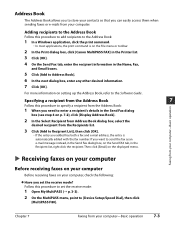
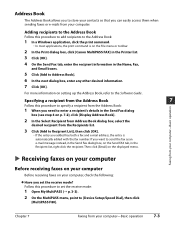
...Book:
1 In a Windows application, click the ...set the receive mode? If you want to send the fax as an e-mail message instead, in the Send Fax dialog box, on the File menu or toolbar.
2 In the Print dialog box, click [Canon MultiPASS FAX] in the Printer...set the receive mode:
1 Open My MultiPASS ( p. 3-3). 2 On the MultiPASS menu, point to [Device Setup/Speed Dial], then click
[MultiPASS F80].
MultiPASS F80 Basic Guide - Page 59
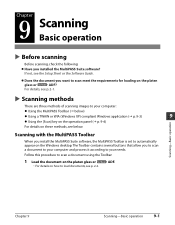
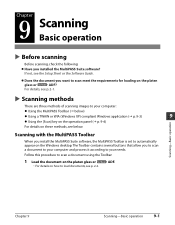
... 9-3)
9
Using the [Scan] key on the operation panel ( p. 9-4)
For details on the Windows desktop.
Chapter
9 Scanning Basic operation
Before scanning
Before scanning, check the following: Have you install the MultiPASS Suite software, the MultiPASS Toolbar is set to automatically appear on these methods, see p. 2-2.
Follow this procedure to your needs.
Chapter 9
Scanning...
MultiPASS F80 Basic Guide - Page 73
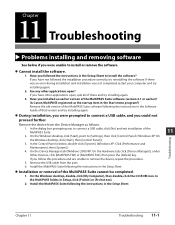
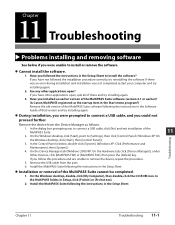
... repeat the procedure.
5.
Chapter 11
Troubleshooting 11-1 On the Device Manager tab (Windows 2000/XP: On the Hardware tab, click [Device Manager]), under
Other Devices, click [MultiPASS F80] or [MultiPASS F60], then press the [Delete] key. Cannot install the software.
1. Install the MultiPASS Suite following the instructions in Setup, click [FrcInst] or [Frclnst.exe].
2. In...
MultiPASS F80 Basic Guide - Page 74
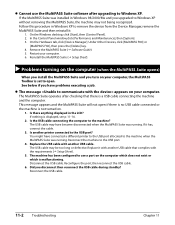
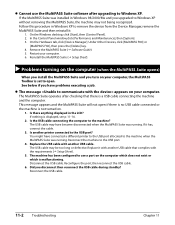
... Windows XP to open if there is no USB cable connected or the machine is not turned on the computer which does not exist or which is set to remove the device from the Device Manager, remove the MultiPASS Suite and then reinstall it has, connect the cable.
3. Under Other Devices, click [MultiPASS F80] or
[MultiPASS...
MultiPASS F80 Basic Guide - Page 80
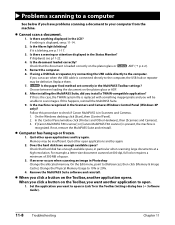
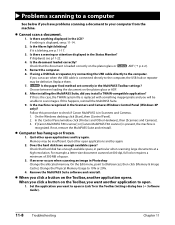
... LCD? If [Canon MultiPASS F80 scanner] or [Canon MultiPASS F60 scanner] is present, the machine is replaced with something inappropriate and you want to open in Link To in Photoshop Change the allocated memory. For example, a letter-size document scanned at a high resolution. Cannot scan a document.
1. If displayed, see p.11-22.
4. After installing the MultiPASS Suite, did...
MultiPASS F80 Setup Sheet - Page 1
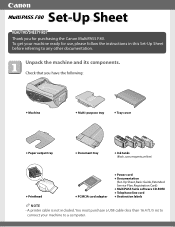
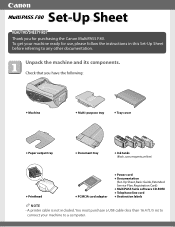
...Canon MultiPASS F80. Check that you for use, please follow the instructions in this Set-Up Sheet before referring to a computer.
Unpack the machine and its components.
To get your machine to any other documentation. Set...(Set-Up Sheet, Basic Guide, Extended
Service Plan, Registration Card)
l MultiPASS Suite software CD-ROM l Telephone line cord l Destination labels
NOTE • A printer...
MultiPASS F80 Setup Sheet - Page 6
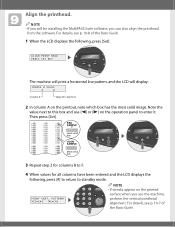
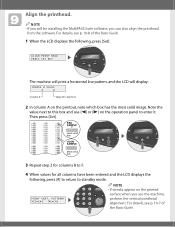
...
A
0
Column A
Value for all columns have been entered and the LCD displays the following , press [Set]. For details, see p. 10-7 of the Basic Guide.
1 When the LCD displays the following , press...10-8 of the Basic Guide. ALIGN PRINT HEAD PRESS SET KEY
The machine will print a horizontal line pattern, and the LCD will be installing the MultiPASS Suite software, you use [2] or [3] on the ...
MultiPASS F80 Setup Sheet - Page 8
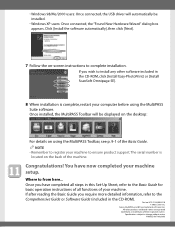
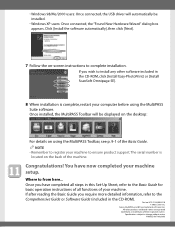
... instructions of all steps in the CD-ROM, click [Install Easy-PhotoPrint] or [Install ScanSoft Omnipage SE].
8 When installation is located on using the MultiPASS Suite software. HT3-2116-000-V.2.0 © 2002 Canon Inc. • Windows 98/Me/2000 users: Once connected, the USB driver will be installed.
• Windows XP users: Once connected, the "Found New Hardware...
Similar Questions
Problems Installing Printer To Laptop
How can I install my printer all in one to my laptop without the hardware disc? I had installed it b...
How can I install my printer all in one to my laptop without the hardware disc? I had installed it b...
(Posted by janieortiz1629 11 years ago)
How Do I Install Printer? It Does Not React To Commands
(Posted by mariecedstrand 11 years ago)
Installing Printer
i have a canon i 250 printer but cant find the disk to install it on my windows 7, and i cant find t...
i have a canon i 250 printer but cant find the disk to install it on my windows 7, and i cant find t...
(Posted by welshflower07 11 years ago)
Cannot Install Printer
hello, I have been trying to install my printer for a while now. Everytime i try i always get to thi...
hello, I have been trying to install my printer for a while now. Everytime i try i always get to thi...
(Posted by axemodemaple 12 years ago)
I Get A Check Printer Error Message.
I tried w/out success to reset counter for waste tank full. any suggestions
I tried w/out success to reset counter for waste tank full. any suggestions
(Posted by geoowens1 12 years ago)

