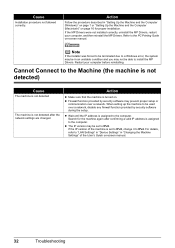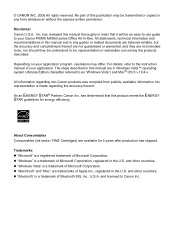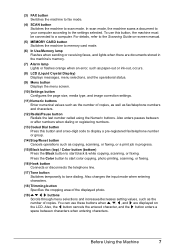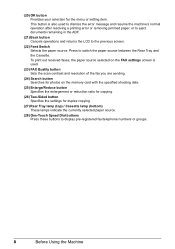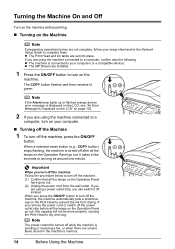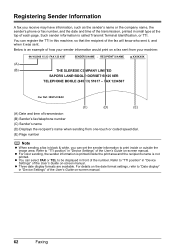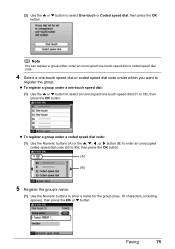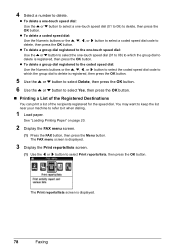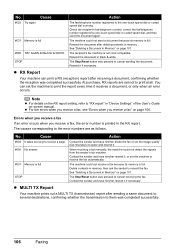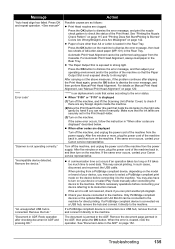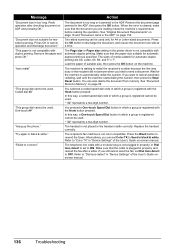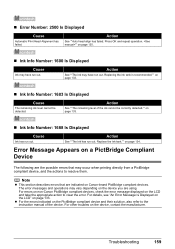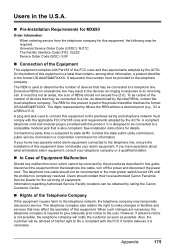Canon MX850 Support Question
Find answers below for this question about Canon MX850 - PIXMA Color Inkjet.Need a Canon MX850 manual? We have 3 online manuals for this item!
Question posted by Anonymous-58411 on May 4th, 2012
I Have A Cannon Mx850 Error Code B200...what Does That Mean?
The person who posted this question about this Canon product did not include a detailed explanation. Please use the "Request More Information" button to the right if more details would help you to answer this question.
Current Answers
Related Canon MX850 Manual Pages
Similar Questions
What Is Error Code B200? And How Do I Fix It?
(Posted by norah36509 8 years ago)
Canon Mx850 Error Code B200 Ink Won't Slide
(Posted by sardd 9 years ago)
What Is An Error Code B200 On A Canon Mx850 Printer?
(Posted by danmclez 10 years ago)
Have Error Code 'eo3' On
My Pixma 250. What Does This Mean?
(Posted by abbadaba 11 years ago)
Canon Mx7600 Error Code B200
Canon MX7600 Error Code B200 What is it
Canon MX7600 Error Code B200 What is it
(Posted by aloismacicek 11 years ago)