Canon MX700 Support Question
Find answers below for this question about Canon MX700 - PIXMA Color Inkjet.Need a Canon MX700 manual? We have 3 online manuals for this item!
Question posted by geopaMs on April 24th, 2014
Canon Mx700 Cannot Power On
The person who posted this question about this Canon product did not include a detailed explanation. Please use the "Request More Information" button to the right if more details would help you to answer this question.
Current Answers
There are currently no answers that have been posted for this question.
Be the first to post an answer! Remember that you can earn up to 1,100 points for every answer you submit. The better the quality of your answer, the better chance it has to be accepted.
Be the first to post an answer! Remember that you can earn up to 1,100 points for every answer you submit. The better the quality of your answer, the better chance it has to be accepted.
Related Canon MX700 Manual Pages
MX700 series Quick Start Guide - Page 2
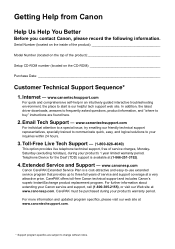
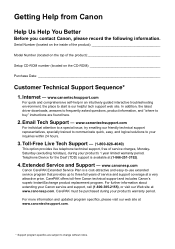
... contact Canon, please record the following information. In addition, the latest driver downloads, answers to frequently asked questions, product information, and "where to buy" instructions are subject to three full years of the product
Setup CD-ROM number (located on the CD-ROM
Purchase Date
Customer Technical Support Sequence*
1. Telephone Device for...
MX700 series Quick Start Guide - Page 4
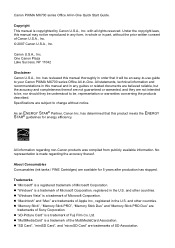
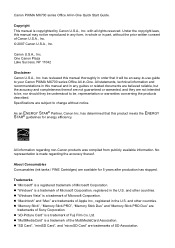
... of Microsoft Corporation.
has reviewed this manual may not be an easy-to-use guide to your Canon PIXMA MX700 series Office All-In-One.
and other countries. z "xD-Picture Card" is a trademark of Fuji Film Co. Canon PIXMA MX700 series Office All-In-One Quick Start Guide. All information regarding the accuracy thereof. Trademarks z "Microsoft...
MX700 series Quick Start Guide - Page 5


...an Ink Tank 80 Keeping the Best Printing Results 85 When Printing Becomes Faint or Colors Are Incorrect 86 Printing the Nozzle Check Pattern 87 Examining the Nozzle Check Pattern ...116 Error Message Appears on the Computer Screen 118 Error Message Appears on a PictBridge Compliant Device 120 Cannot Remove a Memory Card 121 Scanning Problems 121 Problems Receiving Faxes 122 Problems Sending...
MX700 series Quick Start Guide - Page 8
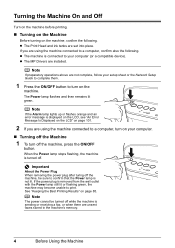
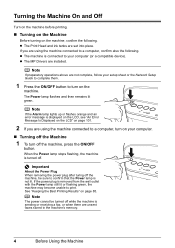
....
2 If you are not complete, follow your computer (or a compatible device).
Important
About the Power Plug When removing the power plug after turing off the machine, be turned off while the machine is ... off . Note
If preparatory operations above are using the machine connected to confirm that the Power lamp is turned off the machine, press the ON/OFF
button.
Note
If the Alarm ...
MX700 series Quick Start Guide - Page 42
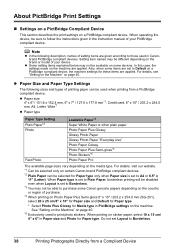
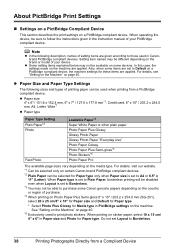
... paper, select 10 x 15 cm/ 4" x 6" in Paper size and Photo for Paper type. When operating the device, be able to purchase some Canon genuine papers depending on page 40.
*5 Exclusively used when printing from a Compliant Device
Setting item names may not be used to follow the instructions given in the instruction manual of...
MX700 series Quick Start Guide - Page 43
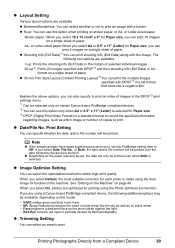
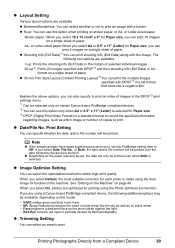
... Paper size, you select On, photos are available. When you are using a Canon-brand PictBridge compliant device, the following two options are available.
1-up: Prints the shooting info (Exif ...Photo optimizer pro function. z Bordered/Borderless: You can print 4 images on certain Canon-brand PictBridge compliant devices. *2 You can specify whether the date and/or file number will only be ...
MX700 series Quick Start Guide - Page 45
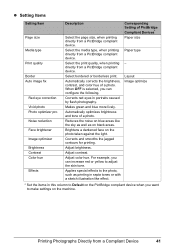
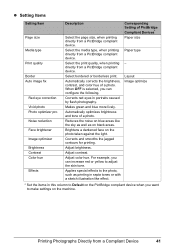
... lively. Applies special effects to adjust the skin tone.
Select the media type, when printing directly from a PictBridge compliant device. Adjust brightness.
Automatically corrects the brightness, contrast, and color hue of PictBridge Compliant Devices* Paper size
Paper type
- Corresponding Setting of a photo. For example, you can increase red or yellow to the photo...
MX700 series Quick Start Guide - Page 46
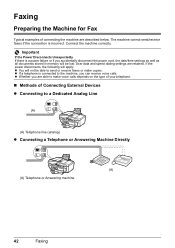
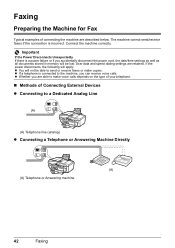
Faxing
Preparing the Machine for Fax
Typical examples of Connecting External Devices z Connecting to a Dedicated Analog Line
(A)
(A) Telephone line (analog)
z Connecting a Telephone or Answering Machine Directly
(A) (A) Telephone or Answering machine
42
Faxing Connect the machine correctly. If the power disconnects, the following will apply: z You will be able to the machine, you are...
MX700 series Quick Start Guide - Page 51
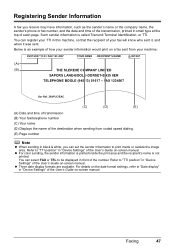
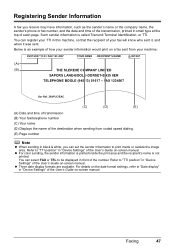
...it, and when it was sent.
Refer to "TTI position" in "Device Settings" of each page. Refer to "Date display" in "Device Settings" of the User's Guide on -screen manual. For details on the... be displayed in front of how your sender information would print on -screen manual. z For color sending, the sender information is printed inside or outside the image area. Such sender information is not...
MX700 series Quick Start Guide - Page 53
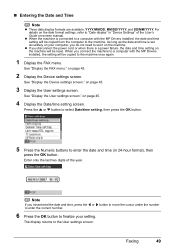
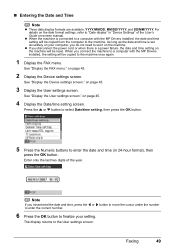
... to the machine once again.
1 Display the FAX menu.
See "Display the Device settings screen."
on page 45.
3 Display the User settings screen.
z If ...power failure, the date and time setting on -screen manual. on your setting. Press the { or } button to select Date/time setting, then press the OK button.
5 Press the Numeric buttons to enter the date and time (in "Device...
MX700 series Quick Start Guide - Page 69
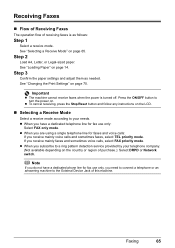
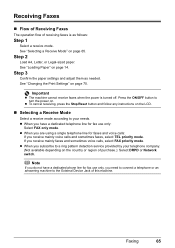
... as follows:
Step 1
Select a receive mode. Press the ON/OFF button to the External Device Jack of this machine. z When you have a dedicated phone line for fax use only:
Select...mainly voice calls and sometimes faxes, select TEL priority mode. Important
z The machine cannot receive faxes when the power is as needed.
Step 2
Load A4, Letter, or Legal-sized paper. z When you are using a...
MX700 series Quick Start Guide - Page 85


... properly.
If the position is correct and its lamp flashes, it is out of specified Canon brand ink tanks.
When an ink tank is empty. Open the Scanning Unit (Printer Cover... See "Prepare the replacement tank." Inserting partially used ink tanks may be necessary to
clog. z Color ink may cause the nozzles to maintain the machine's performance. If the lamps are still off the...
MX700 series Quick Start Guide - Page 89
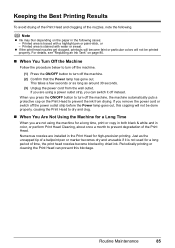
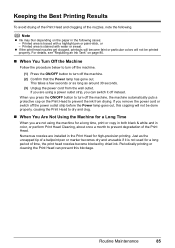
...of a ballpoint pen or marker becomes dry and unusable if it off the machine. (2) Confirm that the Power lamp has gone out. z If the print head nozzles get clogged, printouts will become blocked by dried ink...the paper in the Print Head for a long time, print or copy in both black & white and in color, or perform Print Head Cleaning, about once a month to dry and clog.
„ When You Are Not ...
MX700 series Quick Start Guide - Page 94


...Print the nozzle check pattern to be damaged. Print Head Deep Cleaning consumes more powerful process. Contact your Canon service representative.
90
Routine Maintenance The Maintenance screen is displayed. (3) Press the ... necessary.
1 Make sure that color. Do not perform any other operations until Print Head Deep Cleaning finishes. If a particular color is not printed properly, replace ...
MX700 series Quick Start Guide - Page 106


...If a PictBridge compliant device is jammed in the ADF.
If the same error occurs, contact your Canon service representative.
Turn off the machine, and unplug the power cord of the machine...is set Color TX to ON. Alternatively, you are recommended to contact your Canon service representative as early as possible. (You will need to replace a particular part of your device, you ...
MX700 series Quick Start Guide - Page 122
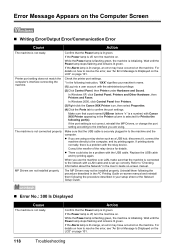
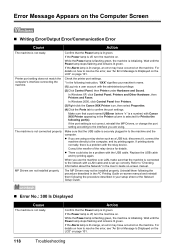
...'s interface connecting the machine.
MP Drivers are using a relay device such as a USB hub, disconnect it, connect the
machine ... that a port named USBnnn (where "n" is a number) with Canon XXX Printer appearing in your machine's name. (1)Log into a user...LCD" on . The machine is not ready. If the Power lamp is connected to the following port(s).
Action
Confirm that the...
MX700 series Quick Start Guide - Page 125
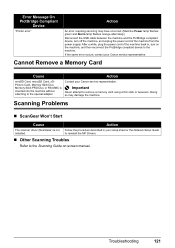
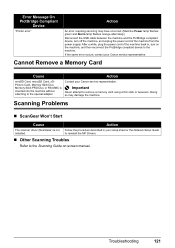
...a while, plug the power cord of the machine from the power supply.
If the same error occurs, contact your Canon service representative. Contact your Canon service representative.
Scanning Problems
...the machine, and then reconnect the PictBridge compliant device to the machine. Doing so may have occurred. (Machine Power lamp flashes green and Alarm lamp flashes orange alternately...
MX700 series Quick Start Guide - Page 140
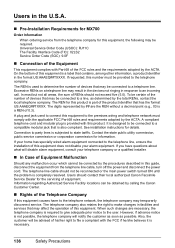
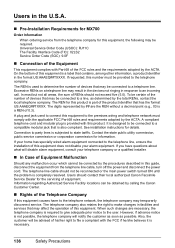
...U.S.A.
„ Pre-Installation Requirements for MX700
Order Information
When ordering service from the telephone line cable, turn off the power and disconnect the power cord. Universal Service Order Code (USOC):... may result in the devices not ringing in this equipment causes harm to the telephone network, the telephone company may be corrected by calling the Canon Customer Center.
„...
MX700 series Easy Setup Instructions - Page 1


... it .
Telephone connector cap
Connect external devices as follows:
External Device Jack Telephone Line Jack
Telephone or answering ...ink tanks, wait about two minutes until it in the case colors or lines are unsure of your telephone line type, contact your...Print Head
a Firmly raise the Print Head Lock Lever until the Power lamp stops flashing and remains lit green.
d Slide the Paper ...
MX700 series Easy Setup Instructions - Page 2


...the list of Apple Inc., registered in this program regarding the use of Canon printers.
See Step 1- h on and start Windows. To resolve this message...restarted. If Restart is displayed, make sure that the Power lamp stops flashing. b Turn on your product.
Note ...Make sure the machine is now complete.
m When the PIXMA Extended Survey Program screen appears, confirm the message. and...
Similar Questions
How To Check Canon Pixma Mx700 Power Supply
(Posted by fastegilbe 10 years ago)
I Have A Pixma Mp990 Inkjet And It Will Not Print From The Computer.
It will print test pages but just puts out blank sheets when trying to print from a computer. Does i...
It will print test pages but just puts out blank sheets when trying to print from a computer. Does i...
(Posted by jssmith15 10 years ago)
Where Can I Obtain A Windows (cd-1) Cd-rom For A Canon Mx700 Multifunction Devic
(Posted by jdebanne 11 years ago)
Usb 3.0 Conflict, Cannot Complete Setup
Hi, I cannot complete my setup between existing wireless Canon MP620 and new WIN8 laptop as there is...
Hi, I cannot complete my setup between existing wireless Canon MP620 and new WIN8 laptop as there is...
(Posted by rod867 11 years ago)

