Canon MX310 Support Question
Find answers below for this question about Canon MX310 - PIXMA Color Inkjet.Need a Canon MX310 manual? We have 2 online manuals for this item!
Question posted by fitztoiv on July 16th, 2012
Mx310 Doesn't Seem To Be Scanning
pressing scan to put it in scan mode and then pressing color to begin the scan, but nothing happens. am i missing a step?
Current Answers
There are currently no answers that have been posted for this question.
Be the first to post an answer! Remember that you can earn up to 1,100 points for every answer you submit. The better the quality of your answer, the better chance it has to be accepted.
Be the first to post an answer! Remember that you can earn up to 1,100 points for every answer you submit. The better the quality of your answer, the better chance it has to be accepted.
Related Canon MX310 Manual Pages
MX310 series Quick Start Guide - Page 4


...accuracy and completeness thereof are not guaranteed or warranted, and they be understood to your Canon PIXMA MX310 series Office All-In-One.
z "Macintosh" and "Mac" are available for energy efficiency....product meets the ENERGY STAR® guidelines for 5 years after production has stopped.
Canon PIXMA MX310 series Office All-In-One Quick Start Guide. As an ENERGY STAR® Partner, ...
MX310 series Quick Start Guide - Page 5


... Summary of Reports and Lists 57
Routine Maintenance 59 When Printing Becomes Faint or Colors Are Incorrect 59 Printing the Nozzle Check Pattern 60 Examining the Nozzle Check Pattern...Message Appears on the Computer Screen 94 Error Message Appears on a PictBridge Compliant Device 96 Scanning Problems 97 Problems Receiving Faxes 97 Problems Sending Faxes 99 Telephone Problems 100
Appendix ...
MX310 series Quick Start Guide - Page 6


... on the machine, make sure the Document Cover is closed.
(2) COPY button Switches the machine to copy mode.
(3) In Use/Memory lamp Flashes when the telephone line is in progress.
(13) Color button Starts color copying, scanning, or faxing.
2
Before Using the Machine Also enters pauses between or after numbers when dialing or registering...
MX310 series Quick Start Guide - Page 7
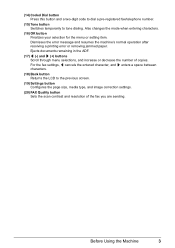
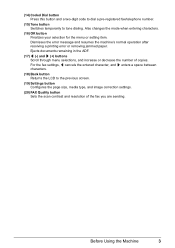
... Back button Returns the LCD to tone dialing.
Before Using the Machine
3 (14) Coded Dial button Press this button and a two-digit code to dial a pre-registered fax/telephone number.
(15) Tone ...image correction settings.
(20) FAX Quality button Sets the scan contrast and resolution of copies. Also changes the mode when entering characters.
(16) OK button Finalizes your selection for the...
MX310 series Quick Start Guide - Page 8


... settings, or perform the machine maintenance by using these setting items.
Press the FAX Quality button to display the fax quality setting items in fax mode.
For details, refer to the machine. You can select DEVICE SETTINGS and MAINTENANCE in FAX mode. z COPY mode
Menu button SPECIAL COPY*1
FRAME ERASE STICKER COPY BORDERLESS COPY IMAGE...
MX310 series Quick Start Guide - Page 9


... SPEED COLOR TX TX REPORT DIAL TONE DETECT
RX SETTINGS*1 AUTO PRINT RX ECM RX FAX PRIORITY MODE DRPD:FAX RNG PAT*3 RING COUNT MAN/AUTO SWITCH REMOTE RX RX IMG REDUCTION RX START SPEED RX REPORT
DEVICE SETTINGS MAINTENANCE Settings button PAGE SIZE (page 52) MEDIA TYPE (page 52) FAX Quality button SCAN...
MX310 series Quick Start Guide - Page 11
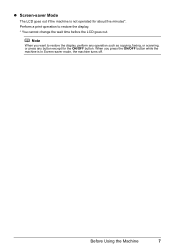
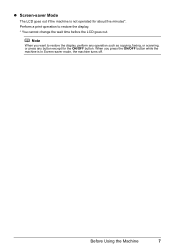
... LCD goes out if the machine is in Screen-saver mode, the machine turns off. Perform a print operation to restore the display, perform any operation such as copying, faxing, or scanning, or press any button except for about five minutes*.
When you want to restore the display. * You cannot change the wait time...
MX310 series Quick Start Guide - Page 12
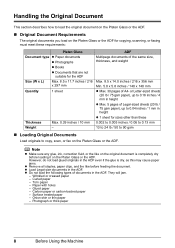
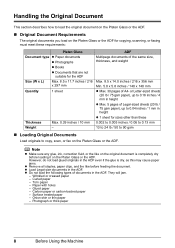
...requirements:
Platen Glass
Document type z Paper documents
z Photographs
z Books
z Documents that are not suitable for copying, scanning, or faxing must meet these 0.002 to 0.005 inches / 0.06 to 0.13 mm 13 to 24 lb... paper
8
Before Using the Machine Handling the Original Document
This section describes how to copy, scan, or fax on the Platen Glass or the ADF. Note
z Make sure any glue, ...
MX310 series Quick Start Guide - Page 13
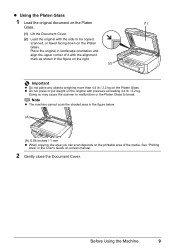
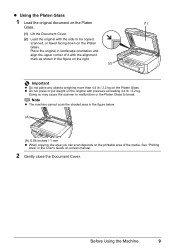
... area in the User's Guide on the Platen Glass. See "Printing
Area" in the figure below.
(A)
(A) 0.04 inches / 1 mm z When copying, the area you can scan depends on the original with pressure exceeding 4.4 lb / 2.2 kg.
z Do not press or put weight on the printable area of it with the side to break.
MX310 series Quick Start Guide - Page 14
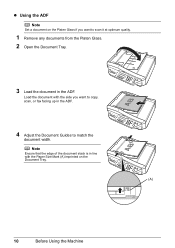
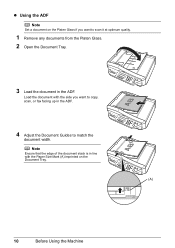
... Machine Load the document with the Paper Size Mark (A) imprinted on the Platen Glass if you want to copy, scan, or fax facing up in the ADF.
4 Adjust the Document Guides to scan it at optimum quality.
1 Remove any documents from the Platen Glass. 2 Open the Document Tray.
3 Load the document in...
MX310 series Quick Start Guide - Page 28


... MP Navigator EX using the Operation Panel" on the machine. If you are scanning printed text, you to the Scanning Guide on page 8.
4 Press the SCAN button, then press the Color or Black button.
24
Scanning Images
For detailed operations, refer to edit the scanned images, such as JPEG, TIFF, bitmaps, or PDF.
z If You Want to Edit...
MX310 series Quick Start Guide - Page 46


... page 8. You can adjust the contrast among three contrast levels.
(1) Press the FAX button, then press the FAX Quality button. (2) Press the [ or ] button to send on page 42. Step 2
Adjust the fax quality and scan contrast. z Using the Platen Glass
(1) Press the Color or Black button. Step 3
Dial the recipient's number. See "Loading Original Documents" on the...
MX310 series Quick Start Guide - Page 47


... the longer it will take for text-only documents. The higher you can adjust the image quality (fax resolution) of the machine. See "Adjusting the Scan Contrast or the Image Quality (Fax Resolution)" on page 45.
(2) Press the Color button for color sending, or the Black button for fine-print documents.
MX310 series Quick Start Guide - Page 48


... the recipient does not have only one page of document to scan, go to step (6).
(4) Press the same button as necessary. See "Adjusting the Scan Contrast or the Image Quality (Fax Resolution)" on page 42.
3 Lift the handset of the original are scanned. Important
Color sending is equipped with the function to automatically redial the number...
MX310 series Quick Start Guide - Page 70


..., and then starts to inform you of it . Ex:
COPY MODE
BLK
COL
(A)
(A) Indicates the remaining ink volume at four different ...Information
You can check the current ink level by pressing the COPY, SCAN, or FAX button.
Ink has run out. z ...For information on page 78 and take appropriate action.
66
Routine Maintenance
BLACK INK LOW COLOR...
MX310 series Quick Start Guide - Page 73


...Color or Black FINE Cartridge, in the open. z Color ink may not print out properly if you insert FINE Cartridges that the machine is turned on, lift
the Scanning Unit (Printer Cover) with either of ink, replace them using the following steps... printing with one ink only, print with both hands, then pull the Scanning Unit Support (A) down into place. The FINE Cartridge Holder moves to dry...
MX310 series Quick Start Guide - Page 75


... Head Cleaning is misaligned, align the Print Head position. z When you start printing after the Scanning Unit (Printer Cover) is closed, see "An Error Message Is Displayed on the LCD" on...Cartridge.
(1) Insert a new FINE Cartridge all the way into the left slot ( B ) and the Color FINE Cartridge should be installed into the appropriate slot.
See "Aligning the Print Head" on page 78. ...
MX310 series Quick Start Guide - Page 108


... Modem type Modem speed Transmission speed
Scanning image processing Memory Fax resolution
Dialing
Telephone Networking
Fax Specifications
Public Switched Telephone Network (PSTN)
G3 / Super G3 (Mono & Color Fax)
MH, MR, MMR, JPEG...standard mode or Canon FAX Standard chart No.1, standard mode.) Color: Approx. 1 minute/page at 33.6 Kbps, ECM-JPEG, transmitting from memory (Based on Canon COLOR FAX...
MX310 series Easy Setup Instructions - Page 1


... line for the Color FINE Cartridge, inserting it . • Be careful not to stain your telephone company. Scanning Unit Support
c ...
→ FAX ONLY MODE
•You are using a single telephone line for the LCD, then press the OK button. Next...flat and horizontal surface, and do not place any necessary external device. Scanning Unit (Printer Cover)
Power Cord
Important • Make sure that...
MX310 series Easy Setup Instructions - Page 2


...register later, click Cancel and go to Step d.
j on and start Windows.
n...v.10.2.8 to v.10.3.x, before continuing.
(1) Press the ON/OFF button. (2) Make sure that...Next. m When the PIXMA Extended Survey Program screen ...click Restart.
For details, refer to "Scanning Images" in the User's Guide on...begin identifying the printer port being used.
The software installation screen...
Similar Questions
I Have A Pixma Mp990 Inkjet And It Will Not Print From The Computer.
It will print test pages but just puts out blank sheets when trying to print from a computer. Does i...
It will print test pages but just puts out blank sheets when trying to print from a computer. Does i...
(Posted by jssmith15 10 years ago)
Where Can I Obtain A Windows (cd-1) Cd-rom For A Canon Mx700 Multifunction Devic
(Posted by jdebanne 11 years ago)

