Canon MX310 Support Question
Find answers below for this question about Canon MX310 - PIXMA Color Inkjet.Need a Canon MX310 manual? We have 2 online manuals for this item!
Question posted by ljkhlen on April 8th, 2014
How Do You Find In Use Memory Canon Mx310 Fax Machine
The person who posted this question about this Canon product did not include a detailed explanation. Please use the "Request More Information" button to the right if more details would help you to answer this question.
Current Answers
There are currently no answers that have been posted for this question.
Be the first to post an answer! Remember that you can earn up to 1,100 points for every answer you submit. The better the quality of your answer, the better chance it has to be accepted.
Be the first to post an answer! Remember that you can earn up to 1,100 points for every answer you submit. The better the quality of your answer, the better chance it has to be accepted.
Related Canon MX310 Manual Pages
MX310 series Quick Start Guide - Page 5


... Printing Photographs Directly from a Compliant Device 25 About PictBridge Print Settings 27
Faxing 30 Preparing the Machine for Fax 30 Registering Sender Information 34 Registering the Destination 39 Sending Faxes 42 Using Other Useful Sending Functions.........46 Receiving Faxes 47 Using Other Useful Receiving Functions ......53 Document Stored in Memory 54 Summary of Reports and Lists...
MX310 series Quick Start Guide - Page 6


...) (13)
(1) ON/OFF button / Power lamp Turns the machine on the machine, make sure the Document Cover is closed.
(2) COPY button Switches the machine to copy mode.
(3) In Use/Memory lamp Flashes when the telephone line is in progress.
(13) Color button Starts color copying, scanning, or faxing.
2
Before Using the Machine Lights or flashes green to indicate the power...
MX310 series Quick Start Guide - Page 18


... receiving faxes. Loading paper in landscape orientation (B) can cause paper jams. z You cannot print on page 87. Note
z Align the edges of the paper before loading it can
cause the paper to 105 gsm (non-Canon genuine plain paper)
1 Flatten the four corners of paper neatly before printing.
14
Before Using the Machine on...
MX310 series Quick Start Guide - Page 30


... with PictBridge before connecting it on the device or select Play mode manually after connecting the device to the machine using the menu on page 27.
Perform necessary operations on the LCD of the device. If your PictBridge compliant device. will appear on the PictBridge compliant device before connecting the device.
You may have setting menu, change the...
MX310 series Quick Start Guide - Page 32


... blue areas like a negative film. z Trimming Setting
You can select the optimization method to print.
28
Printing Photographs Directly from a Compliant Device Sticker paper: When you are using a Canon-brand PictBridge compliant device, the following two options are available.
If you select 10 x 15 cm/4" x 6" for Paper size. *3 DPOF (Digital Print Order Format) is...
MX310 series Quick Start Guide - Page 35
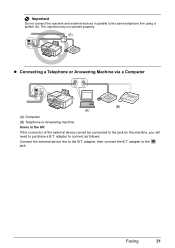
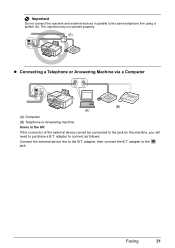
... B.T. Faxing
31 adapter to connect as follows: Connect the external device line to the jack.
adapter to the B.T. Important
Do not connect the machine and external devices in the UK If the connector of the external device cannot be connected to the jack on the machine, you will need to the same telephone line using a splitter (A). The machine...
MX310 series Quick Start Guide - Page 46


... more pages of the original, load the next page on the Platen Glass or the ADF.
z Using the Platen Glass
(1) Press the Color or Black button. Sending Faxes
„ Flow of Sending Faxes
The operation flow of sending faxes is the degree of difference between bright and dark areas. See "Adjusting the Scan Contrast or...
MX310 series Quick Start Guide - Page 47


... "Dialing the Coded Speed Dial" on page 45.
(2) Press the Color button for color sending, or the Black button for faxing.
(1) Turn on the machine. (2) Load the original on the Platen Glass or the ADF. z Memory sending z Manual sending z Dialing the coded speed dial z Redialing
z Sending Faxes (Memory Sending)
1 Prepare for black & white sending. Note
For details...
MX310 series Quick Start Guide - Page 48


... on the LCD. Important
z With manual sending, you have a fax machine that the remaining document is available only when the recipient's fax machine supports color faxing.
SCAN NEXT
[START]
TRANSMIT
[OK]
If you cannot use the Platen Glass to the machine.
2 Prepare for faxing.
(1) Turn on page 46. See "Automatic Redialing" on the machine. (2) Load the original in the ADF.
MX310 series Quick Start Guide - Page 49


...the Coded Speed Dial
1 Prepare for faxing." on the LCD. Important
Color sending is available only when the recipient's fax machine supports color faxing.
Note
To cancel sending a fax, press the Stop/Reset button. See "Prepare for faxing. Then hang up the handset. Important
Color sending is available only when the recipient's fax machine supports color faxing.
If you hear a high-pitched...
MX310 series Quick Start Guide - Page 50
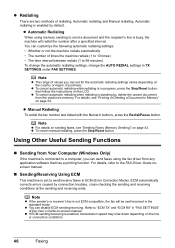
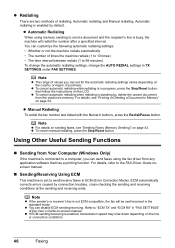
.../Receiving Using ECM
This machine is busy, the machine will be sent/received in "FAX SETTINGS" of purchase.
Note
z For details on sending faxes, see "Printing or Deleting a Document in ECM (Error Correction Mode). Using Other Useful Sending Functions
„ Sending from Your Computer (Windows Only)
If the machine is connected to a computer, you can send faxes using memory sending...
MX310 series Quick Start Guide - Page 57


... (Standard mode)
„ Remote Receiving
If the machine is printed automatically. Faxing
53 Important
z The machine can be the same as described, the fax stored in "FAX SETTINGS" of a fax: press the FAX button. Using Other Useful Receiving Functions
„ Memory Receiving
If the machine receives a fax under FAX SETTINGS. "RECEIVED IN MEMORY" is incorrect: correct the paper size/type...
MX310 series Quick Start Guide - Page 84


... DETECT to send or receive the document using a G3 machine.
If the machine receives a fax under one of a fax: press the FAX
button. When the machine sends or receives a fax, it in properly, or DIAL TONE DETECT is not plugged in its memory is not color-compatible.
Register the coded speed dialing code. „ Fax Related Messages
Message
BUSY/NO SIGNAL...
MX310 series Quick Start Guide - Page 101


...Refer to free up memory. Problems Receiving Faxes
„ Cannot Receive a Fax, Cannot Print a Fax
Cause
The machine is not Follow the procedure described in your Canon service representative.
z...device such as an answering machine or a computer modem) is turned off the machine, and unplug the power cord of the machine back in Memory" on . After a while, plug the power cord of the machine...
MX310 series Quick Start Guide - Page 102
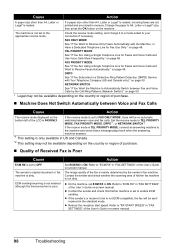
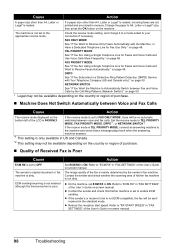
... to "ECM RX" in memory.
Refer to a Distinctive Ring Pattern Detection (DRPD) Service with the Machine, or Have a Dedicated Telephone Line for Fax Use Only:" on the bottom left of purchase.
„ Machine Does Not Switch Automatically between voice and fax calls.
z If the sender's or receiver's fax is not ECM-compatible, the fax will be available depending...
MX310 series Quick Start Guide - Page 103
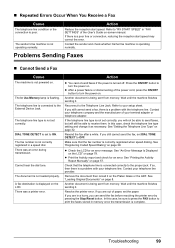
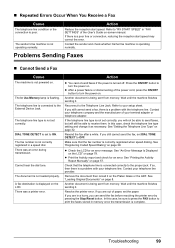
... line condition or the connection is flashing. The In Use/Memory lamp is poor. There was an error during transmission.
If the telephone line type is being sent from memory.
See "Loading Original Documents" on page 78. Problems Sending Faxes
„ Cannot Send a Fax
Cause
The machine is not correctly registered in a hurry, you are out...
MX310 series Quick Start Guide - Page 108


... at 33.6 Kbps, ECM-MMR, transmitting from memory (Based on ITU-T No.1 chart for US specifications and Canon FAX Standard chart No.1 for others, both in standard mode or Canon FAX Standard chart No.1, standard mode.) Color: Approx. 1 minute/page at 33.6 Kbps, ECM-JPEG, transmitting from memory (Based on Canon COLOR FAX TEST SHEET.)
Halftones: 256 levels of gray...
MX310 series Quick Start Guide - Page 109
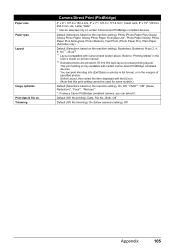
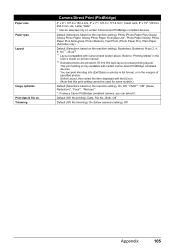
... setting), On, Off, "VIVID"*, "NR" (Noise Reduction)*, "Face"*, "Red eye"*
* If using a Canon PictBridge compliant camera, you can print shooting Info (Exif Data) on the machine setting), Borderless, Bordered, N-up (2, 4, 9, 16)*1, 35-up*2 *1 Layout compatible with certain Canon-brand PictBridge compliant devices.
You can select it.
Default (Off: No printing), Date, File No., Both, Off...
MX310 series Quick Start Guide - Page 116
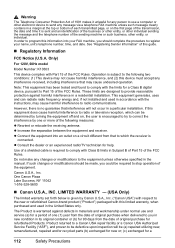
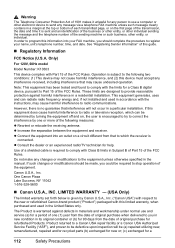
...warranted against harmful interference in the manual. Product returned to a Canon USA repair facility or a Canon USA Authorized Service Facility ("ASF"), and proven to the equipment unless... against defects in materials and workmanship under normal use a computer or other electronic device to send any message via a telephone FAX machine unless such message clearly contains in Subpart B ...
MX310 series Easy Setup Instructions - Page 2


...appears, click Next. See Step 1- m When the PIXMA Extended Survey Program screen appears, confirm the message. Note If straight lines are using Mac OS X v.10.2.8 to v.10.3.x, before ...using . • Log on -screen instructions to install appears, confirm the contents, then click Install. You cannot send faxes from where it is complete, double-click on your computer via the machine...
Similar Questions
How Do I Set Up My Cannon Mx310 Fax Machine
(Posted by shaujan 10 years ago)
How Do I Set Fax To Use As Mainly Fax And Manually To Copy??
I WANNA SET MY FAX SO THAT THE FAX MODE IS ALWAYS ON AND USE THE COPY BUTTON AS OPTIONAL
I WANNA SET MY FAX SO THAT THE FAX MODE IS ALWAYS ON AND USE THE COPY BUTTON AS OPTIONAL
(Posted by JOEL85030 12 years ago)
Fax Machine Confirmation
How do you get the fax machine to print a confirmation page after fax goes through the fax machine ...
How do you get the fax machine to print a confirmation page after fax goes through the fax machine ...
(Posted by gingergarrett 12 years ago)

