Canon MX310 Support Question
Find answers below for this question about Canon MX310 - PIXMA Color Inkjet.Need a Canon MX310 manual? We have 2 online manuals for this item!
Question posted by cmocndu on October 24th, 2013
How To Use Canon Mx310 Fax Machine
The person who posted this question about this Canon product did not include a detailed explanation. Please use the "Request More Information" button to the right if more details would help you to answer this question.
Current Answers
There are currently no answers that have been posted for this question.
Be the first to post an answer! Remember that you can earn up to 1,100 points for every answer you submit. The better the quality of your answer, the better chance it has to be accepted.
Be the first to post an answer! Remember that you can earn up to 1,100 points for every answer you submit. The better the quality of your answer, the better chance it has to be accepted.
Related Canon MX310 Manual Pages
MX310 series Quick Start Guide - Page 4


... documents are believed reliable, but the accuracy and completeness thereof are not guaranteed or warranted, and they be understood to be an easy-to-use guide to your Canon PIXMA MX310 series Office All-In-One.
Trademarks z "Microsoft" is a registered trademark of Apple Inc., registered in the U.S. z "Macintosh" and "Mac" are not intended to...
MX310 series Quick Start Guide - Page 5


... Photographs Directly from a Compliant Device 25 Printing Photographs Directly from a Compliant Device 25 About PictBridge Print Settings 27
Faxing 30 Preparing the Machine for Fax 30 Registering Sender Information 34 Registering the Destination 39 Sending Faxes 42 Using Other Useful Sending Functions.........46 Receiving Faxes 47 Using Other Useful Receiving Functions ......53 Document...
MX310 series Quick Start Guide - Page 6


... the last number called using the Numeric buttons. Before Using the Machine
Operation Panel
(1) (2) (3)(4) (5)(6) (7)
(8)
(9) (10) (11) (12)
(20) (19) (18) (17) (16) (15)
(14) (13)
(1) ON/OFF button / Power lamp Turns the machine on the machine, make sure the Document Cover is in progress.
(13) Color button Starts color copying, scanning, or faxing.
2
Before Using the Machine
MX310 series Quick Start Guide - Page 15
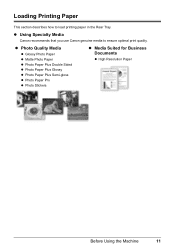
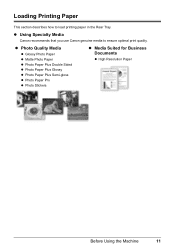
... Plus Glossy z Photo Paper Plus Semi-gloss z Photo Paper Pro z Photo Stickers
z Media Suited for Business Documents
z High Resolution Paper
Before Using the Machine
11
Loading Printing Paper
This section describes how to ensure optimal print quality.
z Using Specialty Media
Canon recommends that you use Canon genuine media to load printing paper in the Rear Tray.
MX310 series Quick Start Guide - Page 18


... to be jammed.
(A)
(B)
Note
z We recommend using genuine Canon photo media when printing photographs. Take out only the necessary...faxes. For details on the specialty media Canon provides for a trial print, it .
Note
z Align the edges of the paper before printing.
14
Before Using the Machine When printing on postcards affixed with its various printers, see "Using...
MX310 series Quick Start Guide - Page 30


... manually after connecting the device to instructions given in the machine. will appear on the LCD of the device when the machine is turned off.
(2) Connect the PictBridge compliant device to the machine.
For details, see "Setting on the Machine" on the PictBridge compliant device before connecting the device. 2 Connect the PictBridge compliant device to the machine using the menu on...
MX310 series Quick Start Guide - Page 46


... 8.
See "Loading Original Documents" on the Platen Glass or the ADF. z Using the Platen Glass
(1) Press the Color or Black button.
Step 2
Adjust the fax quality and scan contrast. z Using the ADF
(1) Press the Color or Black button. See "Adjusting the Scan Contrast or the Image Quality (Fax Resolution)" on the Platen Glass and press the...
MX310 series Quick Start Guide - Page 48


...fax while it is available only when the recipient's fax machine supports color faxing.
z You need to connect a telephone to the machine.
1 Connect a telephone to the machine.
4 Dial the recipient's number on the telephone.
44
Faxing
See "Adjusting the Scan Contrast or the Image Quality (Fax... Faxes after Confirming Connection (Manual Sending)
Use manual sending if you have a fax machine ...
MX310 series Quick Start Guide - Page 49


... 7.
6 Ask the recipient to set recipient's fax machine to dial.
4 Press the Color button for color sending, or the Black button for black & white sending. To cancel sending a fax while it is available only when the recipient's fax machine supports color faxing. Important
Color sending is available only when the recipient's fax machine supports color faxing.
Then hang up the handset. Note
To...
MX310 series Quick Start Guide - Page 51
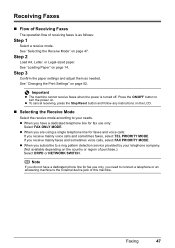
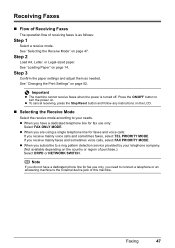
...; Flow of Receiving Faxes
The operation flow of this machine.
Important
z The machine cannot receive faxes when the power is as needed. z When you are using a single telephone line for fax use only, you need to connect a telephone or an answering machine to a ring pattern detection service provided by your needs. Step 2
Load A4, Letter, or Legal-sized...
MX310 series Quick Start Guide - Page 52
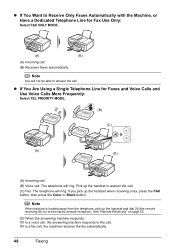
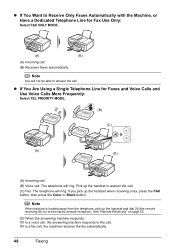
... a fax, press the FAX button, then press the Color or Black button. If you pick up the handset and dial 25 (the remote receiving ID) to receive faxes (remote reception). If it is a voice call, the answering machine responds to Receive Only Faxes Automatically with the Machine, or Have a Dedicated Telephone Line for Faxes and Voice Calls and Use...
MX310 series Quick Start Guide - Page 84


... in the handset cradle correctly.
For an overseas call, add pauses to cancel the transmission. The recipient's fax machine does not answer. The coded speed dialing code you can set COLOR TX to resend the faxes. When the problem is full. See "Replacing a FINE Cartridge" on page 32. z You pressed the Stop/Reset button...
MX310 series Quick Start Guide - Page 101


... Faxes
„ Cannot Receive a Fax, Cannot Print a Fax
Cause
The machine is full.
z Check the LCD for an error. Check that the telephone line is connected correctly to the Telephone Line Jack and that the telephone (or another external device such as an answering machine or a computer modem) is not Follow the procedure described in your Canon...
MX310 series Quick Start Guide - Page 102
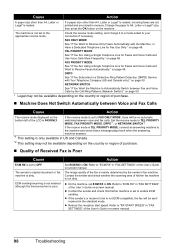
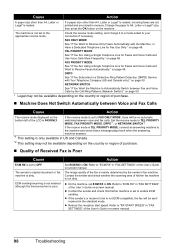
... to a Distinctive Ring Pattern Detection (DRPD) Service with the Machine, or Have a Dedicated Telephone Line for Fax Use Only:" on page 49. DRPD
See "If You Subscribe to...fax machine is FAXONLY. Refer to enable ECM sending. The sender's original document or fax machine is poor.
z Reduce the reception start speed. TEL PRIORITY MODE
See "If You Are Using a Single Telephone Line for Faxes...
MX310 series Quick Start Guide - Page 103
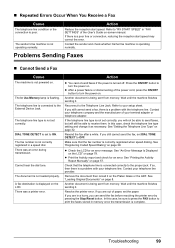
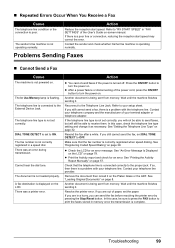
... 78.
If you still cannot send a fax, there is being sent from memory. The In Use/Memory lamp is being sent from memory. Cannot hear the dial tone.
Another document is flashing. Wait until the machine finishes sending it . In this case, be able to the External Device Jack. z Check the LCD for an...
MX310 series Quick Start Guide - Page 108


... from memory (Based on ITU-T No.1 chart for US specifications and Canon FAX Standard chart No.1 for others, both in standard mode or Canon FAX Standard chart No.1, standard mode.) Color: Approx. 1 minute/page at 33.6 Kbps, ECM-JPEG, transmitting from memory (Based on Canon COLOR FAX TEST SHEET.)
Halftones: 256 levels of gray Density adjustment: 3 levels
Transmission...
MX310 series Quick Start Guide - Page 111
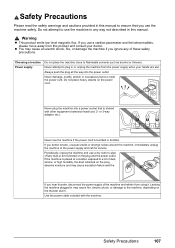
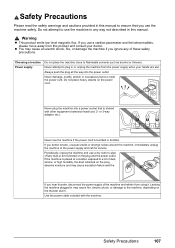
... low level magnetic flux.
Choosing a location Power supply
Do not place the machine close to the machine, depending on the power cord.
If you use a cardiac pacemaker and feel abnormalities, please move away from using it. Periodically, unplug the machine and use the machine in any dust or dirt collected on the plug absorbs moisture and may...
MX310 series Quick Start Guide - Page 116
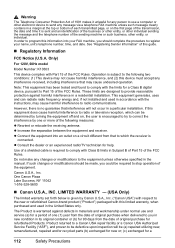
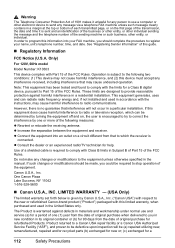
...against defects in materials and workmanship under normal use a computer or other electronic device to send any message via a telephone FAX machine unless such message clearly contains in a ... the date of original purchase for refurbished Products.
Product returned to a Canon USA repair facility or a Canon USA Authorized Service Facility ("ASF"), and proven to be defective upon inspection...
MX310 series Quick Start Guide - Page 122


...Cartridge 66 ink status information 66
Routine Maintenance 59
S
Safety Precautions 107 Scanning Images 24 Specialty Media 11 Specifications 103
copy 103 fax 104 general 103 PictBridge 105 scan 103 telephone 104 System Requirements 106
T
Troubleshooting 77 Turning off the Machine 6 Turning on the Machine 6 Index
A
Appendix 101
B
Before Using the Machine 2
C
Canon U.S.A., Inc. Limited Warranty -
MX310 series Easy Setup Instructions - Page 2


... quality is a trademark of the machine.
m When the PIXMA Extended Survey Program screen appears, confirm the message.
Software installation is selected, then click Restart. d When the Authenticate screen appears, enter your computer. If you cannot add XXX FAX.
Follow on -screen instructions to install the software. When using the Operation Panel on Image Capture...
Similar Questions
How Do You Find In Use Memory Canon Mx310 Fax Machine
(Posted by ljkhlen 10 years ago)
How Do I Set Up My Cannon Mx310 Fax Machine
(Posted by shaujan 10 years ago)
Fax Machine Confirmation
How do you get the fax machine to print a confirmation page after fax goes through the fax machine ...
How do you get the fax machine to print a confirmation page after fax goes through the fax machine ...
(Posted by gingergarrett 12 years ago)
How Do You Set The Fax Machine To Print Confirmation Pages?
(Posted by crhodes23486 12 years ago)

