Canon MX310 Support Question
Find answers below for this question about Canon MX310 - PIXMA Color Inkjet.Need a Canon MX310 manual? We have 2 online manuals for this item!
Question posted by katograha on September 7th, 2014
How To Set Up Mx310
The person who posted this question about this Canon product did not include a detailed explanation. Please use the "Request More Information" button to the right if more details would help you to answer this question.
Current Answers
There are currently no answers that have been posted for this question.
Be the first to post an answer! Remember that you can earn up to 1,100 points for every answer you submit. The better the quality of your answer, the better chance it has to be accepted.
Be the first to post an answer! Remember that you can earn up to 1,100 points for every answer you submit. The better the quality of your answer, the better chance it has to be accepted.
Related Canon MX310 Manual Pages
MX310 series Quick Start Guide - Page 4


.... About Consumables Consumables (ink tanks / FINE Cartridges) are trademarks of Microsoft Corporation. One Canon Plaza Lake Success, NY 11042 Canon PIXMA MX310 series Office All-In-One Quick Start Guide.
As an ENERGY STAR® Partner, Canon Inc. and other countries. z "Windows..., and they are subject to be an easy-to-use guide to your Canon PIXMA MX310 series Office All-In-One.
MX310 series Quick Start Guide - Page 5


...Scanning Methods 24
Printing Photographs Directly from a Compliant Device 25 Printing Photographs Directly from a Compliant Device 25 About PictBridge Print Settings 27
Faxing 30 Preparing the Machine for Fax 30...Summary of Reports and Lists 57
Routine Maintenance 59 When Printing Becomes Faint or Colors Are Incorrect 59 Printing the Nozzle Check Pattern 60 Examining the Nozzle Check ...
MX310 series Quick Start Guide - Page 6


... is in progress.
(13) Color button Starts color copying, scanning, or faxing.
...2
Before Using the Machine Before Using the Machine
Operation Panel
(1) (2) (3)(4) (5)(6) (7)
(8)
(9) (10) (11) (12)
(20) (19) (18) (17) (16) (15)
(14) (13)
(1) ON/OFF button / Power lamp Turns the machine on -screen manual.
(7) Menu button Accesses the menus and settings...
MX310 series Quick Start Guide - Page 8


.../REDUCE (page 19) PAGE SIZE (page 20) MEDIA TYPE (page 20) INTENSITY (page 20) IMAGE QUALITY (page 20)
DEVICE SETTINGS and MAINTENANCE under each mode contains the following menu items.
z DEVICE SETTINGS
PRINT SETTINGS*1 EXTENDED AMOUNT
PICTBRIDGE SET (page 29) PAGE SIZE MEDIA TYPE PRINT QLTY BORDERLESS PRINT IMAGE ENHANCEMENT
OTHERS*1 AUDIBLE TONES COUNTRY SELECT*2 LANGUAGE...
MX310 series Quick Start Guide - Page 9


... TX PAUSE TIME AUTO REDIAL TX START SPEED COLOR TX TX REPORT DIAL TONE DETECT
RX SETTINGS*1 AUTO PRINT RX ECM RX FAX PRIORITY MODE DRPD:FAX RNG PAT*3 RING COUNT MAN/AUTO SWITCH REMOTE RX RX IMG REDUCTION RX START SPEED RX REPORT
DEVICE SETTINGS MAINTENANCE Settings button PAGE SIZE (page 52) MEDIA TYPE...
MX310 series Quick Start Guide - Page 23


.../REDUCE PRESET RATIO
PRESET RATIO / ZOOM / FIT-TO-PAGE
Copying
19
Note
z The (asterisk) on page 19.
6 Press the Color button for color copying, or the Black button for black & white
copying.
z The settings of the User's Guide onscreen manual. For details, refer to "Reducing or Enlarging a Copy" in "Making Copies" of the...
MX310 series Quick Start Guide - Page 28


... Guide on-screen manual.
2 Turn on page 8.
4 Press the SCAN button, then press the Color or Black button.
24
Scanning Images
You can use the Operation Panel to open MP Navigator EX as...as the resolution. For detailed operations of MP Navigator EX, refer to scan originals with advanced settings such as open it to convert it using the computer. See "Handling the Original Document" ...
MX310 series Quick Start Guide - Page 30


... paper type and layout. You may have to turn it to this machine according to instructions given in the machine. The device turns on manually.
(3) Set up the PictBridge compliant device for direct printing.
Select the size and type of paper that you may also have to the machine using the menu on...
MX310 series Quick Start Guide - Page 31


... manual of printing paper can be selected for MEDIA TYPE in Canonbrand PictBridge compliant devices. Printing Photographs Directly from a PictBridge compliant device. About PictBridge Print Settings
„ Settings on a PictBridge Compliant Device
This section describes the print settings on page 29. z Paper size 4" x 6" / 101.6 x 152.4 mm, 5" x 7" / 127.0 x 177.8 mm*1, Credit card, 8" x 10...
MX310 series Quick Start Guide - Page 32


... option only when 10 x 15 cm/4" x 6", 13 x 18 cm/5" x 7", 20 x 25 cm/8" x
10", A4 or 8.5" x 11" (Letter) is selected.
z Layout Setting
Various layout options are using a Canon-brand PictBridge compliant device, the following two options are available. 1-up*1: Prints the shooting info (Exif Data) in the margin of selected individual images. 20...
MX310 series Quick Start Guide - Page 33


... TYPE
Select the media type, when printing directly from a PictBridge compliant device. When SET is selected, you want to the settings on the PictBridge compliant device when you can configure the following.
Corresponding Setting of a photo. z Displaying the PictBridge Settings Screen and Specifying the Settings
1 Turn on the machine.
IMAGE ENHANCEMENT Selects whether to specify...
MX310 series Quick Start Guide - Page 34
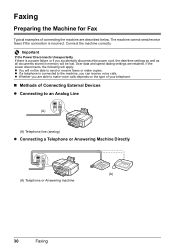
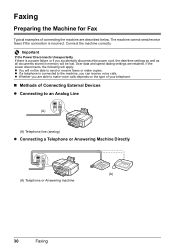
... z Whether you can receive voice calls. Faxing
Preparing the Machine for Fax
Typical examples of Connecting External Devices z Connecting to an Analog Line
(A)
(A) Telephone line (analog)
z Connecting a Telephone or Answering Machine...the machine are described below. User data and speed dialing settings are able to make copies. The machine cannot send/receive faxes if the connection ...
MX310 series Quick Start Guide - Page 36
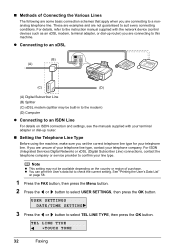
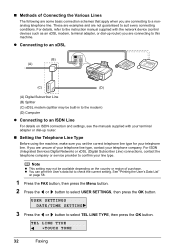
...z Connecting to a nonanalog telephone line.
TEL LINE TYPE TOUCH TONE
32
Faxing USER SETTINGS DATE/TIME SETTING
3 Press the [ or ] button to suit every connecting conditions. If you are ... on ISDN connection and settings, see the manuals supplied with the network device (control devices such as an xDSL modem, terminal adapter, or dial-up router.
„ Setting the Telephone Line Type
...
MX310 series Quick Start Guide - Page 38


...the image area. z For color sending, the sender information is an example of how your sender information would be printed before the number. For details on the date format settings, refer to "DATE DISPLAY...printed in small type at the top of transmission (B) Your fax/telephone number
You can set the sender information to print inside the print area and the recipient's name is called Transmit...
MX310 series Quick Start Guide - Page 46


...Quality (Fax Resolution)" on page 8. Step 4
Send Faxes. z Using the ADF
(1) Press the Color or Black button. Step 1
Load the original to send the fax. Step 3
Dial the recipient's...Platen Glass
(1) Press the Color or Black button. Increasing the scan contrast setting further blackens dark areas and whitens bright areas, whereas decreasing the contrast setting reduces the difference between light...
MX310 series Quick Start Guide - Page 47


... Resolution)" on page 45.
(2) Press the Color button for color sending, or the Black button for text-only documents. Note
For details on how to use coded speed dialing, see "Loading Original Documents" on page 8.
(3) Press the FAX button. (4) Adjust fax settings as necessary. The higher you set the document on the Platen Glass...
MX310 series Quick Start Guide - Page 48


...automatically fed out. Automatic redialing is available only when the recipient's fax machine supports color faxing. To cancel automatic redialing, wait until the machine starts redialing, press the Stop...the OK button.
Note
For details on page 8.
(3) Press the FAX button. (4) Adjust fax settings as you can receive automatically. SCAN NEXT
[START]
TRANSMIT
[OK]
If you have a fax ...
MX310 series Quick Start Guide - Page 88


... to the paper and image for printing. When printing from a PictBridge compliant device, set the print quality setting appropriately? Also, if you notice blurs or uneven colors, increase the print quality setting and try printing again.
* When printing from your PictBridge compliant device or the Operation Panel on the machine. z Did you cannot obtain a proper print...
MX310 series Quick Start Guide - Page 115
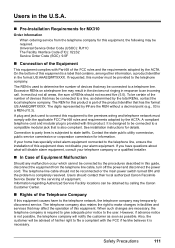
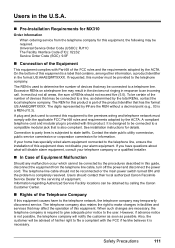
...in the format US:AAAEQ##TXXXX.
Excessive RENs on a telephone line may result in the devices not ringing in response to a line, as possible. The telephone company also retains the ...this equipment is completely resolved. Users in the U.S.A.
„ Pre-Installation Requirements for MX310
Order Information
When ordering service from the telephone company for this equipment, the following may...
MX310 series Easy Setup Instructions - Page 1


... the language for the LCD, then press the OK button.
e Repeat the procedure for the Color FINE Cartridge, inserting it clicks into place.
h Press the [ or ] button on the ...and do not place any necessary external device.
Wait until the following message appears before proceeding. d Lift the Scanning Unit (Printer Cover) slightly to set the Scanning Unit Support back to "Cleaning...
Similar Questions
How To Set Paper Thickness On Canon Mx310 Printer
(Posted by LeWilly 10 years ago)
How To Set The Fax Speed On A Canon Mx310
(Posted by talvbigco 10 years ago)
I Have A Pixma Mp990 Inkjet And It Will Not Print From The Computer.
It will print test pages but just puts out blank sheets when trying to print from a computer. Does i...
It will print test pages but just puts out blank sheets when trying to print from a computer. Does i...
(Posted by jssmith15 10 years ago)
Where Can I Obtain A Windows (cd-1) Cd-rom For A Canon Mx700 Multifunction Devic
(Posted by jdebanne 11 years ago)
Canon Mx310 Printer And I Can't Find The Ink Settings To Change From All Color T
(Posted by catyoga 13 years ago)

