Canon MX310 Support Question
Find answers below for this question about Canon MX310 - PIXMA Color Inkjet.Need a Canon MX310 manual? We have 2 online manuals for this item!
Question posted by talvbigco on September 22nd, 2013
How To Set The Fax Speed On A Canon Mx310
The person who posted this question about this Canon product did not include a detailed explanation. Please use the "Request More Information" button to the right if more details would help you to answer this question.
Current Answers
There are currently no answers that have been posted for this question.
Be the first to post an answer! Remember that you can earn up to 1,100 points for every answer you submit. The better the quality of your answer, the better chance it has to be accepted.
Be the first to post an answer! Remember that you can earn up to 1,100 points for every answer you submit. The better the quality of your answer, the better chance it has to be accepted.
Related Canon MX310 Manual Pages
MX310 series Quick Start Guide - Page 9


... (page 32) ACTIVITY REPORT*1 TX SETTINGS*1 ECM TX PAUSE TIME AUTO REDIAL TX START SPEED COLOR TX TX REPORT DIAL TONE DETECT
RX SETTINGS*1 AUTO PRINT RX ECM RX FAX PRIORITY MODE DRPD:FAX RNG PAT*3 RING COUNT MAN/AUTO SWITCH REMOTE RX RX IMG REDUCTION RX START SPEED RX REPORT
DEVICE SETTINGS MAINTENANCE Settings button PAGE SIZE (page 52...
MX310 series Quick Start Guide - Page 34
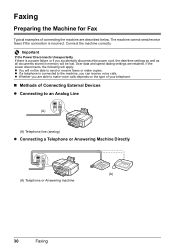
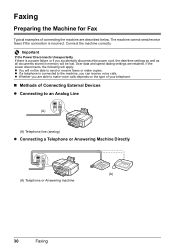
... all documents stored in memory will not be lost. User data and speed dialing settings are able to make copies. Connect the machine correctly.
If the power disconnects, the following will apply: z You will be able to send or receive faxes or make voice calls depends on the type of your telephone.
„...
MX310 series Quick Start Guide - Page 38


... time of transmission (B) Your fax/telephone number
You can set the sender information to "TX TERMINAL ID" in "FAX SETTINGS" of the User's Guide onscreen manual.
34
Faxing z For color sending, the sender information is... an example of the destination when sending from coded speed dialing. (E) Page number
Note
z When sending black & white faxes, you receive may have information, such as the ...
MX310 series Quick Start Guide - Page 47


... Documents" on page 8.
(3) Press the FAX button. (4) Adjust fax settings as necessary.
See "Adjusting the Scan Contrast or the Image Quality (Fax Resolution)" on the Platen Glass or the ADF.
z Adjusting the Image Quality (Fax Resolution)
You can fax, see "Dialing the Coded Speed Dial" on page 45.
(2) Press the Color button for color sending, or the Black button...
MX310 series Quick Start Guide - Page 49


...fax machine supports color faxing. z Dialing the Coded Speed Dial
1 Prepare for faxing." on the LCD.
Note
To cancel manual sending, press the Stop/Reset button. See "Prepare for faxing. Note
To cancel sending a fax, press the Stop/Reset button.
Important
Color sending is available only when the recipient's fax machine supports color faxing. Faxing...Press the Color button for color sending,...
MX310 series Quick Start Guide - Page 50
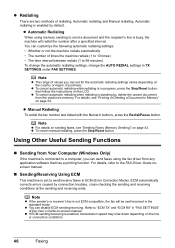
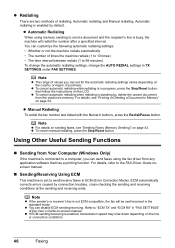
... automatic redialing when redialing is enabled, transmission speed may slow down depending on page 54. For details, see "Sending Faxes (Memory Sending)" on the country or region...faxes, see "Printing or Deleting a Document in "FAX SETTINGS" of redialing: Automatic redialing and Manual redialing. Refer to send a document and the recipient's line is set for the automatic redialing settings...
MX310 series Quick Start Guide - Page 52
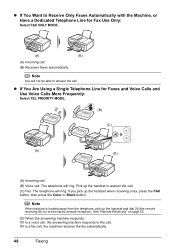
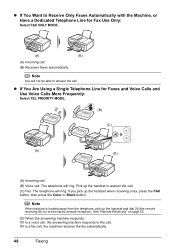
... the handset when receiving a fax, press the FAX button, then press the Color or Black button.
z If You Want to Receive Only Faxes Automatically with the Machine, or Have a Dedicated Telephone Line for Faxes and Voice Calls and Use Voice Calls More Frequently:
Select TEL PRIORITY MODE.
(B)
(C)
(A) (D)
(A) Incoming call (B) Voice call (B) Receives faxes automatically. See "Remote...
MX310 series Quick Start Guide - Page 55
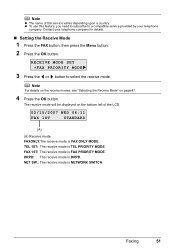
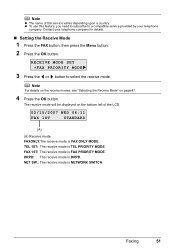
... receive mode is NETWORK SWITCH. NET SW.: The receive mode is DRPD.
RECEIVE MODE SET FAX PRIORITY MODE
3 Press the [ or ] button to a compatible service provided by your telephone company for details.
„ Setting the Receive Mode
1 Press the FAX button, then press the Menu button.
2 Press the OK button. TEL 1ST: The receive...
MX310 series Quick Start Guide - Page 61
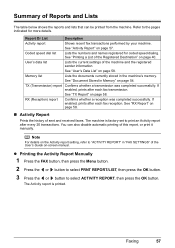
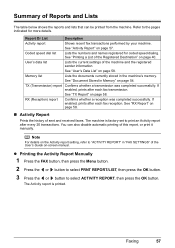
..., then press the OK button. 3 Press the [ or ] button to the pages indicated for coded speed dialing. Report Or List
Description
Activity report
Shows recent fax transactions performed by your machine.
The Activity report is factory-set to "ACTIVITY REPORT" in the machine's memory. See "Activity Report" on page 54.
Memory list
Lists...
MX310 series Quick Start Guide - Page 71


...
67 This message is displayed on the printer status monitor (Windows) and Canon IJ Printer Utility (Macintosh).
(A)
(A) Confirm whether any symbols are displayed ... page 78 and take appropriate action.
z Ink is low while printing in fax mode
z Ink is low while receiving a fax in "FAX SETTINGS" of a Color and Black FINE Cartridges may have a new FINE Cartridge available. The function for...
MX310 series Quick Start Guide - Page 84


...80
Troubleshooting z The recipient's fax machine is busy.
Contact the other party's fax machine is set to OFF. Register the coded speed dialing code. If the machine receives a fax under one of the following ...pauses to resend the faxes. Check the number. If you still cannot send the fax, set COLOR TX to print the received fax and will need it in their fax machine or free up...
MX310 series Quick Start Guide - Page 98
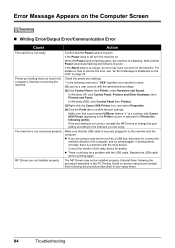
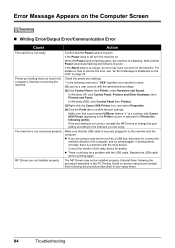
... you are using a relay device such as a USB hub, disconnect it, connect the
machine directly to confirm the port settings. If printing starts normally, ... a problem with Canon XXX Printer appearing in the Printer column is not correct,... setting does not match the computer's interface connecting the machine. In Windows XP, click Control Panel, Printers and Other Hardware, then Printers and Faxes....
MX310 series Quick Start Guide - Page 102
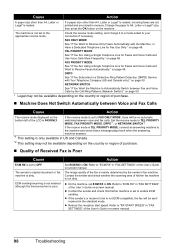
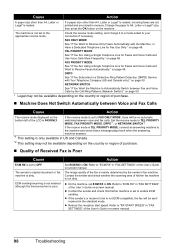
... Voice Calls and Use Voice Calls More Frequently:" on page 49. z Reduce the reception start speed. The machine is loaded, incoming faxes are not printed and are stored in memory. Set the receive mode to A4, Letter or Legal* size, then press the OK button on -screen manual.
98
Troubleshooting The image quality...
MX310 series Quick Start Guide - Page 103
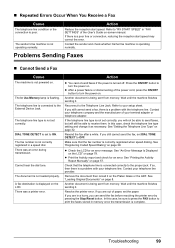
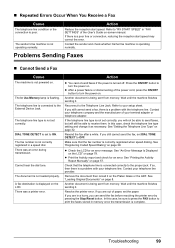
... adapter or telephone adapter. The telephone line is set DIAL TONE DETECT to the External Device Jack. DIAL TONE DETECT is connected to OFF. Reconnect to ON. Refer to the proper jack. Problems Sending Faxes
„ Cannot Send a Fax
Cause
The machine is correctly registered when speed dialing.
See "Loading Original Documents" on page 78...
MX310 series Quick Start Guide - Page 104
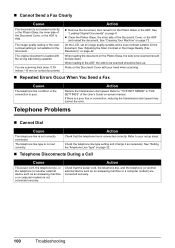
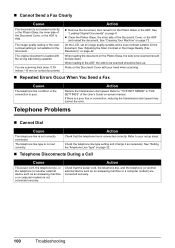
...or the telephone (or another external device such as an answering machine or a computer modem) is not connected securely.
See "Setting the Telephone Line Type" on ...Fax
Cause
The telephone line condition or the connection is not correctly connected. The telephone line type is dirty.
z Clean the Platen Glass, the inner side of the User's Guide on page 8.
Refer to "TX START SPEED...
MX310 series Quick Start Guide - Page 105
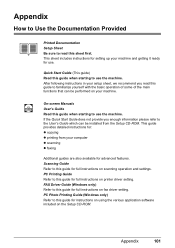
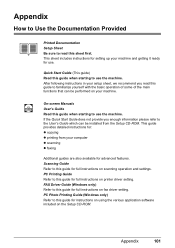
... Quick Start Guide does not provide you read this sheet first. PC Photo Printing Guide (Windows only) Refer to this guide for full instructions on fax driver setting. After following instructions in your setup sheet, we recommend you enough information please refer to this guide for full instructions on printer driver...
MX310 series Quick Start Guide - Page 108


... US specifications and Canon FAX Standard chart No.1 for others, both in standard mode.)
Black & white STANDARD: 8 pels / mm x 3.85 lines / mm (203 pels / inch x 98 lines / inch) Black & white FINE, PHOTO: 8 pels / mm x 7.70 lines / mm (203 pels / inch x 196 lines / inch) Color: 200 x 200 dpi
Automatic dialing Coded speed dialing (20 destinations...
MX310 series Quick Start Guide - Page 116
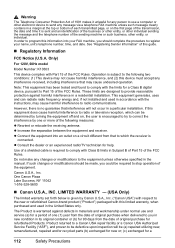
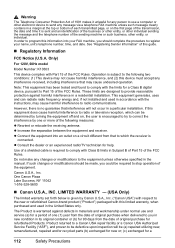
...telephone number, time, and date.
LIMITED WARRANTY --- (USA Only)
The limited warranty set forth below is encouraged to try to correct the interference by one (1) year from ...If this device must accept any interference received, including interference that interference will be determined by Canon U.S.A., Inc. ("Canon USA") with respect to send any message via a telephone FAX machine ...
MX310 series Quick Start Guide - Page 122


... 2
C
Canon U.S.A., Inc. Only 112
Cleaning ADF 74 exterior 73 inside 75 platen glass and document cover 73 protrusions inside the machine 76 roller 74
Copying 19
E
Error Message 78
F
Faxing preparing 30...from Your Computer
Macintosh 23 Windows 22 Printing Photographs Directly from a Compliant
Device 25 PictBridge print settings 27
R
Replacing a FINE Cartridge 66 ink status information 66
Routine ...
MX310 series Easy Setup Instructions - Page 2


... a user account with the current print settings applied to it if your computer via ...computer on the operating system you can fax the document with the administrator privilege. ...instructions to register your product. m When the PIXMA Extended Survey Program screen appears, confirm the message...being used. QT5-1361-V02 © 2007 Canon Inc. Windows® Software Installation
Macintosh®...
Similar Questions
How To Set Up Canon Mx310 For Wireless On Mac
(Posted by GnarleySh 10 years ago)
How Do You Set A Cannon Mx310 To Receive Fax With Two Ring Phone Line
(Posted by paddysusyf 10 years ago)
How To Send A Eletronic Fax With Mx310
(Posted by jschef 10 years ago)
How Do I Set Fax To Use As Mainly Fax And Manually To Copy??
I WANNA SET MY FAX SO THAT THE FAX MODE IS ALWAYS ON AND USE THE COPY BUTTON AS OPTIONAL
I WANNA SET MY FAX SO THAT THE FAX MODE IS ALWAYS ON AND USE THE COPY BUTTON AS OPTIONAL
(Posted by JOEL85030 12 years ago)

