Canon MX310 Support Question
Find answers below for this question about Canon MX310 - PIXMA Color Inkjet.Need a Canon MX310 manual? We have 2 online manuals for this item!
Question posted by biind on June 25th, 2014
How To Scan In Color On Cannon Mx310
The person who posted this question about this Canon product did not include a detailed explanation. Please use the "Request More Information" button to the right if more details would help you to answer this question.
Current Answers
There are currently no answers that have been posted for this question.
Be the first to post an answer! Remember that you can earn up to 1,100 points for every answer you submit. The better the quality of your answer, the better chance it has to be accepted.
Be the first to post an answer! Remember that you can earn up to 1,100 points for every answer you submit. The better the quality of your answer, the better chance it has to be accepted.
Related Canon MX310 Manual Pages
MX310 series Quick Start Guide - Page 4


... Inc. Specifications are available for energy efficiency. All information regarding the accuracy thereof. About Consumables Consumables (ink tanks / FINE Cartridges) are subject to your Canon PIXMA MX310 series Office All-In-One. Canon U.S.A., Inc. Copyright This manual is a trademark of Microsoft Corporation, registered in part, without notice. and other countries. z "Windows" is...
MX310 series Quick Start Guide - Page 5


... Summary of Reports and Lists 57
Routine Maintenance 59 When Printing Becomes Faint or Colors Are Incorrect 59 Printing the Nozzle Check Pattern 60 Examining the Nozzle Check Pattern...Message Appears on the Computer Screen 94 Error Message Appears on a PictBridge Compliant Device 96 Scanning Problems 97 Problems Receiving Faxes 97 Problems Sending Faxes 99 Telephone Problems 100
Appendix ...
MX310 series Quick Start Guide - Page 6


... is closed.
(2) COPY button Switches the machine to copy mode.
(3) In Use/Memory lamp Flashes when the telephone line is in progress.
(13) Color button Starts color copying, scanning, or faxing.
2
Before Using the Machine Lights when there are documents stored in the machine's memory.
(4) FAX button Switches the machine to fax mode...
MX310 series Quick Start Guide - Page 9


...page 32) ACTIVITY REPORT*1 TX SETTINGS*1 ECM TX PAUSE TIME AUTO REDIAL TX START SPEED COLOR TX TX REPORT DIAL TONE DETECT
RX SETTINGS*1 AUTO PRINT RX ECM RX FAX PRIORITY ...MEDIA TYPE (page 52) FAX Quality button SCAN CONTRAST (page 42) FAX RESOLUTION (page 43)
z SCAN mode
Menu button DEVICE SETTINGS MAINTENANCE
z Direct Printing mode
Menu button DEVICE SETTINGS MAINTENANCE
*1 For details, refer to ...
MX310 series Quick Start Guide - Page 23


... settings as the page size, media type, or image quality.
See "Loading Printing Paper" on page 11.
4 Load the original on page 19.
6 Press the Color button for color copying, or the Black button for black & white
copying.
MX310 series Quick Start Guide - Page 28


... the User's Guide on-screen manual.
2 Turn on page 8.
4 Press the SCAN button, then press the Color or Black button.
24
Scanning Images If you are scanning printed text, you to the Scanning Guide on -screen manual. For detailed operations of ScanGear, refer to scan originals with this machine. See "Opening MP Navigator EX using the...
MX310 series Quick Start Guide - Page 38


... the sender information to be printed on page 36.
z You can register your fax will know who sent it, and when it was sent.
z For color sending, the sender information is printed inside or outside the image area. Registering Sender Information
A fax you can select FAX or TEL to print inside...
MX310 series Quick Start Guide - Page 46


... levels.
(1) Press the FAX button, then press the FAX Quality button. (2) Press the [ or ] button to send on the Platen Glass and press the Color or Black button.
(2) After scanning all pages of difference between bright and dark areas.
Step 3
Dial the recipient's number. Step 1
Load the original to select the contrast...
MX310 series Quick Start Guide - Page 47


...document on page 8.
(3) Press the FAX button. (4) Adjust fax settings as necessary.
You cannot scan double-sided documents from the ADF.
Faxing
43 Adjust the image quality according to the type of ...)
You can fax, see "Dialing the Coded Speed Dial" on page 45.
(2) Press the Color button for color sending, or the Black button for black & white sending. The higher you are sending.
(1) ...
MX310 series Quick Start Guide - Page 48


... telephone connected to the machine.
4 Dial the recipient's number on page 46. Important
Color sending is automatically fed out. To cancel sending a fax while it is equipped with ...fax machine supports color faxing.
Press the OK button so that can fax, see "Loading Original Documents" on the Platen Glass. Important
z With manual sending, you can receive automatically.
SCAN NEXT
[START]...
MX310 series Quick Start Guide - Page 49


...digit code (00 - 19) assigned to the
number you hear a high-pitched signal, press the Color button for color sending, or
the Black button for black & white sending. on the LCD. Faxing
45 5 Talk ...through the handset to dial.
4 Press the Color button for color sending, or the Black button for black & white
sending.
Note
To cancel manual sending, press the...
MX310 series Quick Start Guide - Page 52
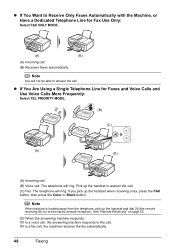
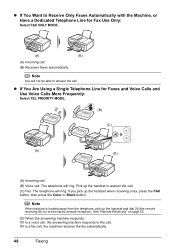
... a voice call, the answering machine responds to receive faxes (remote reception).
Pick up the handset when receiving a fax, press the FAX button, then press the Color or Black button. See "Remote Receiving" on page 53.
(D) When the answering machine responds: If it is located away from the telephone, pick up the...
MX310 series Quick Start Guide - Page 60


... a document being received.
(B) Marks before the transaction number z No mark indicates a black & white document. z indicates a color document being sent or printed.
transaction number, transaction time and fax number). Note
If you can check its details on page 54... number (TX/RX NO.) z A transaction number from 5001 to display the details (e.g. z < > indicates a color document.
MX310 series Quick Start Guide - Page 63


... white streaks appear
Step 2
See "Print Head Cleaning" on
page 66. Routine Maintenance
59 Routine Maintenance
When Printing Becomes Faint or Colors Are Incorrect
When printing becomes faint or colors are incorrect, the print head nozzles on -screen manual.
If the problem is removed from the bottom of ink. If the problem...
MX310 series Quick Start Guide - Page 65


... a FINE Cartridge" on page 62.
Examining the Nozzle Check Pattern
Examine the nozzle check pattern, and perform cleaning if necessary. Example: When white streaks appear (Color ink)
2 When cleaning is not enough ink. Note
The nozzle check pattern will not be printed correctly if there is necessary, perform Print Head Cleaning...
MX310 series Quick Start Guide - Page 70


...MODE
BLK
COL
(A)
(A) Indicates the remaining ink volume at four different levels. BLACK INK LOW COLOR INK LOW
CHECK INK
U163
BLK COL
CHECK INK
U162
BLK COL
Ink is displayed on page ...„ Getting the Ink Status Information
You can check the current ink level by pressing the COPY, SCAN, or FAX button. Replacing a FINE Cartridge
This section explains the way to confirm the ink status ...
MX310 series Quick Start Guide - Page 73


... Holder moves to the PC Printing Guide on , lift
the Scanning Unit (Printer Cover) with both hands, then pull the Scanning Unit Support (A) down into place. Important
Handling FINE Cartridges z...cartridges, the Low Ink Warning may be displayed properly. Furthermore, with FINE Cartridges removed.
Color ink is not recommended. However the print quality may not be reduced compared to some...
MX310 series Quick Start Guide - Page 75


...its original position, and then gently close the Scanning Unit (Printer Cover).
B
C
(1)
(2)
5 Lift the Scanning Unit (Printer Cover) slightly to set the Scanning Unit Support back
to get your fingers caught.....
The Black FINE Cartridge should be installed into the left slot ( B ) and the Color FINE Cartridge should be into the right slot ( C ).
(2) Push up the FINE Cartridge...
MX310 series Quick Start Guide - Page 108


... type Modem speed Transmission speed
Scanning image processing Memory Fax resolution
Dialing
Telephone Networking
Fax Specifications
Public Switched Telephone Network (PSTN)
G3 / Super G3 (Mono & Color Fax)
MH, MR, MMR...pels / mm x 7.70 lines / mm (203 pels / inch x 196 lines / inch) Color: 200 x 200 dpi
Automatic dialing Coded speed dialing (20 destinations)
Regular dialing (with numeric buttons) ...
MX310 series Easy Setup Instructions - Page 1


... Write down the serial number located inside the machine.
Scanning Unit Support
c Remove the protective material on a flat and horizontal surface, and do not place any necessary external device. h Press the [ or ] button on the Operation... it into place.
e Repeat the procedure for the Color FINE Cartridge, inserting it gently. Wait until the following message appears before proceeding.
Similar Questions
What Do You Do When The Cannon Mx310 Printer Has Misaligned Printing
(Posted by MORRISANDIMO 9 years ago)
How You Scan From The Cannon Mx310 If The Printer Is Low Ink
(Posted by sufatty 10 years ago)
How Do You Set A Cannon Mx310 To Receive Fax With Two Ring Phone Line
(Posted by paddysusyf 10 years ago)

