Canon MX310 Support Question
Find answers below for this question about Canon MX310 - PIXMA Color Inkjet.Need a Canon MX310 manual? We have 2 online manuals for this item!
Question posted by aconan on October 20th, 2013
Cannon Mx310 How To Scan
The person who posted this question about this Canon product did not include a detailed explanation. Please use the "Request More Information" button to the right if more details would help you to answer this question.
Current Answers
There are currently no answers that have been posted for this question.
Be the first to post an answer! Remember that you can earn up to 1,100 points for every answer you submit. The better the quality of your answer, the better chance it has to be accepted.
Be the first to post an answer! Remember that you can earn up to 1,100 points for every answer you submit. The better the quality of your answer, the better chance it has to be accepted.
Related Canon MX310 Manual Pages
MX310 series Quick Start Guide - Page 4


... U.S.A., Inc. Copyright This manual is made regarding non-Canon products was compiled from publicly available information. All statements, technical information and recommendations in the U.S. Canon PIXMA MX310 series Office All-In-One Quick Start Guide.
About Consumables Consumables (ink tanks / FINE Cartridges) are trademarks of Microsoft Corporation, registered in this product meets...
MX310 series Quick Start Guide - Page 5


... Summary of Reports and Lists 57
Routine Maintenance 59 When Printing Becomes Faint or Colors Are Incorrect 59 Printing the Nozzle Check Pattern 60 Examining the Nozzle Check Pattern...Message Appears on the Computer Screen 94 Error Message Appears on a PictBridge Compliant Device 96 Scanning Problems 97 Problems Receiving Faxes 97 Problems Sending Faxes 99 Telephone Problems 100
Appendix ...
MX310 series Quick Start Guide - Page 6


...) (15)
(14) (13)
(1) ON/OFF button / Power lamp Turns the machine on the machine, make sure the Document Cover is in progress.
(13) Color button Starts color copying, scanning, or faxing.
2
Before Using the Machine To use . Lights when there are documents stored in the machine's memory.
(4) FAX button Switches the machine to...
MX310 series Quick Start Guide - Page 8


...Press the FAX Quality button to display the fax quality setting items in fax mode. DEVICE SETTINGS MAINTENANCE Settings button ENLARGE/REDUCE (page 19) PAGE SIZE (page 20) MEDIA TYPE (page ...ROLLER CLEANING (page 74) BOTTOM CLEANING (page 75)
4
Before Using the Machine You can specify the scan contrast and fax resolution. For details, refer to the machine. z COPY mode
Menu button SPECIAL COPY...
MX310 series Quick Start Guide - Page 9


...page 32) ACTIVITY REPORT*1 TX SETTINGS*1 ECM TX PAUSE TIME AUTO REDIAL TX START SPEED COLOR TX TX REPORT DIAL TONE DETECT
RX SETTINGS*1 AUTO PRINT RX ECM RX FAX PRIORITY ...MEDIA TYPE (page 52) FAX Quality button SCAN CONTRAST (page 42) FAX RESOLUTION (page 43)
z SCAN mode
Menu button DEVICE SETTINGS MAINTENANCE
z Direct Printing mode
Menu button DEVICE SETTINGS MAINTENANCE
*1 For details, refer to ...
MX310 series Quick Start Guide - Page 28


.... See "Turning the Machine On and Off" on page 6.
3 Load the original document on page 8.
4 Press the SCAN button, then press the Color or Black button.
24
Scanning Images
See "Handling the Original Document" on the Platen Glass or the ADF. See "Opening MP Navigator EX using the computer. or WIA- (Windows Vista...
MX310 series Quick Start Guide - Page 46


... have two or more pages of the original, load the next page on page 8. See "Loading Original Documents" on the Platen Glass and press the Color or Black button.
(2) After scanning all pages of sending faxes is the degree of difference between bright and dark areas.
z Using the ADF
(1) Press the...
MX310 series Quick Start Guide - Page 47


... on the Platen Glass or the ADF. You cannot scan double-sided documents from the ADF. Note
For details on page 45.
(2) Press the Color button for color sending, or the Black button for black & white ...the other end, but the longer it will take for fine-print documents.
See "Adjusting the Scan Contrast or the Image Quality (Fax Resolution)" on the Platen Glass.
The higher you send.
z...
MX310 series Quick Start Guide - Page 48


... the FAX button. (4) Adjust fax settings as you can receive automatically.
z If documents remain in all pages of document to scan, go to step (6).
(4) Press the same button as necessary. Important
Color sending is displayed, load the next page on the Platen Glass.
To cancel automatic redialing, wait until the machine starts...
MX310 series Quick Start Guide - Page 70


... see the back cover of this Machine
You can check the current ink level by pressing the COPY, SCAN, or FAX button.
Ex:
COPY MODE
BLK
COL
(A)
(A) Indicates the remaining ink volume at four ... the message displayed on page 78 and take appropriate action.
66
Routine Maintenance BLACK INK LOW COLOR INK LOW
CHECK INK
U163
BLK COL
CHECK INK
U162
BLK COL
Ink is probably empty. Ink...
MX310 series Quick Start Guide - Page 73


...with both hands, then pull the Scanning Unit Support (A) down into place. Even when printing with one ink only, print with new ones. Color ink is also consumed in order to...To maintain optimal printing quality, we recommend the use of ink, replace them using the following steps. z Color ink may not be consumed even when printing a black-and-white document or when black-and white printing...
MX310 series Quick Start Guide - Page 75


... until Print Head Cleaning finishes. The Black FINE Cartridge should be installed into the left slot ( B ) and the Color FINE Cartridge should be into the appropriate slot. z When you start printing after the Scanning Unit (Printer Cover) is misaligned, align the Print Head position. See "Aligning the Print Head" on page 78...
MX310 series Quick Start Guide - Page 81
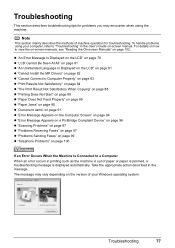
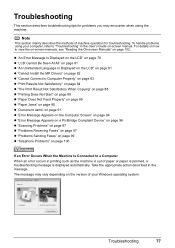
... page 90 z "Document Jams" on page 91 z "Error Message Appears on the Computer Screen" on page 94 z "Error Message Appears on a PictBridge Compliant Device" on page 96 z "Scanning Problems" on page 97 z "Problems Receiving Faxes" on page 97 z "Problems Sending Faxes" on page 99 z "Telephone Problems" on page 100
If an Error...
MX310 series Quick Start Guide - Page 82


... seconds.
Replace the ink cartridge and close the Scanning Unit (Printer Cover). You may have to turn on the device before connecting your device or select Play mode manually after the printing.
If... to use new genuine Canon cartridges in progress and you are recommended to contact your device, you can continue under the ink out condition. Make sure that the ink absorber...
MX310 series Quick Start Guide - Page 83


... button to eject documents and press the Stop/Reset button to its original position. Return the Scanning Unit (Printer Cover) to stop ejecting. You are loading meets the machine's requirements before printing... SCANNER ERROR LOAD PAPER
PAPER JAMMED CANNOT SCAN FROM ADF
CHANGE PAPER TO CHECK DOCUMENT CLEAR DOC. [OK] STOP DOC CLR [STOP]
COVER IS OPEN DEVICE IN USE CANNOT TURN OFF DOCUMENT IN ...
MX310 series Quick Start Guide - Page 88


....
84
Troubleshooting
To copy by operating the machine To print from a PictBridge compliant device
To print from a computer
Confirm by using your machine.
When performing direct printing,....
See "Printing Photographs Directly from a PictBridge compliant device. See also the sections below.
„ Colors Are Unclear
Cause
Color correction is not resolved even if the paper and ...
MX310 series Quick Start Guide - Page 100


... the countermeasures to resolve the error, see "REQ.
z For the errors indicated on the PictBridge compliant device and their solution, also refer to stop printing. Close the Scanning Unit (Printer Cover) on the device, contact the manufacturer. For details on how to resolve the error, see "CHECK INK U051/U052/U053/ U059" in...
MX310 series Quick Start Guide - Page 101


... the machine, and unplug the power cord of ink. Refer to the External Device Jack. installed.
„ Other Scanning Troubles
Refer to turn the power on page 54.) to resend the fax.
Press the ON/OFF button to the Scanning Guide on the LCD and take the appropriate action to the machine.
See...
MX310 series Quick Start Guide - Page 104
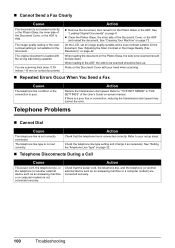
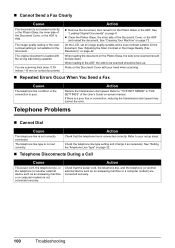
...scanning.
„ Repeated Errors Occur When You Send a Fax
Cause
The telephone line condition or the connection is poor. Check that the power cord, the telephone line, and the telephone (or another external device...Cause
The power cord, the telephone line, or the telephone (or another external device such as necessary.
Action
Check that the telephone line is connected correctly. Action
...
MX310 series Easy Setup Instructions - Page 1


...you are using a single telephone line for the Color FINE Cartridge, inserting it into place. Hardware setup is securely inserted.
b Lift the Scanning Unit (Printer Cover) with both hands. Wait ...you have a dedicated telephone line for fax use a soft cloth to connect the external device.
If you have subscribed to a Distinctive Ring Pattern Detection (DRPD) service with your ...
Similar Questions
What Do You Do When The Cannon Mx310 Printer Has Misaligned Printing
(Posted by MORRISANDIMO 9 years ago)
Cannon Mp530 Scan Does Not Work From Adf
(Posted by fadytal 9 years ago)
How To Set The Ringer For Fax On A Cannon Mx310
(Posted by mdmazd 10 years ago)
How You Scan From The Cannon Mx310 If The Printer Is Low Ink
(Posted by sufatty 10 years ago)

