Canon MX310 Support Question
Find answers below for this question about Canon MX310 - PIXMA Color Inkjet.Need a Canon MX310 manual? We have 2 online manuals for this item!
Question posted by mdmazd on December 28th, 2013
How To Set The Ringer For Fax On A Cannon Mx310
The person who posted this question about this Canon product did not include a detailed explanation. Please use the "Request More Information" button to the right if more details would help you to answer this question.
Current Answers
There are currently no answers that have been posted for this question.
Be the first to post an answer! Remember that you can earn up to 1,100 points for every answer you submit. The better the quality of your answer, the better chance it has to be accepted.
Be the first to post an answer! Remember that you can earn up to 1,100 points for every answer you submit. The better the quality of your answer, the better chance it has to be accepted.
Related Canon MX310 Manual Pages
MX310 series Quick Start Guide - Page 5


...24
Printing Photographs Directly from a Compliant Device 25 Printing Photographs Directly from a Compliant Device 25 About PictBridge Print Settings 27
Faxing 30 Preparing the Machine for Fax 30 Registering Sender Information 34 Registering the Destination 39 Sending Faxes 42 Using Other Useful Sending Functions.........46 Receiving Faxes 47 Using Other Useful Receiving Functions ......53...
MX310 series Quick Start Guide - Page 6


...Color button Starts color copying, scanning, or faxing.
2
Before Using the Machine Also enters pauses between or after numbers when dialing or registering numbers.
(11) Black button Starts black & white copying, scanning, or faxing.
(12) Stop/Reset button Cancels operations such as copying, scanning, or faxing... green to the settings selected. Before turning on and off. For...
MX310 series Quick Start Guide - Page 7
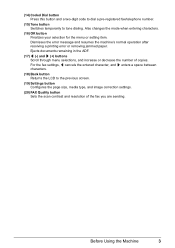
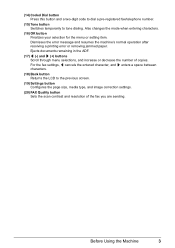
... jammed paper. Ejects documents remaining in the ADF.
(17) [ (-) and ] (+) buttons Scroll through menu selections, and increase or decrease the number of the fax you are sending. For the fax settings, [ cancels the entered character, and ] enters a space between characters.
(18) Back button Returns the LCD to tone dialing. Before Using the Machine...
MX310 series Quick Start Guide - Page 8


... the scan contrast and fax resolution. For details, refer to the machine. DEVICE SETTINGS MAINTENANCE Settings button ENLARGE/REDUCE (page 19) PAGE SIZE (page 20) MEDIA TYPE (page 20) INTENSITY (page 20) IMAGE QUALITY (page 20)
DEVICE SETTINGS and MAINTENANCE under each mode contains the following menu items.
z DEVICE SETTINGS
PRINT SETTINGS*1 EXTENDED AMOUNT
PICTBRIDGE SET (page 29) PAGE SIZE...
MX310 series Quick Start Guide - Page 9


... TX PAUSE TIME AUTO REDIAL TX START SPEED COLOR TX TX REPORT DIAL TONE DETECT
RX SETTINGS*1 AUTO PRINT RX ECM RX FAX PRIORITY MODE DRPD:FAX RNG PAT*3 RING COUNT MAN/AUTO SWITCH REMOTE RX RX IMG REDUCTION RX START SPEED RX REPORT
DEVICE SETTINGS MAINTENANCE Settings button PAGE SIZE (page 52) MEDIA TYPE (page 52...
MX310 series Quick Start Guide - Page 38


...
(C)
(D)
(E)
(A) Date and time of the User's Guide onscreen manual.
34
Faxing z You can select FAX or TEL to "TX TERMINAL ID" in "FAX SETTINGS" of transmission (B) Your fax/telephone number
You can enter the sender information from the machine:
09/01/2007 15:33 FAX 123 4567
YOUR NAME RECIPIENT'S NAME
001/001
(A)
(B)
THE SLEREXE COMPANY...
MX310 series Quick Start Guide - Page 46


... contrast. See "Adjusting the Scan Contrast or the Image Quality (Fax Resolution)" on page 8. Increasing the scan contrast setting further blackens dark areas and whitens bright areas, whereas decreasing the contrast setting reduces the difference between light and dark. z Using the ADF
(1) Press the Color or Black button.
z Using the Platen Glass
(1) Press the...
MX310 series Quick Start Guide - Page 47


... documents from the ADF. PHOTO: Suitable for photographs.
(3) Press the OK button.
„ Sending Faxes
This section describes methods of sending faxes and dialing functions of originals which you set the document on page 45.
(2) Press the Color button for color sending, or the Black button for text-only documents. Important
When sending a double-sided...
MX310 series Quick Start Guide - Page 48


...fax machine supports color faxing.
Important
Color sending is equipped with the function to the recipient before sending a document, or if the recipient does not have only one page of the original are scanned.
z Sending Faxes... button, then follow the instructions on page 8.
(3) Press the FAX button. (4) Adjust fax settings as you cannot use the Platen Glass to scan in step (2)....
MX310 series Quick Start Guide - Page 49


... cancel manual sending, press the Stop/Reset button. Important
Color sending is available only when the recipient's fax machine supports color faxing. Faxing
45
If you hear a high-pitched signal instead of the recipient's voice, go to step 7.
6 Ask the recipient to set recipient's fax machine to receive faxes.
7 When you want to the recipient.
Note
To cancel...
MX310 series Quick Start Guide - Page 50
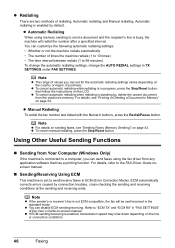
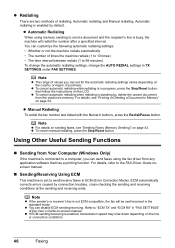
... interval between redials (1 to send/receive faxes in TX SETTINGS under FAX SETTINGS. Note
z The range of values you can customize the following automatic redialing settings: • Whether or not the machine...and receiving ends.
z To cancel automatic redialing while redialing is in "FAX SETTINGS" of redialing: Automatic redialing and Manual redialing. For details, refer to a computer...
MX310 series Quick Start Guide - Page 53


...screen manual.
Note
The following settings can be set the receiving mode of the User's Guide on -screen manual. Specify the FAX PRIORITY MODE settings in RX SETTINGS under FAX SETTINGS to pick up the handset ...to control how the machine handles incoming calls.
Refer to "MAN/AUTO SWITCH" in "FAX SETTINGS" of the machine to answer the call. The entire message should be sure to ON,...
MX310 series Quick Start Guide - Page 54
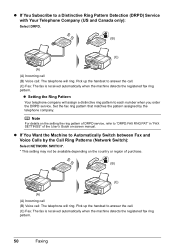
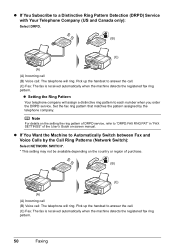
... Company (US and Canada only):
Select DRPD.
(B)
(C)
(A) (A) Incoming call (B) Voice call . (C) Fax: The fax is received automatically when the machine detects the registered fax ring pattern.
50
Faxing z If You Subscribe to Automatically Switch between Fax and Voice Calls by the telephone company. z Setting the Ring Pattern
Your telephone company will assign a distinctive ring pattern to...
MX310 series Quick Start Guide - Page 56


... press the OK button.
5 Press the OK button.
„ Setting the Number of Rings for Fax Calls
When FAX ONLY MODE, FAX PRIORITY MODE, or DRPD is displayed. Important
If paper of size... Letter-size, such as the receive mode, you can specify the number of the original.
1 Press the FAX button, then press the Settings button.
1.PAGE SIZE A4
2 Press the [ or ] button to select the page size from A4, ...
MX310 series Quick Start Guide - Page 57


.... Important
z The machine can be disabled.
When the problem is located away from the telephone, pick up to receive faxes (remote reception). z Paper size/type setting is closed: open it in RX SETTINGS under one of the User's Guide on
how to switch to tone dialing, see the instruction manual supplied with your...
MX310 series Quick Start Guide - Page 60


...
Faxing z < > indicates a color document. z indicates a black & white document being sent or printed.
„ Checking a Document's Details in Memory
If the machine was not able to print a received fax ... transaction time and fax number). z If ink is low or has run out while receiving a fax z If the paper size/type setting is incorrect z If the paper run out while receiving a fax z If the ...
MX310 series Quick Start Guide - Page 71


... displayed on page 78 and take appropriate action. You can confirm the status of a Color and Black FINE Cartridges may have a new FINE Cartridge available. The function for a ...FINE Cartridge promptly. This message is disabled. Ink has run out. See "CHECK INK U162" in "FAX SETTINGS" of the User's Guide on the printer status monitor (Windows) and Canon IJ Printer Utility (Macintosh...
MX310 series Quick Start Guide - Page 84


... is resolved as described, the fax stored in properly, and resend the fax after waiting for a moment. z Paper size/type setting is not color-compatible. The recipient's fax machine is incorrect: correct the paper size/type setting. Press the Black button to cancel printing of a fax: press the FAX
button.
z The recipient's fax machine is not using a G3 machine...
MX310 series Quick Start Guide - Page 102
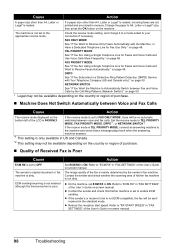
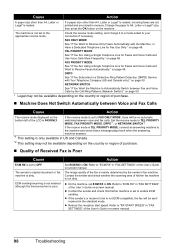
...) Service with the Machine, or Have a Dedicated Telephone Line for Faxes and Voice Calls and Want to "ECM RX" in "FAX SETTINGS" of Received Fax is Poor
Cause
ECM RX is only available in "FAX SETTINGS" of the User's Guide on -screen manual.
Refer to Receive Faxes Automatically:" on page 48. z Contact the sender and check that...
MX310 series Easy Setup Instructions - Page 1


... on the machine. If you have removed it gently.
e Repeat the procedure for the Color FINE Cartridge, inserting it clicks into place.
b Remove the protective tape gently. RETURN" is... the machine, use a fax, you have installed the FINE Cartridges, the message "CART. Once the message "SET INK CARTRIDGE" appears, go to connect the external device.
QT51361V02
Start Here
Easy Setup...
Similar Questions
How Do You Set A Cannon Mx310 To Receive Fax With Two Ring Phone Line
(Posted by paddysusyf 10 years ago)
How Do I Set Up My Cannon Mx310 Fax Machine
(Posted by shaujan 10 years ago)
How To Set The Fax Speed On A Canon Mx310
(Posted by talvbigco 10 years ago)
How To Set The Ringer For Recieving Fax On A Cannon Mx310
(Posted by S0akemr 10 years ago)

