Canon MX310 Support Question
Find answers below for this question about Canon MX310 - PIXMA Color Inkjet.Need a Canon MX310 manual? We have 2 online manuals for this item!
Question posted by swedhabg on December 18th, 2013
Mx310 How To Disable Printing Reports
The person who posted this question about this Canon product did not include a detailed explanation. Please use the "Request More Information" button to the right if more details would help you to answer this question.
Current Answers
There are currently no answers that have been posted for this question.
Be the first to post an answer! Remember that you can earn up to 1,100 points for every answer you submit. The better the quality of your answer, the better chance it has to be accepted.
Be the first to post an answer! Remember that you can earn up to 1,100 points for every answer you submit. The better the quality of your answer, the better chance it has to be accepted.
Related Canon MX310 Manual Pages
MX310 series Quick Start Guide - Page 4


...U.S. Specifications are not intended to be, nor should they are subject to your Canon PIXMA MX310 series Office All-In-One.
All information regarding the accuracy thereof.
with all rights ... STAR® guidelines for 5 years after production has stopped. Canon U.S.A., Inc.
Canon PIXMA MX310 series Office All-In-One Quick Start Guide. Copyright This manual is a trademark of ...
MX310 series Quick Start Guide - Page 5


... Functions ......53 Document Stored in Memory 54 Summary of Reports and Lists 57
Routine Maintenance 59 When Printing Becomes Faint or Colors Are Incorrect 59 Printing the Nozzle Check Pattern 60 Examining the Nozzle Check Pattern ...........61 Print Head Cleaning 62 Print Head Deep Cleaning 63 Aligning the Print Head 64 Replacing a FINE Cartridge 66 Keeping the...
MX310 series Quick Start Guide - Page 6


...) Black button Starts black & white copying, scanning, or faxing.
(12) Stop/Reset button Cancels operations such as copying, scanning, or faxing, or a print job in progress.
(13) Color button Starts color copying, scanning, or faxing.
2
Before Using the Machine Lights or flashes green to the settings selected. To use . For details, refer to...
MX310 series Quick Start Guide - Page 9


...*1 ECM TX PAUSE TIME AUTO REDIAL TX START SPEED COLOR TX TX REPORT DIAL TONE DETECT
RX SETTINGS*1 AUTO PRINT RX ECM RX FAX PRIORITY MODE DRPD:FAX RNG PAT*3 RING COUNT MAN/AUTO SWITCH REMOTE RX RX IMG REDUCTION RX START SPEED RX REPORT
DEVICE SETTINGS MAINTENANCE Settings button PAGE SIZE (page 52) MEDIA...
MX310 series Quick Start Guide - Page 29


... camcorders, and camera-equipped mobile
phones are using a computer. Note
When printing photos with the PictBridge compliant device connected to charge it fully.
1 Prepare for direct printing regardless of the machine. A device can connect a PictBridge compliant device such as PNG files.
Printing Photographs Directly from a digital still camera, camcorder or mobile phone* without...
MX310 series Quick Start Guide - Page 30


... turn it to this machine according to instructions given in the device's instruction manual.
(1) Make sure that you may also have setting menu, change the setting from a Compliant Device The device turns on page 29.
4 Start printing from your PictBridge compliant device.
26
Printing Photographs Directly from the machine. For details, see "Setting on the Machine...
MX310 series Quick Start Guide - Page 31


...the settings made on a PictBridge compliant device, the machine settings for Paper type.
z Some setting items explained below may be disabled even when Layout is set to ...device. Printing Photographs Directly from a PictBridge compliant device. Setting item names may not be used when printing from a Compliant Device
27
When Paper type is set to Plain Paper, borderless printing...
MX310 series Quick Start Guide - Page 32


... looks like the sky as well as which image or number of copies to print.
28
Printing Photographs Directly from a Compliant Device Face brightens a darkened face on a single sheet of paper. z Layout Setting
Various layout options are available. 1-up*1: Prints the shooting info (Exif Data) in the margin of selected individual images. 20-up...
MX310 series Quick Start Guide - Page 33


„ Setting on the Machine
This section describes the PictBridge print settings on the photo taken against the light. MEDIA TYPE
Select the media type, when printing directly from a PictBridge compliant device.
PRINT QLTY
Select the print quality, when printing directly from a PictBridge compliant device. When SET is selected, you want to the settings on the machine. 2 ...
MX310 series Quick Start Guide - Page 61
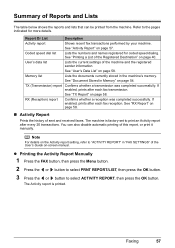
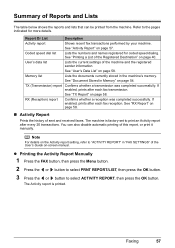
... recent fax transactions performed by your machine. See "RX Report" on page 58.
„ Activity Report
Prints the history of the machine and the registered sender information. Summary of Reports and Lists
The table below shows the reports and lists that can also disable automatic printing of this report, or print it manually.
If enabled, prints after each fax reception.
MX310 series Quick Start Guide - Page 62
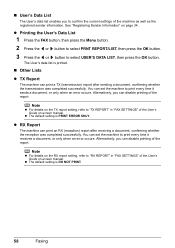
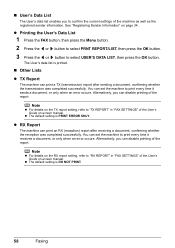
... select USER'S DATA LIST, then press the OK button. The User's data list is printed.
„ Other Lists
z TX Report
The machine can disable printing of the machine as well as the registered sender information. z The default setting is DO NOT PRINT.
58
Faxing „ User's Data List
The User's data list enables you can...
MX310 series Quick Start Guide - Page 71


The statuses of a Color and Black FINE Cartridges may have a new FINE Cartridge available. For details, refer to "AUTO PRINT RX" in memory.)
Note
If you select ON for a ...C-CRT
The function for detecting the remaining ink level is disabled.
z With the Computer Screen
You can continue printing for PRINT WHEN NO INK, you replace the FINE Cartridge promptly.
Routine Maintenance
67
MX310 series Quick Start Guide - Page 73


... FINE Cartridge, in the open. z Replace empty cartridges with FINE Cartridges removed. Even when printing with one ink only, print with both cartridges.
z Once you remove a FINE Cartridge, replace it out in whichever ink remains, only for a while. Color ink is specified. z Once a FINE Cartridge has been installed, do not remove it from...
MX310 series Quick Start Guide - Page 88


...notice blurs or uneven colors, increase the print quality setting and try printing again.
* When printing from your computer, refer to the paper and image for printing. To copy by using the printer driver. Confirm by operating the machine To print from a PictBridge compliant device
To print from a PictBridge compliant device.
Print Results Not Satisfactory
If the print result is not...
MX310 series Quick Start Guide - Page 89


... the wrong side facing upwards. See "Aligning the Print Head" on page 64 to align the Print Head after you did not align the Print Head after installation, straight lines may cause unclear prints or prints with reduced quality. Troubleshooting
85
„ Printing Does Not Start/Printing Is Blurred/Colors Are Wrong/Straight Lines Are Misaligned
Cause
Action...
MX310 series Quick Start Guide - Page 100


... the jammed paper, load new paper, press the OK button on the machine. „ Error No.: 2002 Is Displayed
Cause
PictBridge compliant device is ready, the machine starts printing automatically.
Open the Paper Output Tray. For details on how to resolve the error, see "REQ. Error Message Appears on the machine. Close...
MX310 series Quick Start Guide - Page 101


...the error message on -screen manual. An error requiring servicing may have occurred.
See "Printing the Activity Report Manually" on page 78. If the same error occurs, contact your setup sheet. The... lamp flashes orange alternately.) Disconnect the USB cable between the machine and the PictBridge compliant device, turn the power on page 54.) to reinstall the MP Drivers. Replace the FINE ...
MX310 series Quick Start Guide - Page 103
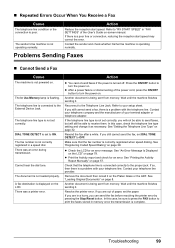
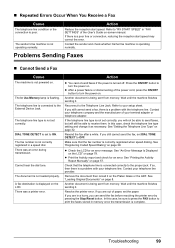
.... The In Use/Memory lamp is displayed on -screen manual.
Reconnect to the External Device Jack. Contact your telephone company and the manufacturer of the User's Guide on the LCD... is not correctly registered in "FAX SETTINGS" of your telephone line provider. See "Printing the Activity Report Manually" on page 78.
In this case, check the telephone line type setting and...
MX310 series Quick Start Guide - Page 122


...on Use of Your Product and Use of Images 110
Loading Original Documents 8 Loading Printing Paper
envelopes 16 paper 14 recommended paper and requirements 12 small-sized paper 18
M... 61 printing 60
P
Print Head aligning 64 cleaning 62
118
Index
deep cleaning 63 Printing from Your Computer
Macintosh 23 Windows 22 Printing Photographs Directly from a Compliant
Device 25 PictBridge print settings ...
MX310 series Easy Setup Instructions - Page 2


...as an Administrator. • Before installing the software, disable all anti-virus programs and automatically loading programs. &#... a registered trademark of Microsoft Corporation. h When the Print Head Alignment Recommended screen appears, click Next. "Microsoft"...not to your computer via the machine.
m When the PIXMA Extended Survey Program screen appears, confirm the message. n...
Similar Questions
How To Print Report From Canon Faxphone L170
(Posted by osultmedi 9 years ago)
Why Won't My Canon Mx310 Printer Print After Replacing Ink
(Posted by Firrober 10 years ago)
Canon Mx310 Wont Print Photo Printer Not Responding
(Posted by rickyjhho 10 years ago)
Cannon Mx310 Fax Confirmation Report Does Not Pring
(Posted by Kusumgfil 10 years ago)
Canon Is Not Printing True To Color, Is There A Way I Can Diagnose The Problem
my canon multipass 530 is not printing true to color, it is all yellow and orange, even with all new...
my canon multipass 530 is not printing true to color, it is all yellow and orange, even with all new...
(Posted by deinboden 11 years ago)

