Canon MX310 Support Question
Find answers below for this question about Canon MX310 - PIXMA Color Inkjet.Need a Canon MX310 manual? We have 2 online manuals for this item!
Question posted by rickyjhho on April 25th, 2014
Canon Mx310 Wont Print Photo Printer Not Responding
The person who posted this question about this Canon product did not include a detailed explanation. Please use the "Request More Information" button to the right if more details would help you to answer this question.
Current Answers
There are currently no answers that have been posted for this question.
Be the first to post an answer! Remember that you can earn up to 1,100 points for every answer you submit. The better the quality of your answer, the better chance it has to be accepted.
Be the first to post an answer! Remember that you can earn up to 1,100 points for every answer you submit. The better the quality of your answer, the better chance it has to be accepted.
Related Canon MX310 Manual Pages
MX310 series Quick Start Guide - Page 6


...OFF button / Power lamp Turns the machine on the machine, make sure the Document Cover is in progress.
(13) Color button Starts color copying, scanning, or faxing.
2
Before Using the Machine Lights or flashes green to a computer. To use . ... an error, such as copying, scanning, or faxing, or a print job in use this button, the machine must be connected to indicate the power status.
MX310 series Quick Start Guide - Page 15
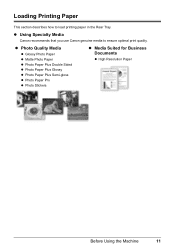
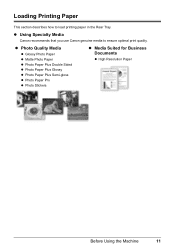
... Photo Paper z Matte Photo Paper z Photo Paper Plus Double Sided z Photo Paper Plus Glossy z Photo Paper Plus Semi-gloss z Photo Paper Pro z Photo Stickers
z Media Suited for Business Documents
z High Resolution Paper
Before Using the Machine
11
Loading Printing Paper
This section describes how to ensure optimal print quality. z Using Specialty Media
Canon recommends that you use Canon...
MX310 series Quick Start Guide - Page 16
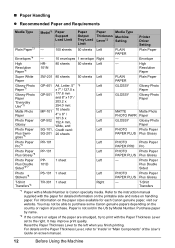
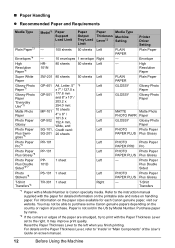
... envelopes 1 envelope Right
- Printer Driver Setting Plain Paper
Envelope
...Canon specialty media.
It may not be able to the left when you finish printing.
Resolution Paper*4
101N
High Resolution Paper
Super White Paper
SW-201 80 sheets
50 sheets Left
PLAIN PAPER
Plain Paper
Glossy Photo Paper*5
Glossy Photo Paper "Everyday Use"*5
Matte Photo Paper
Photo Paper Glossy
Photo...
MX310 series Quick Start Guide - Page 17
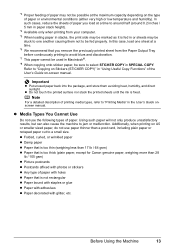
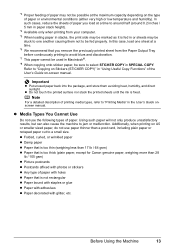
... (plain paper, except for Canon genuine paper, weighing more than a post card, including plain paper or notepad paper cut to a small size. z Media Types You Cannot Use
Do not use paper thinner than 28
lb / 105 gsm) z Picture postcards z Postcards affixed with photos or stickers z Any type of printing media types, refer to...
MX310 series Quick Start Guide - Page 18


... 28 lb / 64 to 105 gsm (non-Canon genuine plain paper)
1 Flatten the four corners of the paper before printing.
14
Before Using the Machine Loading paper in landscape orientation (B) can use with its various printers, see "Using Specialty Media" on postcards affixed with photos or stickers. When printing on a level surface. - Put unused paper...
MX310 series Quick Start Guide - Page 26
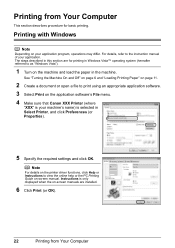
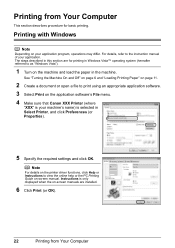
... on -screen manual. See "Turning the Machine On and Off" on page 6 and "Loading Printing Paper" on page 11.
2 Create a document or open a file to print using an appropriate application software. 3 Select Print on the application software's File menu. 4 Make sure that Canon XXX Printer (where
"XXX" is your application. Note
For details on the...
MX310 series Quick Start Guide - Page 29


... cameras, digital camcorders, and camera-equipped mobile
phones are using the device battery, be connected to by the device's manufacturer. A device with the PictBridge compliant device connected to as PNG files.
Note
When printing photos with this machine, use a USB cable recommended by the PictBridge compliant device. If you do so, electric shock, fire, or damage to...
MX310 series Quick Start Guide - Page 30


... can make settings using a USB cable recommended by the manufacturer of your PictBridge compliant device.
26
Printing Photographs Directly from the machine.
See "About PictBridge Print Settings" on automatically. 2 Connect the PictBridge compliant device to instructions given in the device's instruction manual.
(1) Make sure that you may also have setting menu, change the setting...
MX310 series Quick Start Guide - Page 31


...Photo Paper Plus Glossy Glossy Photo Paper Glossy Photo Paper "Everyday Use" Photo Paper Glossy Photo Paper Plus Semi-gloss*4 Photo Stickers*5 Photo Paper Pro
The available page sizes vary depending on page 29. For details, visit our website. *1 Can be selected only on certain Canon-brand PictBridge compliant devices...set to print photo stickers. Also, when some devices.
For details...
MX310 series Quick Start Guide - Page 32


...*3 print settings menu. *1 You can use this option only when 10 x 15 cm/4" x 6", 13 x 18 cm/5" x 7", 20 x 25 cm/8" x
10", A4 or 8.5" x 11" (Letter) is selected. z Trimming Setting
You can use this option only when A4 or 8.5" x 11" (Letter) is selected for Paper size, you are using a Canon-brand PictBridge compliant device, the...
MX310 series Quick Start Guide - Page 33


... the functions below or not.
VIVID
Makes green and blue more lively.
Set the print settings to Default on the photo taken against the light. PRINT QLTY
Select the print quality, when printing directly from a PictBridge compliant device.
REMOVE NOISE
Reduces the noise on blue areas like the sky as well as necessary. FACE BRIGHT
Brightens...
MX310 series Quick Start Guide - Page 71


...set this message not to "AUTO PRINT RX" in "FAX SETTINGS" of a Color and Black FINE Cartridges may have a new FINE Cartridge available. You can continue printing for a while, but we recommend...
Note
If you select ON for PRINT WHEN NO INK, you can confirm the status of each FINE Cartridge on the printer status monitor (Windows) and Canon IJ Printer Utility (Macintosh).
(A)
(A) Confirm whether...
MX310 series Quick Start Guide - Page 72
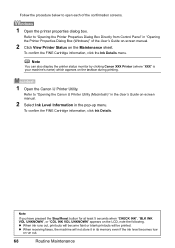
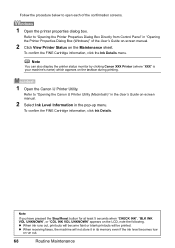
... information, click Ink Details.
Refer to open each of the User's Guide on-screen manual.
2 Click View Printer Status on the taskbar during printing.
1 Open the Canon IJ Printer Utility. Follow the procedure below to "Opening the Canon IJ Printer Utility (Macintosh)" in the User's Guide on-screen manual.
2 Select Ink Level Information in the pop...
MX310 series Quick Start Guide - Page 73


...Printing Guide on , lift
the Scanning Unit (Printer Cover) with either of specified Canon brand FINE Cartridges. For information on a FINE Cartridge. Even when printing with one ink only, print...Electrical Contacts (B) Print Head Nozzles z To maintain optimal printing quality, we recommend the use of the Color FINE Cartridge or Black FINE Cartridge is reinstalled. Color ink is turned ...
MX310 series Quick Start Guide - Page 82


... ink cartridge installed. Then printing can print another photograph.
Install the appropriate FINE Cartridge. If printing is in the correct position. Replace the empty ink cartridge immediately after connecting the device to the machine.
Open the Scanning Unit (Printer Cover) and install the appropriate FINE Cartridge. Please be advised that Canon shall not be liable for...
MX310 series Quick Start Guide - Page 83


...button. Press the OK button to print out data remained in memory. You opened the Scanning Unit (Printer Cover) during an operation.
Wait until...DOC. [OK] STOP DOC CLR [STOP]
COVER IS OPEN DEVICE IN USE CANNOT TURN OFF DOCUMENT IN ADF
DOCUMENT TOO LONG
...the machine from the ADF may not be supported depending on your Canon service representative. The machine is set to resolve the error, when...
MX310 series Quick Start Guide - Page 101


... to turn off .
Error Message On PictBridge Compliant Device
"No ink"/ "Ink cassette error"
"Hardware Error" "Printer error"
Action
z The FINE Cartridge has or may...device to the machine.
Refer to the External Device Jack. After a while, plug the power cord of ink. The machine's memory is connected correctly to your Canon service representative. z Check the LCD for an error. z Print...
MX310 series Quick Start Guide - Page 108


...-T No.1 chart for US specifications and Canon FAX Standard chart No.1 for others, both in standard mode.)
Black & white STANDARD: 8 pels / mm x 3.85 lines / mm (203 pels / inch x 98 lines / inch) Black & white FINE, PHOTO: 8 pels / mm x 7.70 lines / mm (203 pels / inch x 196 lines / inch) Color: 200 x 200 dpi
Automatic dialing Coded...
MX310 series Quick Start Guide - Page 124


The following FINE Cartridges are compatible with this product.
For information on product specifications, please visit our website at www.usa.canon.com
QT5-1366-V01
XXXXXXXX © CANON INC. 2007
PRINTED IN THAILAND
MX310 series Easy Setup Instructions - Page 2


...• The screens below refer to display explanations of Canon printers. The installation resumes from the Platen Glass or the ADF to "Aligning the Print Head" in the User's Guide on -screen instructions... on the desktop.
k When the Setup Complete screen appears, click Next.
m When the PIXMA Extended Survey Program screen appears, confirm the message. Note If the CD-ROM folder does not...
Similar Questions
Canon Mx310 Wont Recognize Color Ink Cartridge
(Posted by jiwE25983 10 years ago)
Canon Mp250 Printer Wont Print, Error Code P03, What Does It Mean?
(Posted by marc23 11 years ago)
My Printer Wont Print Via Bluetooth
(Posted by Anonymous-57253 12 years ago)

