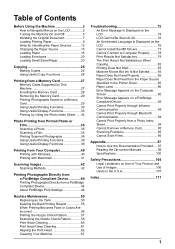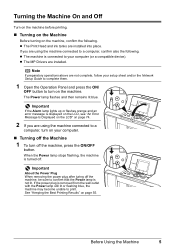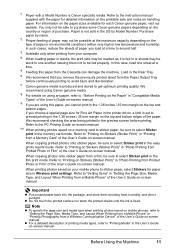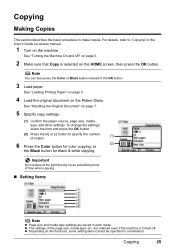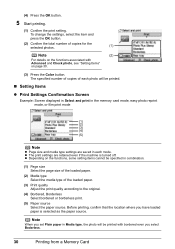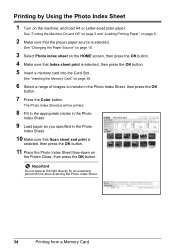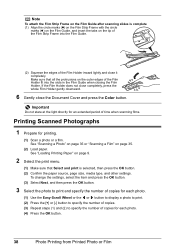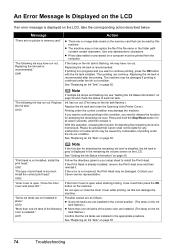Canon MP970 Support Question
Find answers below for this question about Canon MP970 - PIXMA Color Inkjet.Need a Canon MP970 manual? We have 3 online manuals for this item!
Question posted by cristergunnarsson on April 25th, 2014
Vad Betyder U052 Fel Skrivhuvudtyp Sätt I Korrekt Skrivhuvud
Current Answers
Answer #1: Posted by Odin on April 25th, 2014 9:56 AM
2. If you still can't get the printer to work, you may be able to return it. See http://www.amazon.com/gp/help/customer/display.html/ref=orc_hp_i_rr?ie=UTF8&nodeId=901888#.
Hope this is useful. Please don't forget to click the Accept This Answer button if you do accept it. My aim is to provide reliable helpful answers, not just a lot of them. See https://www.helpowl.com/profile/Odin.
Related Canon MP970 Manual Pages
Similar Questions
The Printer Keeps Saying Error U052. Or Saying The Printer Head Is Not Installed Pls Fix
This is the same printer head that has been in this printer for the last 2 years and it always worke...
it says that U052 printerhead doesnt fit the printer which is of course nonsense