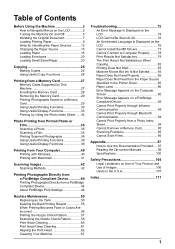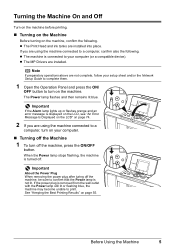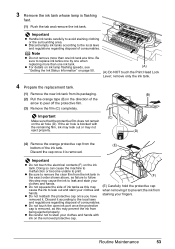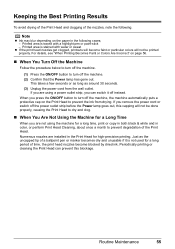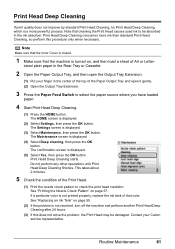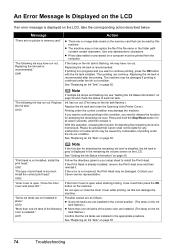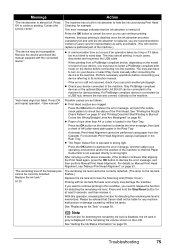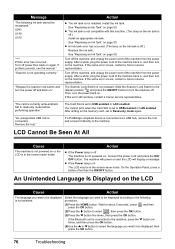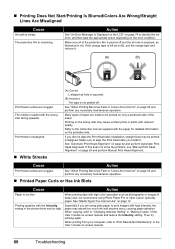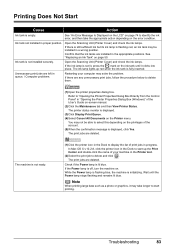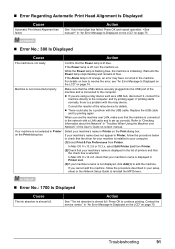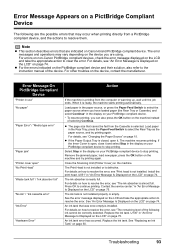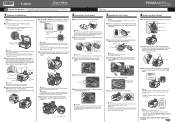Canon MP970 Support Question
Find answers below for this question about Canon MP970 - PIXMA Color Inkjet.Need a Canon MP970 manual? We have 3 online manuals for this item!
Question posted by ljbarnes01 on November 22nd, 2018
When I Power Up My Mp970 I Get Error Code U052 - Incorrect Printer Head.
Current Answers
Answer #1: Posted by Odin on November 23rd, 2018 8:27 AM
Hope this is useful. Please don't forget to click the Accept This Answer button if you do accept it. My aim is to provide reliable helpful answers, not just a lot of them. See https://www.helpowl.com/profile/Odin.
Answer #2: Posted by techyagent on November 23rd, 2018 6:51 AM
U051 Print head is not installed. Install the print head.
U052 The type of print head is incorrect. Install the correct print head.
Reseat the Print Head:
Make sure that the power is turned on, and open the Paper Output Tray gently
Lift the Scanning Unit (Cover), then hold it open with the Scanning Unit Support
(A). (The print head will move to the replacement position.)
Remove all the Ink Tanks in the following manner.
Push the tab (
B) and lift the ink tank to remove.
Do not touch the Print Head Lock Lever
(C) while removing the ink tanks.
Once the ink tanks have been removed, raise the print head lock lever.
Tilt the print head slightly towards the front of the machine and lift out gently.
Caution: Do not touch the print head nozzles <1> , electrical contacts <2>, or ink supply ports <3>. Doing so may cause printing problems.
*Before proceeding to next step, check the carriage area for packing material, torn paper, etc. and remove if found
Tilt the Print Head and set it in place. Lower the Print Head Lock Lever (E) completely.
Insert ink tanks into the print head.
Insert the front end of ink tank into the Print Head at a slant.
Make sure that the position of the ink tank matches the label.
Press the mark (Push) on the ink tank until the ink tank snaps firmly into place.
Make sure that the ink lamp lights up red.
Lift the Scanning Unit (Cover) slightly to set the Scanning Unit Support back to its original position, and gently close the Scanning Unit (Cover).
Caution: When closing the scanning unit (printer cover), be careful not to jam fingers.
Note: When the next printing begins, the print head cleaning will begin automatically.
For more help please visit the link mentioned below:
https://support.usa.canon.com/kb/index?page=content&id=ART138026
Thanks
Techygirl
Related Canon MP970 Manual Pages
Similar Questions
The Printer Keeps Saying Error U052. Or Saying The Printer Head Is Not Installed Pls Fix
prinet is not printing , code 1
When I turn on my MP970 PIXMA I get the Error code 5200. What does it means?