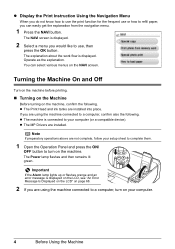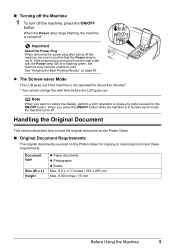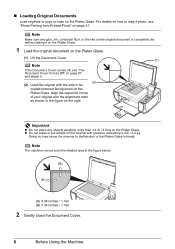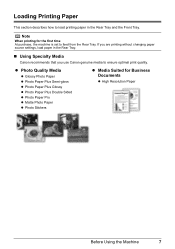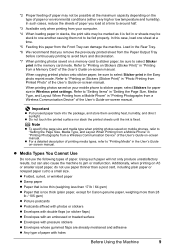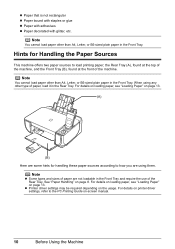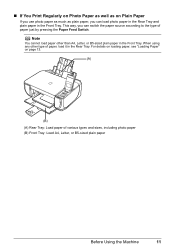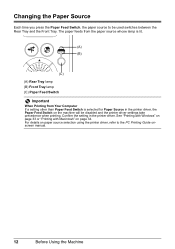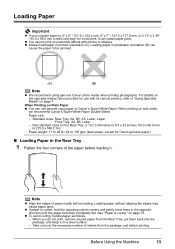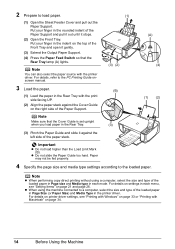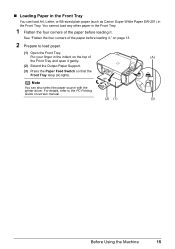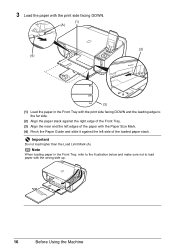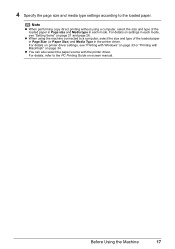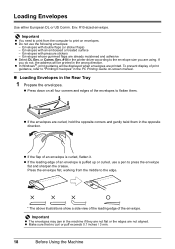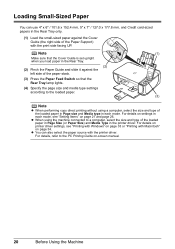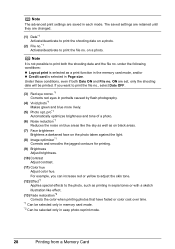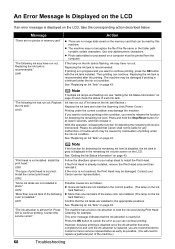Canon MP520 Support Question
Find answers below for this question about Canon MP520 - PIXMA Color Inkjet.Need a Canon MP520 manual? We have 2 online manuals for this item!
Question posted by husenc on November 8th, 2011
Doesnt Print Says U052 Druckerkopf Passt Nicht Zum Gerät
it says that U052 printerhead doesnt fit the printer which is of course nonsense
Current Answers
Related Canon MP520 Manual Pages
Similar Questions
Mp990 Will Not Print. Error U052
Yellow caution light is on. All cartridges light up - all new.Never had a problem with this printer ...
Yellow caution light is on. All cartridges light up - all new.Never had a problem with this printer ...
(Posted by ajlantz 6 years ago)
I Have A Pixma Mp990 Inkjet And It Will Not Print From The Computer.
It will print test pages but just puts out blank sheets when trying to print from a computer. Does i...
It will print test pages but just puts out blank sheets when trying to print from a computer. Does i...
(Posted by jssmith15 10 years ago)
Inconsistent Printing
My printer no longerdoes photo quality prints satisfactorily. The darker segments (eg and especially...
My printer no longerdoes photo quality prints satisfactorily. The darker segments (eg and especially...
(Posted by spakyak 12 years ago)
How To Correctly Align Print Heads
I am finding it impossible to correctly align the print heads, despite repeating the maintenance pro...
I am finding it impossible to correctly align the print heads, despite repeating the maintenance pro...
(Posted by BABETTA22 12 years ago)
Will Not Print Brown
Printer will not print brown comes out a pinkish purple color.
Printer will not print brown comes out a pinkish purple color.
(Posted by ruthandcharlesinmexico 12 years ago)