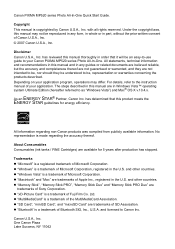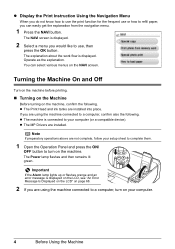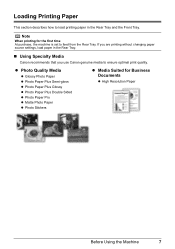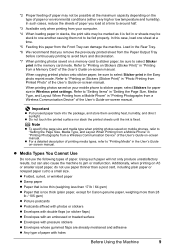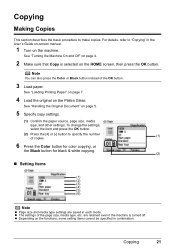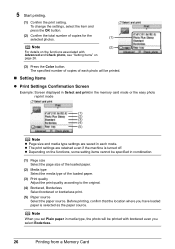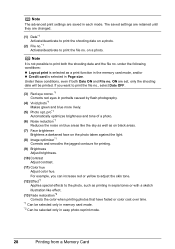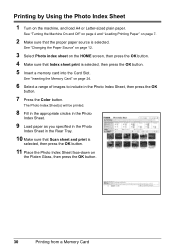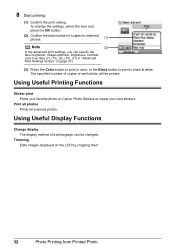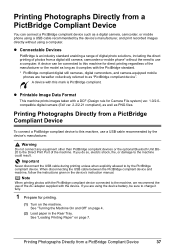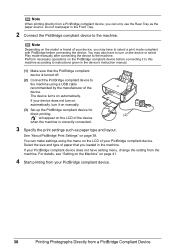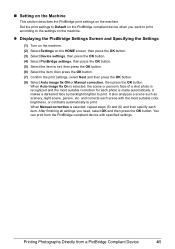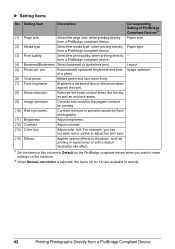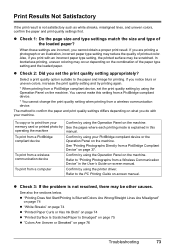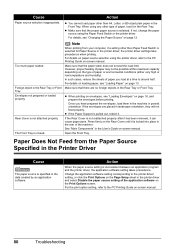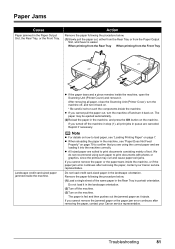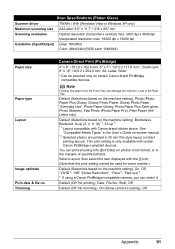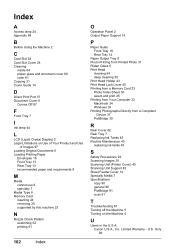Canon MP520 Support Question
Find answers below for this question about Canon MP520 - PIXMA Color Inkjet.Need a Canon MP520 manual? We have 2 online manuals for this item!
Question posted by spakyak on April 13th, 2012
Inconsistent Printing
My printer no longer does photo quality prints satisfactorily. The darker segments (eg and especially text) comes out a shade of orange. I have recently replaced the 'thick' black as advised by the machine, and seemingly none of the other cartridges are deficient. If I print an equivalent draft copy, all the colours are there. I'm stumped.
Current Answers
Related Canon MP520 Manual Pages
Similar Questions
Long Time For Prints Out Or Copies
My mf8050cn was working perfect but about a week ago takes long time for my prints out or copies I h...
My mf8050cn was working perfect but about a week ago takes long time for my prints out or copies I h...
(Posted by Skydtv 8 years ago)
How Make This Running On Mac Canon Mp520 Printer
(Posted by whtube 9 years ago)
I Have A Pixma Mp990 Inkjet And It Will Not Print From The Computer.
It will print test pages but just puts out blank sheets when trying to print from a computer. Does i...
It will print test pages but just puts out blank sheets when trying to print from a computer. Does i...
(Posted by jssmith15 10 years ago)
Pixma Mp520 Won't Turn On Anymore
Hi, I started printing a document when my Pixma MP520 stopped working. My computer told me to shut i...
Hi, I started printing a document when my Pixma MP520 stopped working. My computer told me to shut i...
(Posted by yoka13 11 years ago)
Prints In Black Only, Has New Cartridges, Cleaning Done
(Posted by jlaurent26542 11 years ago)