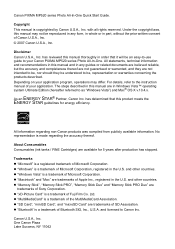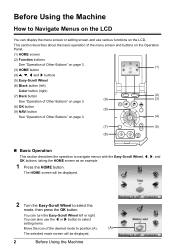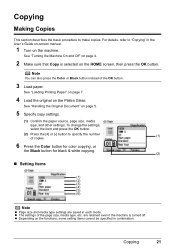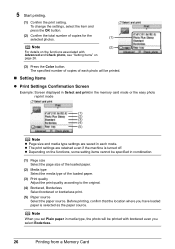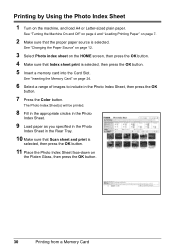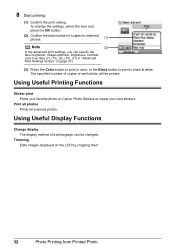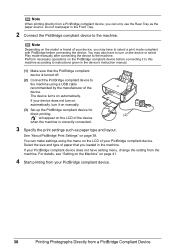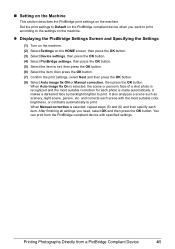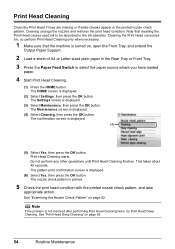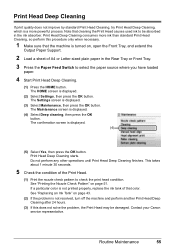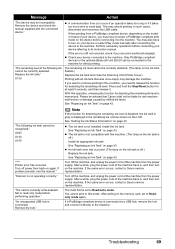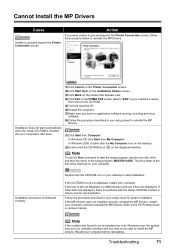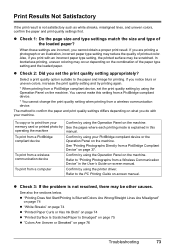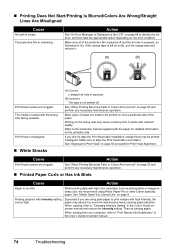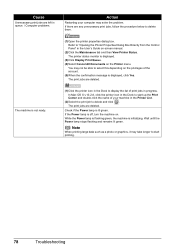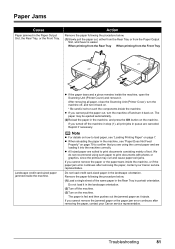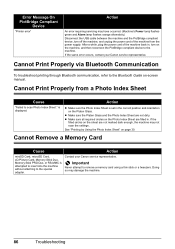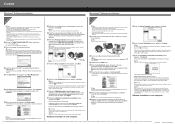Canon MP520 Support Question
Find answers below for this question about Canon MP520 - PIXMA Color Inkjet.Need a Canon MP520 manual? We have 2 online manuals for this item!
Question posted by yoka13 on April 17th, 2013
Pixma Mp520 Won't Turn On Anymore
Current Answers
Answer #1: Posted by tintinb on April 17th, 2013 7:27 PM
http://www.superwarehouse.com/Canon_PIXMA_MP520/2178B002/p/1504961
If you have more questions, please don't hesitate to ask here at HelpOwl. Experts here are always willing to answer your questions to the best of our knowledge and expertise.
Regards,
Tintin
Related Canon MP520 Manual Pages
Similar Questions
My Pixma 2922 will not turn on nor power up at all. There was a paper jam and after removing the jam...
removed blank ink cartridge on cannon pixma mp520. now we can't get cartridges to move forward so we...
Hi Updated to a fresh install of windows 7 and now my Canon Pixma MP520 will not scan, it will prin...