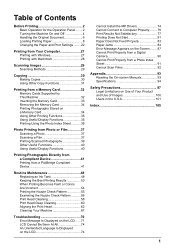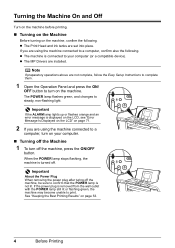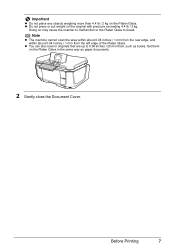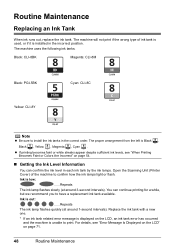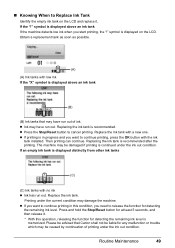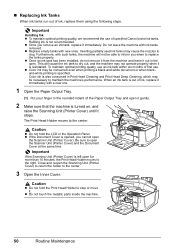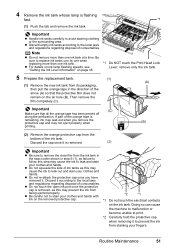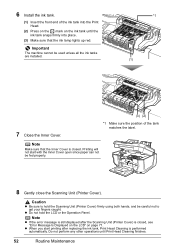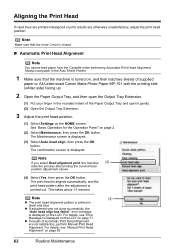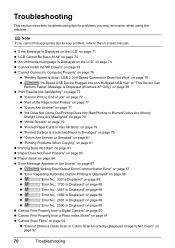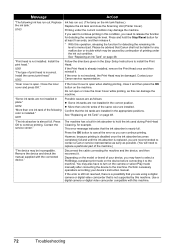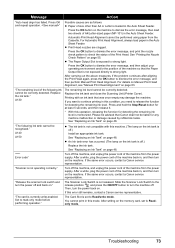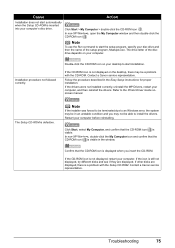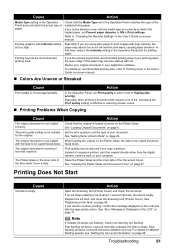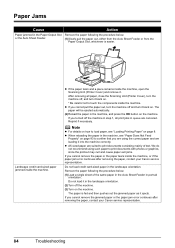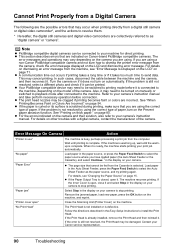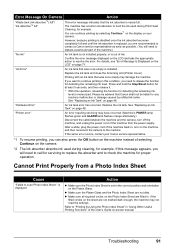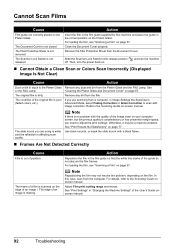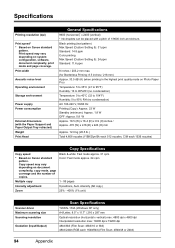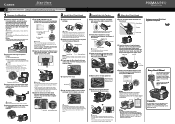Canon MP810 Support Question
Find answers below for this question about Canon MP810 - PIXMA Color Inkjet.Need a Canon MP810 manual? We have 3 online manuals for this item!
Question posted by duddyspharmacy on January 19th, 2016
Error 5020 Release The Scanner Lock Etc
how do i solve the error
Current Answers
Answer #1: Posted by Odin on January 19th, 2016 7:21 PM
See http://www.fixya.com/support/t10823094-canon_mp810_error_5020, and refer to the answer by Ishola Olayemi.
Hope this is useful. Please don't forget to click the Accept This Answer button if you do accept it. My aim is to provide reliable helpful answers, not just a lot of them. See https://www.helpowl.com/profile/Odin.
Related Canon MP810 Manual Pages
Similar Questions
U052 Error
My MP810 had this error, I changed the blinking cartridge Cyan even though it was full. Still errore...
My MP810 had this error, I changed the blinking cartridge Cyan even though it was full. Still errore...
(Posted by art24734 9 years ago)
Where Is The Scanner Lock
On This Printer
Where Is The Scanner Lock On This Printer
Where Is The Scanner Lock On This Printer
(Posted by Anonymous-96043 11 years ago)
Canon Mp810
Foutmelding 5020?
Wat is er nu fout gegaan om deze "foutmelding 5020" op je scherm te krijgen, en dat je een gespecial...
Wat is er nu fout gegaan om deze "foutmelding 5020" op je scherm te krijgen, en dat je een gespecial...
(Posted by fivebeers 12 years ago)
Error 5020 On Canon Pixma Mp810
Have turn the scanner lock switch on and off numerous times and the power off then on. Error still t...
Have turn the scanner lock switch on and off numerous times and the power off then on. Error still t...
(Posted by hahowelljr 12 years ago)
Error: Release Scanner Lock Switch, Power Off And Back On. Doesn't Work
(Posted by fairfieldmus 12 years ago)