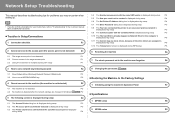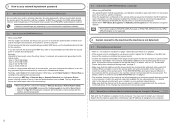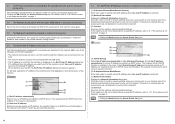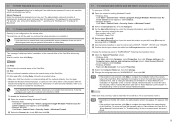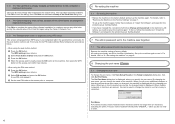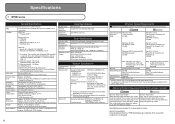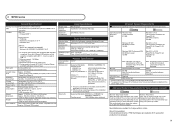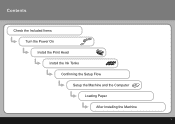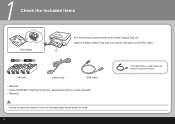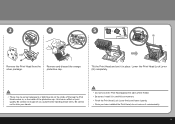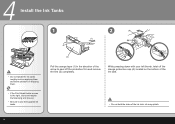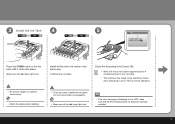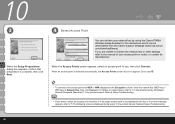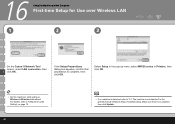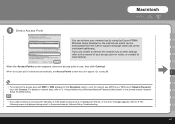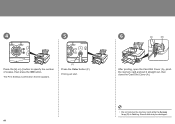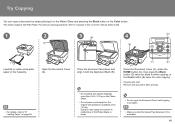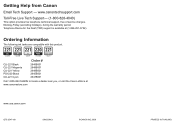Canon MP620 Support Question
Find answers below for this question about Canon MP620 - PIXMA Color Inkjet.Need a Canon MP620 manual? We have 4 online manuals for this item!
Question posted by bjduff66 on September 2nd, 2013
The Ink Cartridges Are Full But Nothing Prints. What Is The Problem?
Current Answers
Answer #1: Posted by RathishC on September 2nd, 2013 8:11 PM
Please refer to the link given below and follow the instructions which may help you to resolve the issue:
Hope this helps.
Thanks & Regards
Rathish C
#iworkfordell
Related Canon MP620 Manual Pages
Similar Questions
I put a new Black 240XL in my Canon MX452 and if I push copy in BLACK it prints the whole thing in R...
printing cannot be executed because the ink cartridge may not be installed properly or may not be co...