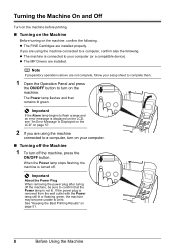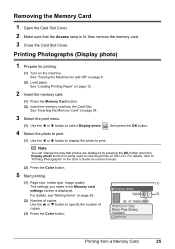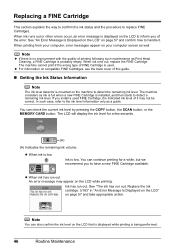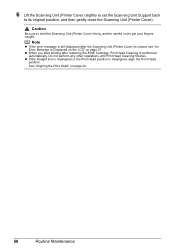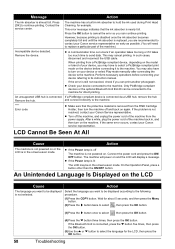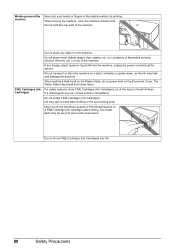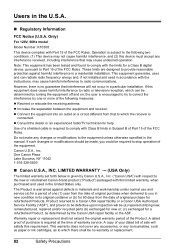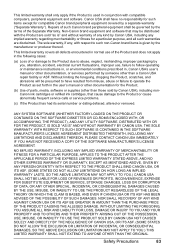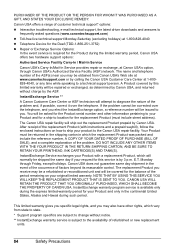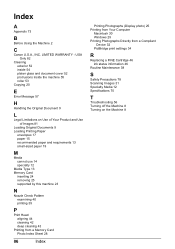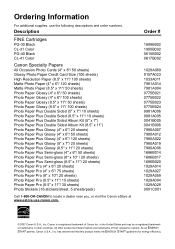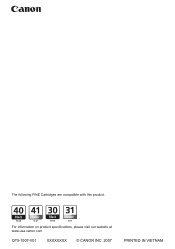Canon MP470 Support Question
Find answers below for this question about Canon MP470 - PIXMA Color Inkjet.Need a Canon MP470 manual? We have 3 online manuals for this item!
Question posted by danccjh on February 22nd, 2014
Error Number : 53 The Following Ink Cartridge Cannot Be Recognized. Color
printing cannot be executed because the ink cartridge may not be installed properly or may not be compatible with this printer. install the appropriate ink cartridge and print ag
Current Answers
Related Canon MP470 Manual Pages
Similar Questions
My Canon Mp470 Gives An Error 'the Following Ink Cartridge Can Not Be
recognized' on screen
recognized' on screen
(Posted by roronen 9 years ago)
The Following Ink Cartridge Cannot Be Recognized Mx310
(Posted by tommeco 10 years ago)
The Following Ink Cartridge Cannot Be Recognized Color Canon Mx860
(Posted by mortwub 10 years ago)
Canon Mp470 Following Ink Cartridge Cannot Recognized
(Posted by kimdl 10 years ago)
My Printer Will Not Recognize The New Color Ink Cartridge I Installed?
I installed new black and color ink cartridges but the printer will not recognize that I installed a...
I installed new black and color ink cartridges but the printer will not recognize that I installed a...
(Posted by michaelscott1 14 years ago)