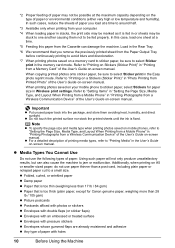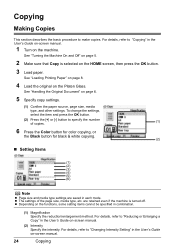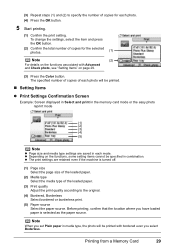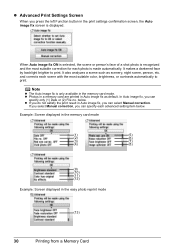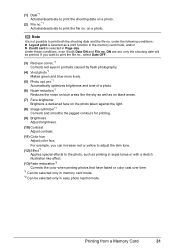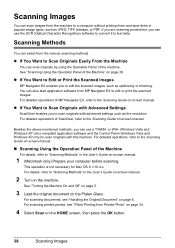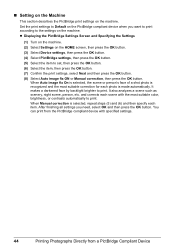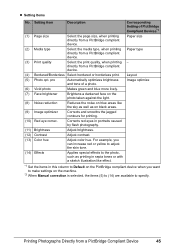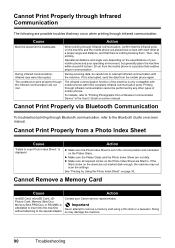Canon MP610 Support Question
Find answers below for this question about Canon MP610 - PIXMA Color Inkjet.Need a Canon MP610 manual? We have 2 online manuals for this item!
Question posted by Johngrace35 on April 4th, 2013
Wireless Printing From Ipad2
Current Answers
Answer #1: Posted by TommyKervz on April 5th, 2013 12:17 AM
1. You want to make sure that both this devices' bluetooth are paired (do this by navigating to bluetooth connectivity settings on each device and turn on bluetooth.
2. Now search one from the other and pair them .
3. Now go to your Ipad and navigate to the doc/ image you wish to print - select wireless print via bluetooth and select the name that identiies the canon printer and print.
If every other things are in place, you should have your desired media printed in no time.
Related Canon MP610 Manual Pages
Similar Questions
is wrong. I have had same print head since I bought the printer some years ago. Is this an obsolesce...
I am having trouble printing some documents on my MP610 printer. I am trying to print my bank statem...