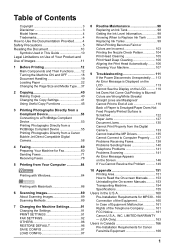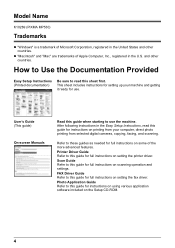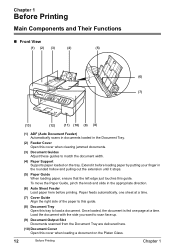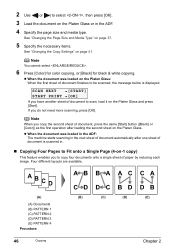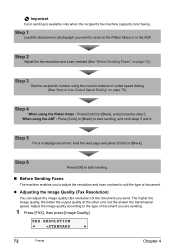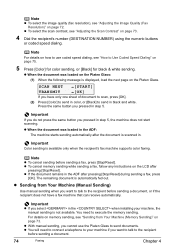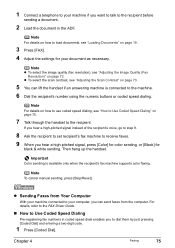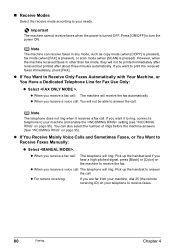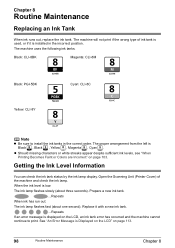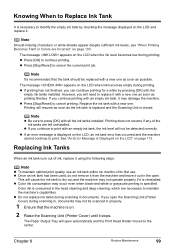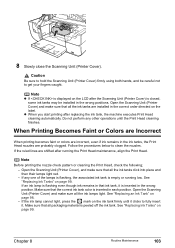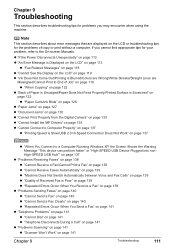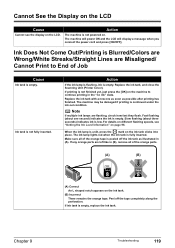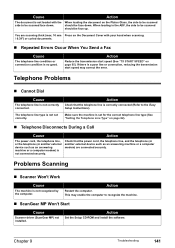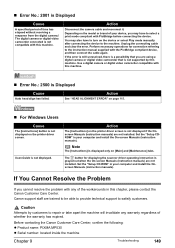Canon MP530 Support Question
Find answers below for this question about Canon MP530 - PIXMA Color Inkjet.Need a Canon MP530 manual? We have 2 online manuals for this item!
Question posted by Anonymous-46282 on December 22nd, 2011
Mp530 Scanner Will Not Scan. It Just Beeps.
The person who posted this question about this Canon product did not include a detailed explanation. Please use the "Request More Information" button to the right if more details would help you to answer this question.
Current Answers
Related Canon MP530 Manual Pages
Similar Questions
Canon Mp530 Scanner Why Do Pictures Scan Orange
(Posted by azeegle 9 years ago)
Mp530 Scanner Cannot Select Scan Button
(Posted by rabHH 9 years ago)
I Have A Pixma Mp990 Inkjet And It Will Not Print From The Computer.
It will print test pages but just puts out blank sheets when trying to print from a computer. Does i...
It will print test pages but just puts out blank sheets when trying to print from a computer. Does i...
(Posted by jssmith15 10 years ago)
Where Is The Scanner Lock On The Pixma Mp810
(Posted by frith2 11 years ago)