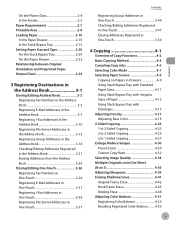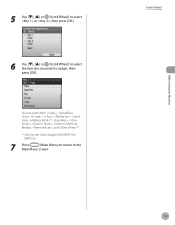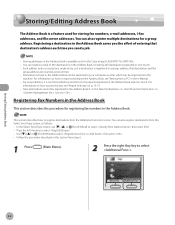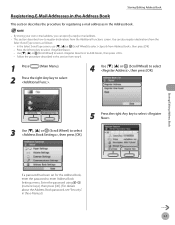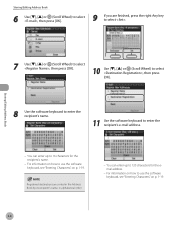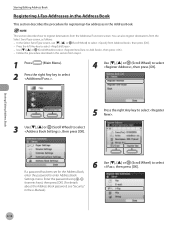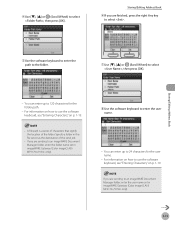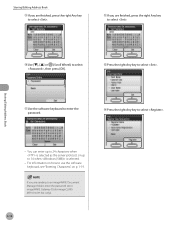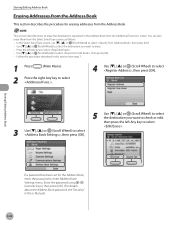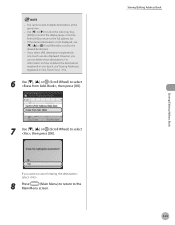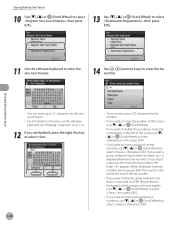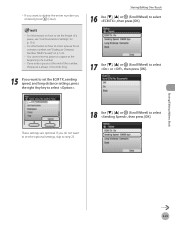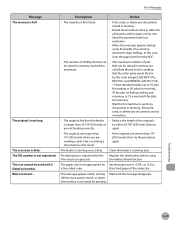Canon MF8450 Support Question
Find answers below for this question about Canon MF8450 - i-SENSYS Color Laser.Need a Canon MF8450 manual? We have 1 online manual for this item!
Question posted by vendulaweberova on July 29th, 2010
How Do You Add Or Delete Email Address Into/from The Address Book?
The person who posted this question about this Canon product did not include a detailed explanation. Please use the "Request More Information" button to the right if more details would help you to answer this question.
Current Answers
Related Canon MF8450 Manual Pages
Similar Questions
Ip Address For Canon Printer Mg3120
how do I find IP address for canon printer mg3120
how do I find IP address for canon printer mg3120
(Posted by eddie56fitzgerald 2 years ago)
Setting Ip Address
Hi I want to set the ip address, but I can not find it in the manual.Thanks
Hi I want to set the ip address, but I can not find it in the manual.Thanks
(Posted by amin12 6 years ago)
How To Set The Ip Address For Canon Printer Mp620
(Posted by westbDONN 9 years ago)
Envelope #10 Return Address
Can print return address from PDF on #10 envelope, but it appears about 1" further into the center o...
Can print return address from PDF on #10 envelope, but it appears about 1" further into the center o...
(Posted by pugachr 11 years ago)
Ip Addresses In Canon 8050
The network IP addresses have changed at work and my printer is no longer able to be networked. How ...
The network IP addresses have changed at work and my printer is no longer able to be networked. How ...
(Posted by vknowles9 11 years ago)