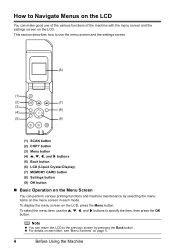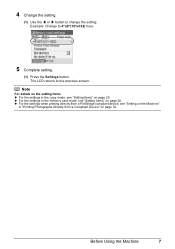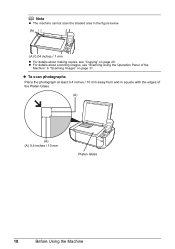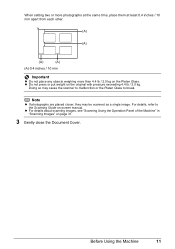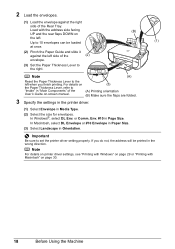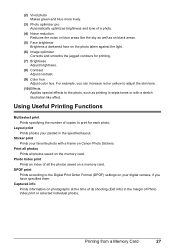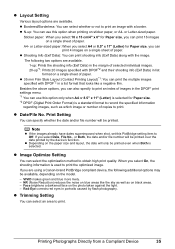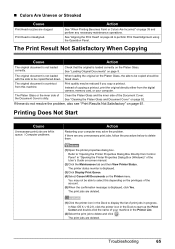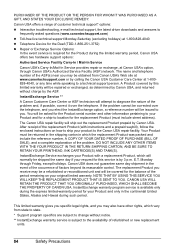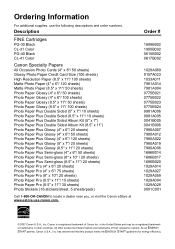Canon MP470 Support Question
Find answers below for this question about Canon MP470 - PIXMA Color Inkjet.Need a Canon MP470 manual? We have 3 online manuals for this item!
Question posted by pugachr on November 7th, 2012
Envelope #10 Return Address
Can print return address from PDF on #10 envelope, but it appears about 1" further into the center of the envelope than it should. How can I format it to be more flush top left?
Current Answers
Related Canon MP470 Manual Pages
Similar Questions
Canon Mp470 Scanner Function Will Not Open In Os 10.9.4.
I 've downloaded the new drivers and Navigator EX app with starters from the Canon site. It was work...
I 've downloaded the new drivers and Navigator EX app with starters from the Canon site. It was work...
(Posted by mamarella 9 years ago)
How To Print Envelopes On Canon Mp470
(Posted by LILJAsk 10 years ago)
I Have A Pixma Mp990 Inkjet And It Will Not Print From The Computer.
It will print test pages but just puts out blank sheets when trying to print from a computer. Does i...
It will print test pages but just puts out blank sheets when trying to print from a computer. Does i...
(Posted by jssmith15 10 years ago)
How Do I Load Envelopes? The Envelope Size And Font Default To Original Size
(Posted by sshafen 11 years ago)
Canon Pixma Mp500 (ac O/s): Not Printing Straight
Canon PIXMA MP500 (AC O/S):suddenly is not printing straight, ok a minute ago. This happens when pri...
Canon PIXMA MP500 (AC O/S):suddenly is not printing straight, ok a minute ago. This happens when pri...
(Posted by kerndaniel 12 years ago)