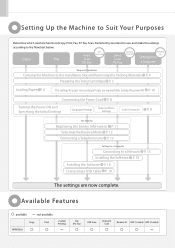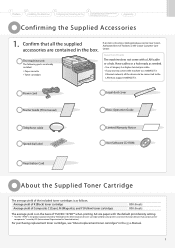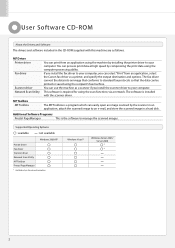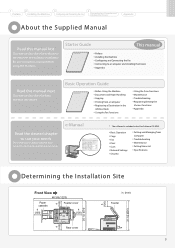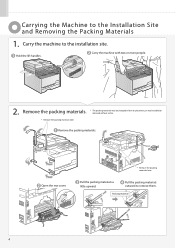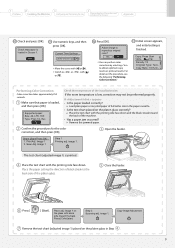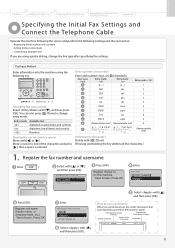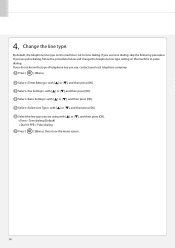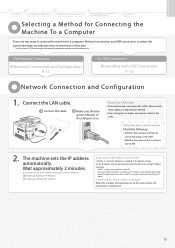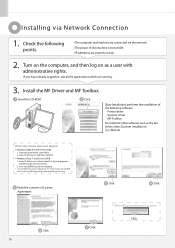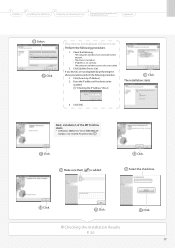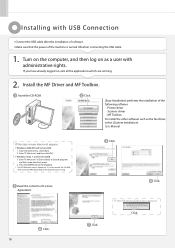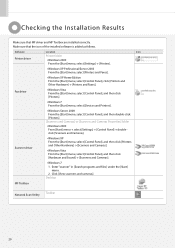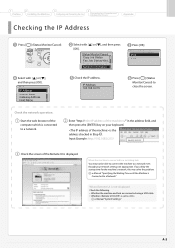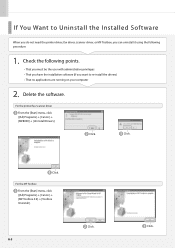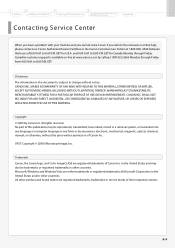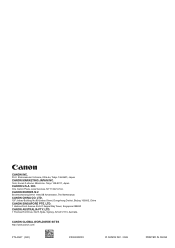Canon MF8050Cn Support Question
Find answers below for this question about Canon MF8050Cn - ImageCLASS Color Laser.Need a Canon MF8050Cn manual? We have 1 online manual for this item!
Question posted by vknowles9 on September 19th, 2012
Ip Addresses In Canon 8050
The network IP addresses have changed at work and my printer is no longer able to be networked. How can I change the addresses?
Current Answers
Related Canon MF8050Cn Manual Pages
Similar Questions
Ip Address For Canon Printer Mg3120
how do I find IP address for canon printer mg3120
how do I find IP address for canon printer mg3120
(Posted by eddie56fitzgerald 2 years ago)
Setting Ip Address
Hi I want to set the ip address, but I can not find it in the manual.Thanks
Hi I want to set the ip address, but I can not find it in the manual.Thanks
(Posted by amin12 6 years ago)
How To Get Printer Ip Address For Canon Pixma Mp620
(Posted by Medcoctms 9 years ago)
How To Install Canon Imageclass Mf4350d Laser All-in-one Printer Printer Driver
(Posted by irocma 10 years ago)
Where Can I Obtain A Windows (cd-1) Cd-rom For A Canon Mx700 Multifunction Devic
(Posted by jdebanne 11 years ago)