Canon MF4350D Support Question
Find answers below for this question about Canon MF4350D - ImageCLASS B/W Laser.Need a Canon MF4350D manual? We have 4 online manuals for this item!
Question posted by irocma on March 28th, 2014
How To Install Canon Imageclass Mf4350d Laser All-in-one Printer Printer Driver
The person who posted this question about this Canon product did not include a detailed explanation. Please use the "Request More Information" button to the right if more details would help you to answer this question.
Current Answers
There are currently no answers that have been posted for this question.
Be the first to post an answer! Remember that you can earn up to 1,100 points for every answer you submit. The better the quality of your answer, the better chance it has to be accepted.
Be the first to post an answer! Remember that you can earn up to 1,100 points for every answer you submit. The better the quality of your answer, the better chance it has to be accepted.
Related Canon MF4350D Manual Pages
imageCLASS D480 Starter Guide - Page 23
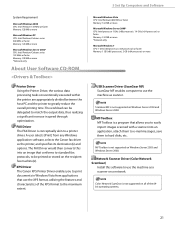
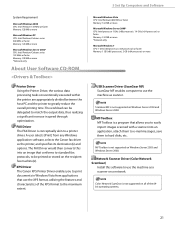
...* CPU: Intel Pentium/Celeron series 133 MHz or faster Memory: 128 MB or more
USB Scanner Driver (ScanGear MF) ScanGear MF enables computer to use the machine as a scanner on a network. XPS Driver The Canon XPS Printer Driver enables you to easily import images scanned with a scanner into an image that use the XPS format...
imageCLASS D480 Starter Guide - Page 25
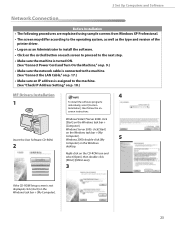
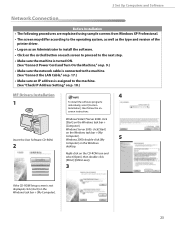
... Windows XP Professional.
• The screen may differ according to the operating system, as well as the type and version of the printer driver.
• Log on as an Administrator to install the software.
• Click on the circled button on each screen to proceed to the next step.
• Make sure the...
imageCLASS D480 Starter Guide - Page 29
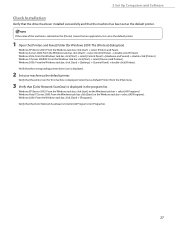
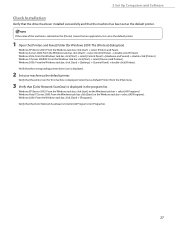
... corresponding printer driver icon is displayed.
2 Set your machine as the default printer. Windows XP/Server 2003: From the Windows task bar, click [start ] → select [Printers and Faxes]. Verify that the printer icon for Windows 2000: The [Printers] dialog box).
Windows 7/Server 2008 R2: From the Windows task bar, click [Start] → select [Devices and Printers]. Windows...
imageCLASS D480 Starter Guide - Page 30
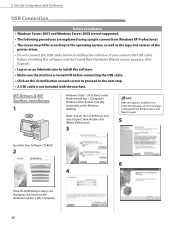
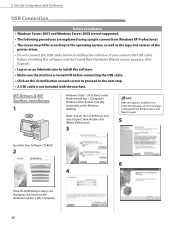
... cable is not included with the machine. If you connect the USB cable
before installing the software and the Found New Hardware Wizard screen appears, click [Cancel]. • Log on as the type and version of the
printer driver. • Do not connect the USB cable before connecting the USB cable. • Click...
imageCLASS D480 Starter Guide - Page 33
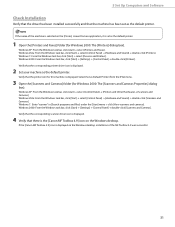
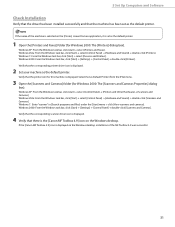
...; [Control Panel] → double-click [Scanners and Cameras]. If the [Canon MF Toolbox 4.9] icon is displayed.
2 Set your machine as Default Printer] from an application, it is the [Canon MF Toolbox 4.9] icon on the Windows desktop, installation of the machine is selected on the [Printer] screen from the [File] menu.
3 Open the [Scanners and Cameras...
imageCLASS D480 Basic Operation Guide - Page 53
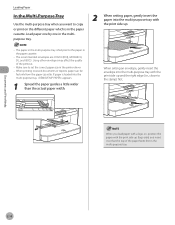
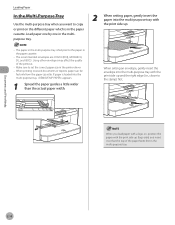
... envelope into the multi-purpose tray with the print side up.
- Using other envelopes may affect the quality of the paper feeds first in the printer driver. - When printing received documents or reports, paper can be
fed only from the paper cassette.
Documents and Print Media
Loading Paper
In the Multi-Purpose...
imageCLASS D480 Basic Operation Guide - Page 145
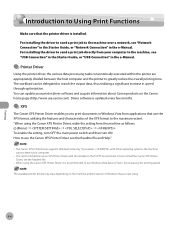
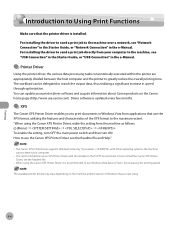
... software is updated every few months.
● XPS
The Canon XPS Printer Driver enables you select with the installer in speed through optimization.
"When using the Canon XPS Printer Driver, it is installed.
How to install the Canon XPS Printer Driver, see the Readme file and Help."
- How to use the Canon XPS Printer Driver, see the Readme file.
- If you to print documents...
imageCLASS D480 Basic Operation Guide - Page 146


..., see Online Help.
- Make sure that the printer driver is installed on your printer from [Select Printer], then click [Page Setup]. Printing
6-5 For details on the applications you want to print from the application.
2 Select [Print] from a computer (printer driver). The printer driver screen is displayed.
4 Configure the required settings in the e-Manual.
Printing Documents...
imageCLASS D480 Basic Operation Guide - Page 148
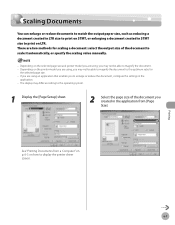
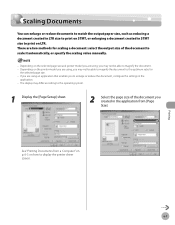
... to print on LTR.
See "Printing Documents from [Page Size]. Depending on the selected page size and printer model you are two methods for
the selected page size. - Depending on how to display the printer driver screen.
Scaling Documents
Scaling Documents
You can enlarge or reduce documents to match the output paper size...
imageCLASS D480 Basic Operation Guide - Page 150
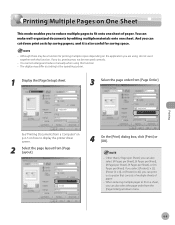
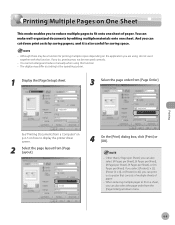
... also select the page order from [Page Layout].
4 On the [Print] dialog box, click [Print] or [OK].
- Although there may differ according to display the printer driver screen.
2 Select the page layout from the [Page Order] pull‑down print costs by editing multiple materials onto one sheet of paper.
- Printing
See...
imageCLASS MF4370dn/MF4350d Starter Guide - Page 26
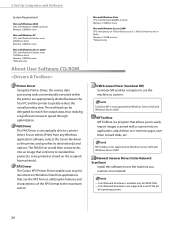
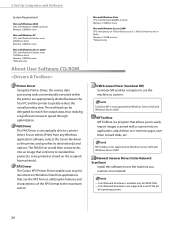
..., etc.
Network Scanner Driver (Color Network ScanGear)
Install this into an application, attach them to e-mail messages, save them to match the output data, thus realizing a significant increase in Windows Vista from any Windows application software, selects the Canon fax driver as scanner. XPS Driver The Canon XPS Printer Driver enables you to a printer driver. Color Network ScanGear...
imageCLASS MF4370dn/MF4350d Starter Guide - Page 28
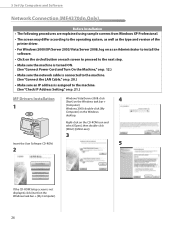
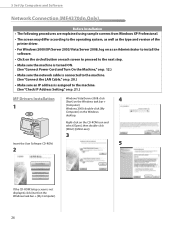
... screen may differ according to the operating system, as well as the type and version of the printer driver.
• For Windows 2000/XP/Server 2003/Vista/Server 2008, log on as an Administrator to install the software.
• Click on the circled button on each screen to proceed to the next step...
imageCLASS MF4370dn/MF4350d Starter Guide - Page 32
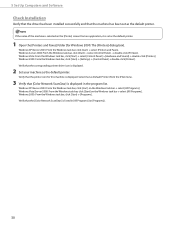
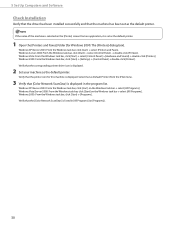
...] → select [Control Panel] → [Hardware and Sound] → double-click [Printers]. Select [Set as the default printer. 5 Set Up Computers and Software
Check Installation
Verify that the driver has been installed successfully and that the machine has been set as the default printer.
Windows XP/Server 2003: From the Windows task bar, click [start ] →...
imageCLASS MF4370dn/MF4350d Starter Guide - Page 33
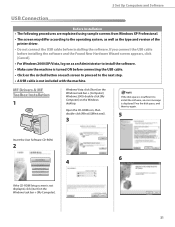
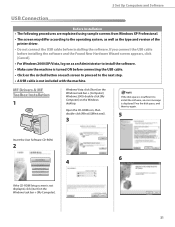
..., an error message is turned ON before installing the software.
If you connect the USB cable before installing the software and the Found New Hardware Wizard screen appears, click [Cancel].
• For Windows 2000/XP/Vista, log on as the type and version of the printer driver.
• Do not connect the USB cable...
imageCLASS MF4370dn/MF4350d Starter Guide - Page 36
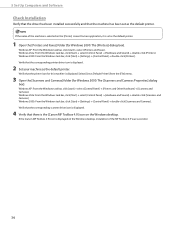
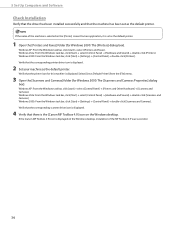
...; double-click [Scanners and Cameras]. If the [Canon MF Toolbox 4.9] icon is the [Canon MF Toolbox 4.9] icon on the [Printer] screen from the [File] menu.
3 Open the [Scanners and Cameras] folder (for Windows 2000: The [Scanners and Cameras Properties] dialog
box). Verify that the corresponding printer driver icon is displayed.
Windows Vista: From the Windows...
imageCLASS MF4370dn/MF4350d Basic Operation Guide - Page 56
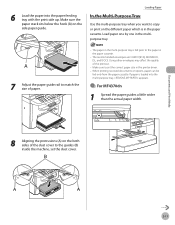
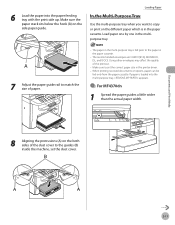
....
2-11 Using other envelopes may affect the quality of paper.
- Make sure to the guides (B) inside the machine, set the correct paper size in the printer driver. - When printing received documents or reports, paper can be
fed only from the paper cassette. Load paper one by one in the multipurpose tray.
7 Adjust...
imageCLASS MF4370dn/MF4350d Basic Operation Guide - Page 147
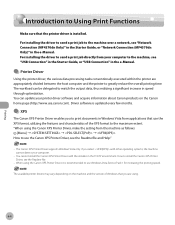
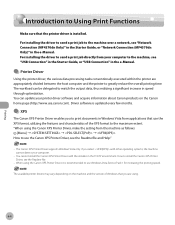
... that use the XPS format, utilizing the features and characteristics of Windows that the printer driver is updated every few months.
˔ XPS
The Canon XPS Printer Driver enables you to install the Canon XPS Printer Driver, see the Readme file and Help."
- Driver software is installed. Printing
Introduction to Using Print Functions
Introduction to use Windows Vista Service Pack 1 for...
imageCLASS MF4370dn/MF4350d Basic Operation Guide - Page 148
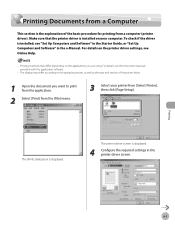
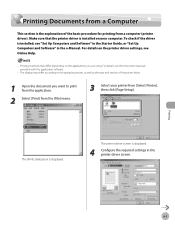
...from the application.
2 Select [Print] from the [File] menu.
3 Select your computer. To check if the driver is installed on your printer from a computer (printer driver). The [Print] dialog box is displayed.
4 Configure the required settings in the e-Manual. The printer driver screen is displayed. Printing Documents from a Computer
Printing Documents from a Computer
This section is the...
imageCLASS MF4370dn/MF4350d Basic Operation Guide - Page 150
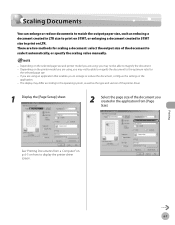
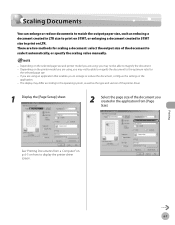
...reduce documents to match the output paper size, such as the type and version of the printer driver.
1 Display the [Page Setup] sheet.
2 Select the page size of the document to...the scaling value manually.
- If you are using an application that enables you to display the printer driver screen.
Printing
6-7 See "Printing Documents from [Page Size]. Depending on how to enlarge or ...
imageCLASS MF4370dn/MF4350d Basic Operation Guide - Page 152
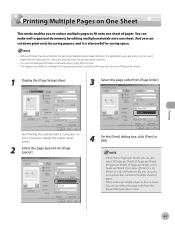
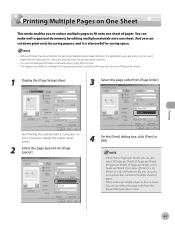
...[Print] dialog box, click [Print] or [OK].
- When reducing multiple pages to display the printer driver screen.
2 Select the page layout from the [Page Order] pull-down print costs by editing multiple... to reduce multiple pages to the operating system, as well as the type and version of the printer driver.
1 Display the [Page Setup] sheet.
3 Select the page order from [Page Order]. Printing...
Similar Questions
How Do You Print Envelopes For The Canon Mf4350d Laser Printer?
(Posted by rstoffpc 8 years ago)
How To Install Canon Mf6530 Printer Driver
(Posted by rmkfuer 9 years ago)
How To Install A Canon Mf4350d Printer Driver On Ubuntu Server
(Posted by anukisperen 9 years ago)
How To Manually Install Canon Mf4350d In Ubuntu Server
(Posted by mikericky1 10 years ago)
How Do I Install My Canon Mx310 Printer/scanner Without Cd
(Posted by Georchrissy 10 years ago)

