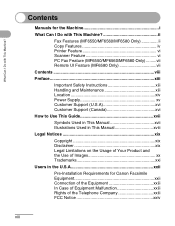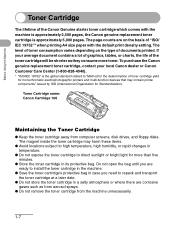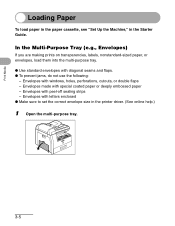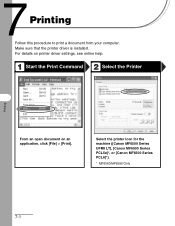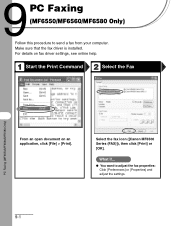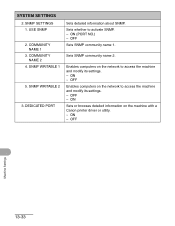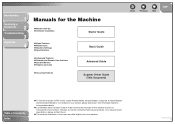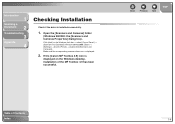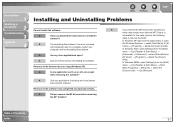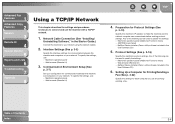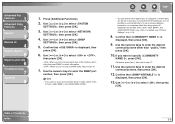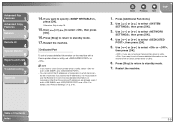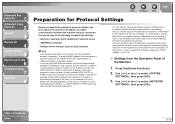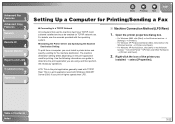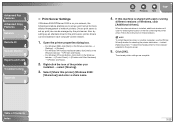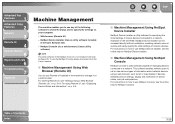Canon MF6530 Support Question
Find answers below for this question about Canon MF6530 - ImageCLASS B/W Laser.Need a Canon MF6530 manual? We have 5 online manuals for this item!
Question posted by rmkfuer on August 28th, 2014
How To Install Canon Mf6530 Printer Driver
The person who posted this question about this Canon product did not include a detailed explanation. Please use the "Request More Information" button to the right if more details would help you to answer this question.
Current Answers
Answer #1: Posted by freginold on October 14th, 2014 4:10 PM
The exact procedure for installing the printer may vary depending on your computer, but in general the steps required can be found in the printer's starter guide, beginning on page 16. If you don't have the starter guide, you can download it here.
Related Canon MF6530 Manual Pages
Similar Questions
How To Reset A Canon Mf6530 Printer
(Posted by matlar 9 years ago)
How To Install A Canon Mf4350d Printer Driver On Ubuntu Server
(Posted by anukisperen 9 years ago)
How To Install Canon Imageclass Mf4350d Laser All-in-one Printer Printer Driver
(Posted by irocma 10 years ago)
How I Can Print Out Document Remotely Using Cannon Mf6530 Printer?
(Posted by aswi 10 years ago)
I Am Not Able To Use The Scanning Function Of The Mf6530
I bought a new computer now has Windows 7 (64 bit) and download and installed the printer driver whi...
I bought a new computer now has Windows 7 (64 bit) and download and installed the printer driver whi...
(Posted by karenmccrudden 12 years ago)