Canon MF4350D Support Question
Find answers below for this question about Canon MF4350D - ImageCLASS B/W Laser.Need a Canon MF4350D manual? We have 4 online manuals for this item!
Question posted by anukisperen on July 21st, 2014
How To Install A Canon Mf4350d Printer Driver On Ubuntu Server
The person who posted this question about this Canon product did not include a detailed explanation. Please use the "Request More Information" button to the right if more details would help you to answer this question.
Current Answers
There are currently no answers that have been posted for this question.
Be the first to post an answer! Remember that you can earn up to 1,100 points for every answer you submit. The better the quality of your answer, the better chance it has to be accepted.
Be the first to post an answer! Remember that you can earn up to 1,100 points for every answer you submit. The better the quality of your answer, the better chance it has to be accepted.
Related Canon MF4350D Manual Pages
imageCLASS D480 Starter Guide - Page 23
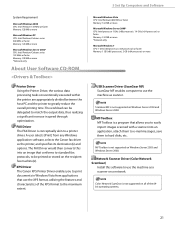
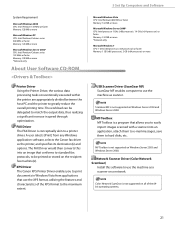
... use the machine as a scanner on Windows Server 2003 and Windows Server 2008. A user selects [Print] from applications that conforms to standard fax protocols, to be delegated to use the machine as scanner. XPS Driver The Canon XPS Printer Driver enables you to hard disks, etc. The FAX Driver would then converts this software to match the...
imageCLASS D480 Starter Guide - Page 25
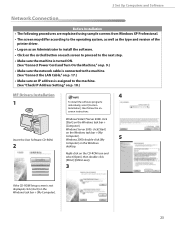
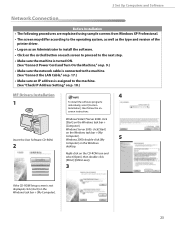
..., as well as the type and version of the printer driver.
• Log on as an Administrator to install the software.
• Click on the circled button ...start] on p. 18.)
MF Drivers Installation
1
Insert the User Software CD-ROM.
2
4
To install the software programs individually, select [Custom Installation], then follow the onscreen instructions. Windows Vista/7/Server 2008: click
[Start] on ...
imageCLASS D480 Starter Guide - Page 29
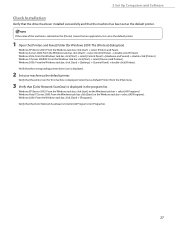
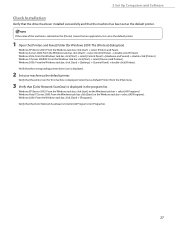
.../7/Server 2008: From the Windows task bar, click [Start] on the [Printer] screen from the [File] menu.
3 Verify that the machine has been set as the default printer.
1 Open the [Printers and Faxes] folder (for this machine is displayed.
2 Set your machine as the default printer. 5 Set Up Computers and Software
Check Installation
Verify that the driver...
imageCLASS D480 Starter Guide - Page 30
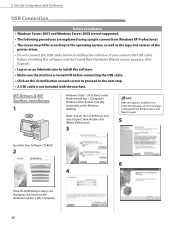
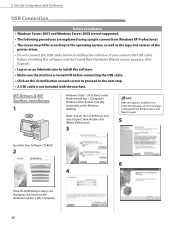
...USB cable
before installing the software and the Found New Hardware Wizard screen appears, click [Cancel]. • Log on as the type and version of the
printer driver. • ... [My Computer].
28 5 Set Up Computers and Software
USB Connection
Before Installation • Windows Server 2003 and Windows Server 2008 are not supported. • The following procedures are explained using sample...
imageCLASS D480 Starter Guide - Page 33
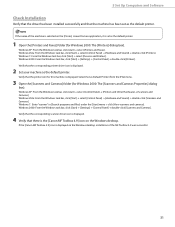
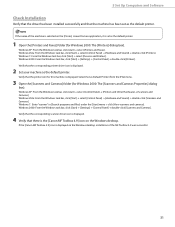
...). Verify that the corresponding printer driver icon is displayed.
2 Set your machine as the default printer.
1 Open the [Printers and Faxes] folder (for this machine is displayed on the Windows desktop, installation of the machine is selected on the Windows desktop. Windows 7: From the Windows task bar, click [Start] → select [Devices and Printers].
Windows XP: From...
imageCLASS D480 Starter Guide - Page 37
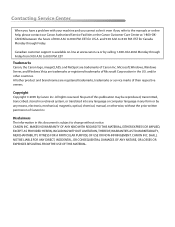
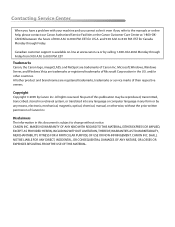
..., MERCHANTABILITY, FITNESS FOR A PARTICULAR PURPOSE OF USE OR NON-INFRINGEMENT. EST
Trademarks Canon, the Canon logo, imageCLASS, and NetSpot are registered trademarks, trademarks or service marks of Canon Inc. All other countries. EST for Canada Monday through Friday from 9:00 A.M. Microsoft, Windows, Windows Server, and Windows Vista are trademarks or registered trademarks of...
imageCLASS D480 Basic Operation Guide - Page 53
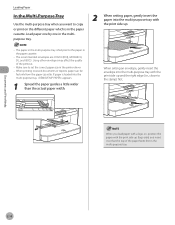
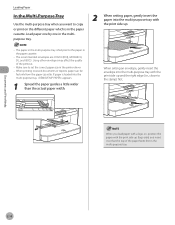
... quality of the paper feeds first in the multi-purpose tray.
2-10 If paper is fed prior to set the correct paper size in the printer driver. - When you want to the stamp) first. Load paper one by one in the multipurpose tray.
2 When setting paper, gently insert the paper into the...
imageCLASS D480 Basic Operation Guide - Page 145
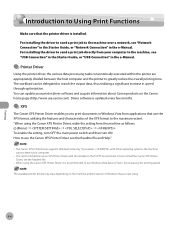
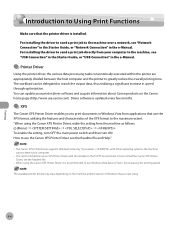
... in speed through optimization. The workload can update your computer.
-
You can be delegated to install the Canon XPS Printer Driver, see the Readme file and Help."
- How to use the Canon XPS Printer Driver, see the Readme file.
- When using the Canon XPS Printer Driver, make the setting from the machine as follows:
[Menu] → → → To enable...
imageCLASS D480 Basic Operation Guide - Page 146


... differ depending on the applications you want to the operating system.
1 Open the document you are using.
Make sure that the printer driver is installed on the printer driver settings, see Online Help.
- The printer driver screen is displayed. Printing Documents from a Computer
Printing Documents from a Computer
This section is the explanation of the basic procedure for...
imageCLASS D480 Basic Operation Guide - Page 148
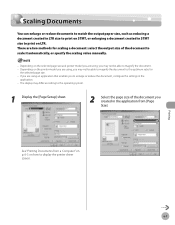
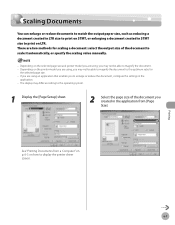
...Page Setup] sheet.
2 Select the page size of the document to display the printer driver screen. Depending on the printer model you are using an application that enables you may not be able to the... the settings in the application from a Computer" on p. 6-5 on the selected page size and printer model you may not be able to magnify the document to magnify the document. - There are ...
imageCLASS D480 Basic Operation Guide - Page 150
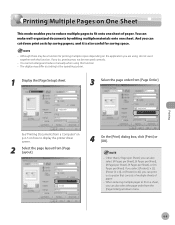
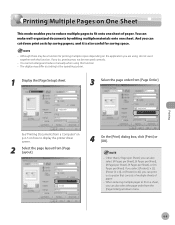
... Setup] sheet.
3 Select the page order from [Page Layout].
4 On the [Print] dialog box, click [Print] or [OK].
- When reducing multiple pages to display the printer driver screen.
2 Select the page layout from [Page Order]. Printing Multiple Pages on One Sheet
Printing Multiple Pages on One Sheet
This mode enables you can...
imageCLASS D480 Basic Operation Guide - Page 156
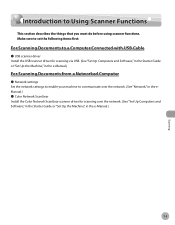
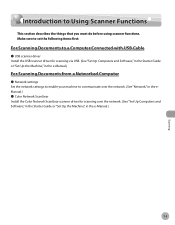
...
For Scanning Documents to a Computer Connected with USB Cable
˔ USB scanner driver Install the USB scanner driver for scanning via USB. (See "Set Up Computers and Software," in the Starter...over the network. (See "Network," in the eManual.) ˔ Color Network ScanGear Install the Color Network ScanGear scanner driver for scanning over the network. (See "Set Up Computers and Software," in the...
imageCLASS MF4370dn/MF4350d Starter Guide - Page 26
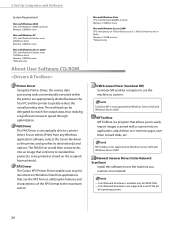
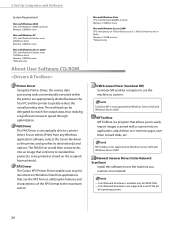
... any Windows application software, selects the Canon fax driver as the printer, and specifies its destination(s) and options.
MF Toolbox MF Toolbox is not supported on a network.
-
MF Toolbox is a program that use the machine as a scanner on Windows Server 2003 and Windows Server 2008. Network Scanner Driver (Color Network ScanGear)
Install this into an application, attach...
imageCLASS MF4370dn/MF4350d Starter Guide - Page 28
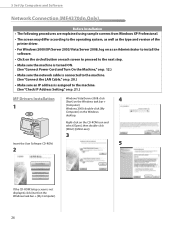
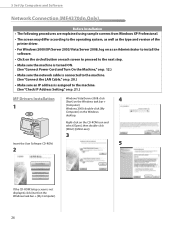
...; The screen may differ according to the operating system, as well as the type and version of the printer driver.
• For Windows 2000/XP/Server 2003/Vista/Server 2008, log on as an Administrator to install the software.
• Click on the circled button on each screen to proceed to the next step.
•...
imageCLASS MF4370dn/MF4350d Starter Guide - Page 32
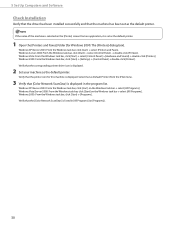
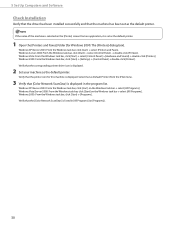
... Computers and Software
Check Installation
Verify that the driver has been installed successfully and that the [Color Network ScanGear] is displayed.
2 Set your machine as the default printer.
Windows Vista: From the Windows task bar, click [Start] → select [Control Panel] → [Hardware and Sound] → double-click [Printers]. Windows XP/Server 2003: From the Windows...
imageCLASS MF4370dn/MF4350d Starter Guide - Page 33
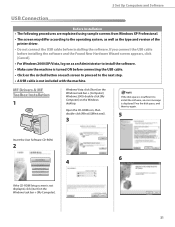
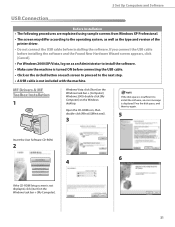
If you connect the USB cable before installing the software and the Found New Hardware Wizard screen appears, click [Cancel].
• For Windows 2000/XP/Vista, log on as the type and version of the printer driver.
• Do not connect the USB cable before connecting the USB cable.
• Click on the circled...
imageCLASS MF4370dn/MF4350d Starter Guide - Page 36
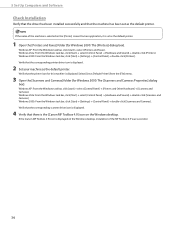
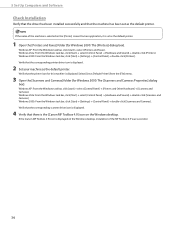
... Software
Check Installation
Verify that the driver has been installed successfully and that the machine has been set as the default printer.
1 Open the [Printers and Faxes] folder (for Windows 2000: The [Printers] dialog box). Select [Set as Default Printer] from the [File] menu.
3 Open the [Scanners and Cameras] folder (for this machine is the [Canon MF Toolbox...
imageCLASS MF4370dn/MF4350d Starter Guide - Page 43
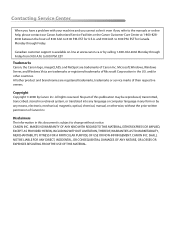
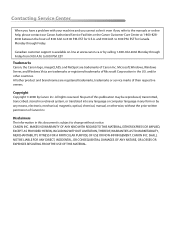
... from 9:00 A.M. EST for U.S.A. EST
Trademarks Canon, the Canon logo, imageCLASS, and NetSpot are registered trademarks, trademarks or service marks of Canon Inc. No part of this document is available ...contact our Canon Authorized Service Facilities or the Canon Customer Care Center at www.canon.ca or by calling 1-800-652-2666 Monday through Friday. Microsoft, Windows, Windows Server, and ...
imageCLASS MF4370dn/MF4350d Basic Operation Guide - Page 147
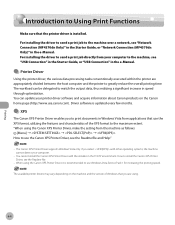
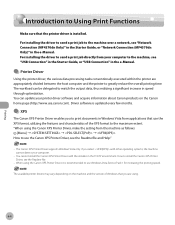
... that the printer driver is updated every few months.
˔ XPS
The Canon XPS Printer Driver enables you are appropriately divided between the host computer and the printer to install the Canon XPS Printer Driver, see the Readme file and Help."
- You can be delegated to use the Canon XPS Printer Driver, see the Readme file.
- You cannot install the Canon XPS Printer Driver with other...
imageCLASS MF4370dn/MF4350d Basic Operation Guide - Page 148
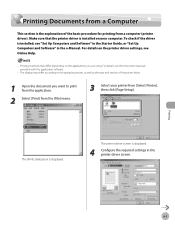
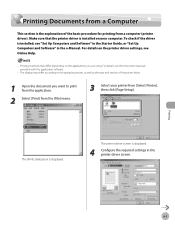
..." in the Starter Guide, or "Set Up Computers and Software" in the printer driver screen.
Printing
6-5 Make sure that the printer driver is installed on your printer from a computer (printer driver).
The [Print] dialog box is displayed. The display may differ depending on the printer driver settings, see the instruction manuals provided with the application software.
- For...
Similar Questions
How To Install Canon Mf6530 Printer Driver
(Posted by rmkfuer 9 years ago)
How To Reset A Printer To Factory Settings Imageclass
(Posted by samebulla 9 years ago)
How To Manually Install Canon Mf4350d In Ubuntu Server
(Posted by mikericky1 10 years ago)
How To Install Canon Imageclass Mf4350d Laser All-in-one Printer Printer Driver
(Posted by irocma 10 years ago)
Cover Won;t Close After Installing New Printer Cartridges
(Posted by chgocathy 13 years ago)

