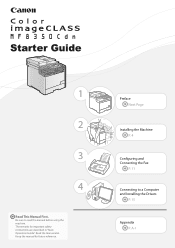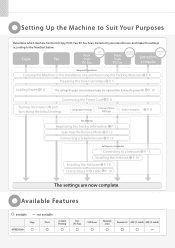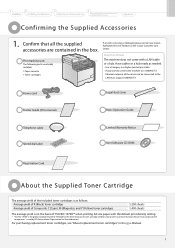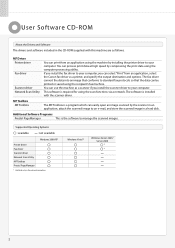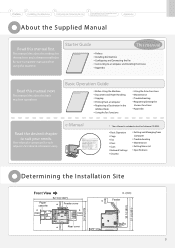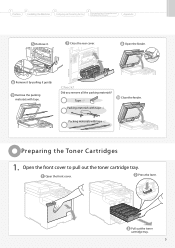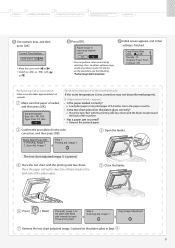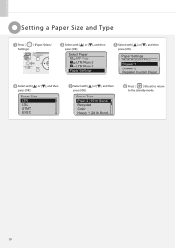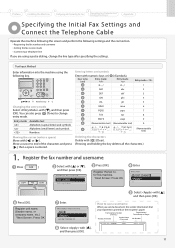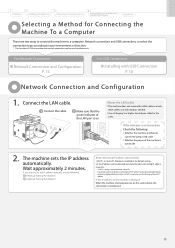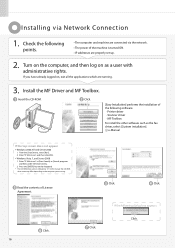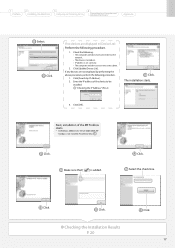Canon MF8350Cdn Support Question
Find answers below for this question about Canon MF8350Cdn - ImageCLASS Color Laser.Need a Canon MF8350Cdn manual? We have 1 online manual for this item!
Question posted by terrebonne12 on July 24th, 2013
Password
is it possible to set a password for my canon mf8350cdn printer? if so how do i do it? i would like to have to input a password before being able to use my machine. thanks
Current Answers
Answer #2: Posted by TommyKervz on July 24th, 2013 1:36 PM
Related Canon MF8350Cdn Manual Pages
Similar Questions
How To Print Envelopes On Canon Mf8350cdn
(Posted by mrkigrn71 9 years ago)
How To Install Canon Imageclass Mf4350d Laser All-in-one Printer Printer Driver
(Posted by irocma 10 years ago)
Where Can I Obtain A Windows (cd-1) Cd-rom For A Canon Mx700 Multifunction Devic
(Posted by jdebanne 11 years ago)
Use Envelope With Canon Mf8300c
hello, do you have any user guide to rint en envelopes ? How to put this envelopes into the canon p...
hello, do you have any user guide to rint en envelopes ? How to put this envelopes into the canon p...
(Posted by oussamalakkis 11 years ago)
How Do I Replace Mf83880dw Laser Cartridges Please
(Posted by salband 11 years ago)