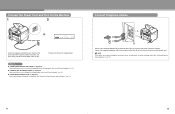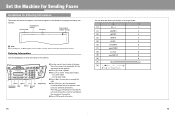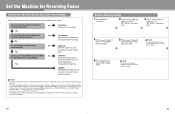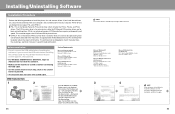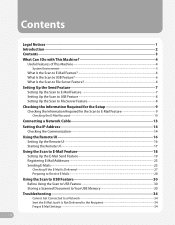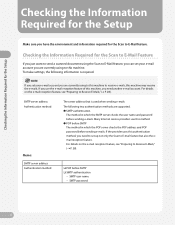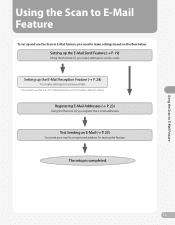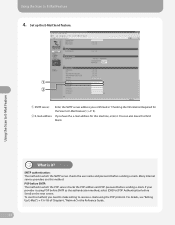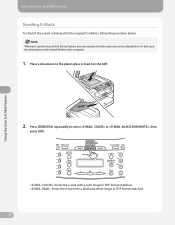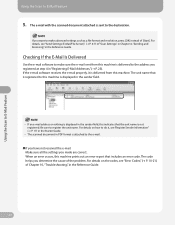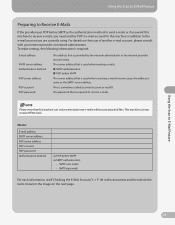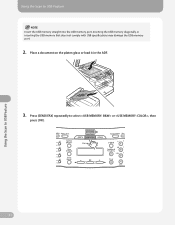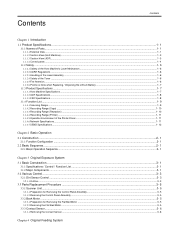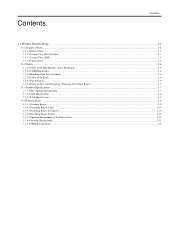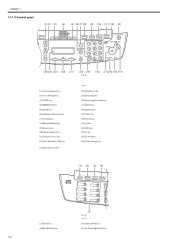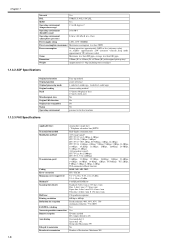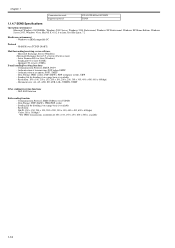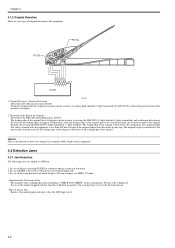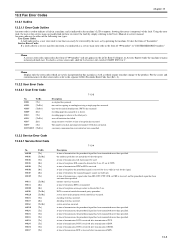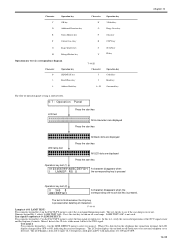Canon MF4690 Support Question
Find answers below for this question about Canon MF4690 - ImageCLASS B/W Laser.Need a Canon MF4690 manual? We have 4 online manuals for this item!
Question posted by josephine28 on April 25th, 2011
Mf4690 Will Not Send/receive Faxes
The person who posted this question about this Canon product did not include a detailed explanation. Please use the "Request More Information" button to the right if more details would help you to answer this question.
Current Answers
Related Canon MF4690 Manual Pages
Similar Questions
How Do I Setup To Receive Faxes On My Pixma Mx310?
?
(Posted by barbaracummings 10 years ago)
Can Only Receive Faxes, Can't Send Out
(Posted by Anonymous-71794 11 years ago)
Standby Mode When Sending A Fax
I am trying to send a fax. The first message I receivedis "Transmitted", followed immediately by "St...
I am trying to send a fax. The first message I receivedis "Transmitted", followed immediately by "St...
(Posted by sthompson1 12 years ago)
Error Message
I am getting an error message and no longer receiving faxes. The window keepsdisplaying the followin...
I am getting an error message and no longer receiving faxes. The window keepsdisplaying the followin...
(Posted by oceanlife4ever 12 years ago)