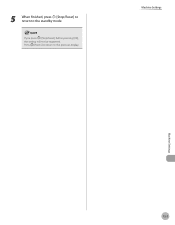Canon MF4350D Support Question
Find answers below for this question about Canon MF4350D - ImageCLASS B/W Laser.Need a Canon MF4350D manual? We have 4 online manuals for this item!
Question posted by ashokjija on February 27th, 2012
How To Full Reset Canon Mf4350d .
Sir , i full reset factory defalt settingh with engiring setting
Current Answers
There are currently no answers that have been posted for this question.
Be the first to post an answer! Remember that you can earn up to 1,100 points for every answer you submit. The better the quality of your answer, the better chance it has to be accepted.
Be the first to post an answer! Remember that you can earn up to 1,100 points for every answer you submit. The better the quality of your answer, the better chance it has to be accepted.
Related Canon MF4350D Manual Pages
imageCLASS D480 Starter Guide - Page 14
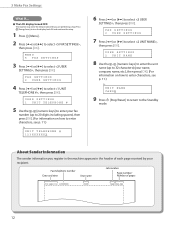
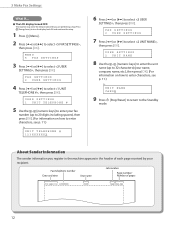
... on how to enter characters, see p. 11.)
Ex. About Sender Information
The sender information you are performing setup.
FAX SETTINGS 2 USER SETTINGS
7 Press [ ] or [ ] to select , then press [OK]. UNIT NAME CANON
9 Press [Stop/Reset] to return to select ,
then press [OK]. Press [Energy Saver] to turn the display back ON and continue the...
imageCLASS D480 Starter Guide - Page 37
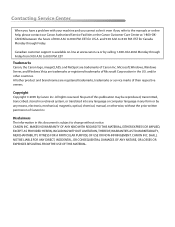
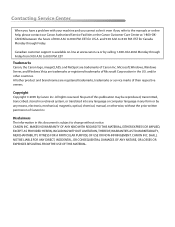
... in this publication may be reproduced, transmitted, transcribed, stored in a retrieval system, or translated into any language or computer language in the U.S. EST
Trademarks Canon, the Canon logo, imageCLASS, and NetSpot are registered trademarks, trademarks or service marks of their respective owners. All rights reserved.
MAKES NO WARRANTY OF ANY KIND WITH REGARD...
imageCLASS D480 Basic Operation Guide - Page 60
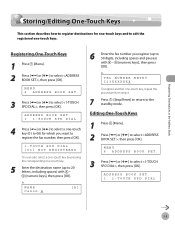
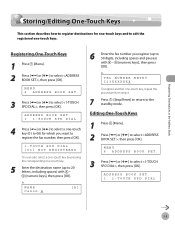
...ENTRY 123XXXXXXX
To register another one-touch key, repeat the procedure from step 4.
7
Press [Stop/Reset] to return to edit the registered one -touch key.
5 Enter the destination name (up ...[ ] or [ ] to select , then press [OK]. MENU 6 ADDRESS BOOK SET.
3 Press [ ] or [ ] to select , then press [OK]. NAME Canon A
[A]
6 Enter the fax number you want to register the fax number, then press...
imageCLASS D480 Basic Operation Guide - Page 61
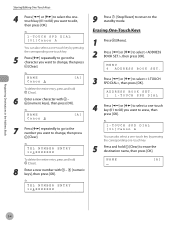
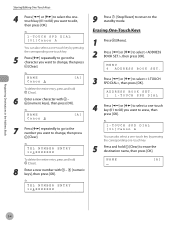
... and hold [Clear] to edit, then press [OK]. TEL NUMBER ENTRY 124XXXXXXX
9 Press [Stop/Reset] to return to select , then press [OK]. MENU 6 ADDRESS BOOK SET.
3 Press [ ] or [ ] to the standby mode.
Ex.
1-TOUCH SPD DIAL [01]Canon A
You can also select a one-touch key by pressing the corresponding one -touch key (01...
imageCLASS D480 Basic Operation Guide - Page 63
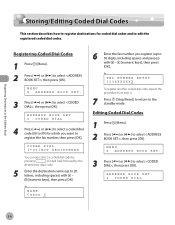
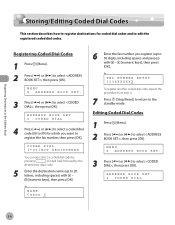
... register another coded dial code, repeat the procedure from step 4.
7 Press [Stop/Reset] to return to 20 letters, including spaces) with - [numeric keys], then press...[OK]. Ex. Ex.
MENU 6 ADDRESS BOOK SET.
3 Press [ ] or [ ] to select , then press [OK]. Editing Coded Dial Codes
1 Press [Menu]. 2 Press [ ] or [ ] to select , then press [OK]. NAME Canon C
6 Enter the fax number you want to...
imageCLASS D480 Basic Operation Guide - Page 64
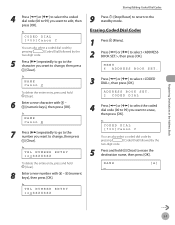
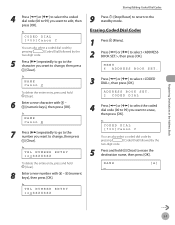
... keys], then press [OK]. TEL NUMBER ENTRY 124XXXXXXX
Storing/Editing Coded Dial Codes
9 Press [Stop/Reset] to return to select , then press [OK].
Registering Destinations in the Address Book
4 Press [..., then press [Clear].
MENU 6 ADDRESS BOOK SET.
3 Press [ ] or [ ] to erase the destination name, then press [OK]. Ex. CODED DIAL [*00]Canon C
You can also select a coded dial code...
imageCLASS D480 Basic Operation Guide - Page 92
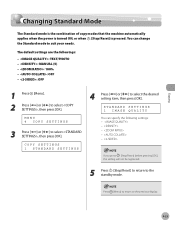
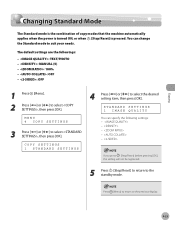
... - : OFF
1 Press [Menu]. 2 Press [ ] or [ ] to the previous display.
4-23
COPY SETTINGS 1 STANDARD SETTINGS
4 Press [ ] or [ ] to the standby mode. If you press [Stop/Reset] before pressing [OK], the setting will not be registered.
5 Press [Stop/Reset] to return to select the desired setting item, then press [OK]. Copying
Changing Standard Mode
Changing Standard Mode
The...
imageCLASS D480 Basic Operation Guide - Page 107
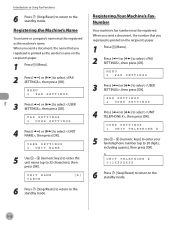
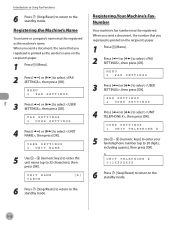
... [ ] or [ ] to the standby mode.
UNIT NAME CANON
[A]
6 Press [Stop/Reset] to return to select , then press [OK]. MENU 5 FAX SETTINGS
3 Press [ ] or [ ] to select , then press [OK]. When you send a document, the name that you registered is printed on the recipient's paper.
1 Press [Menu]. 2 Press [ ] ...
imageCLASS D480 Basic Operation Guide - Page 114
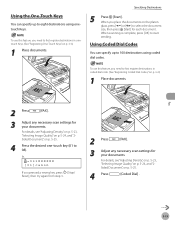
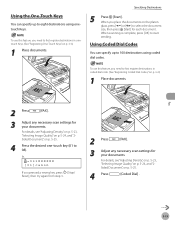
... [Start].
To use this feature, you pressed a wrong key, press [Stop/ Reset], then try again from step 3.
2 Press
[FAX].
3 Adjust any necessary scan settings for your documents. Using Coded Dial Codes
You can specify up to start
sending. Ex.
=031XXXXXX [01]canon
If you need to first register destinations in onetouch Keys. (See...
imageCLASS D480 Basic Operation Guide - Page 123


... than Canon) is trying to send you a fax, your fax document may happen with certain kinds of the original destination you had intended. The DIALING LINE CHCK mode is . TX SETTINGS 2 DIALING... are sending a fax document from happening. MENU 5 FAX SETTINGS
3 Press [ ] or [ ] to the standby mode. DIALING LINE CHCK ON
6 Press [Stop/Reset] to return to select , then press [OK].
Checking ...
imageCLASS D480 Basic Operation Guide - Page 212
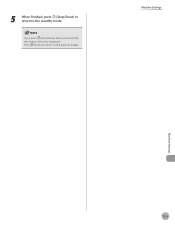
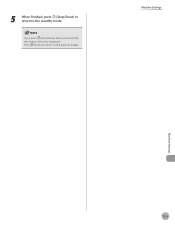
Press [Menu] to return to the standby mode.
Machine Settings
Machine Settings
12-3 If you press [Stop/Reset] before pressing [OK], the setting will not be registered. 5 When finished, press [Stop/Reset] to return to the previous display.
imageCLASS MF4370dn/MF4350d Starter Guide - Page 17
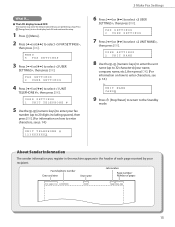
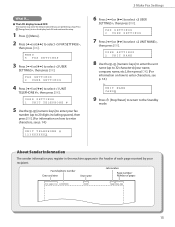
... ON and continue the setup.
1 Press [Menu].
2 Press [ ] or [ ] to select , then press [OK]. FAX SETTINGS 2 USER SETTINGS
4 Press [ ] or [ ] to the Standby
mode.
UNIT NAME CANON
9 Press [Stop/Reset] to return to select , then press [OK]. USER SETTINGS 2 UNIT NAME
8 Use the - [numeric keys] to enter the unit
name (up to 20 digits including...
imageCLASS MF4370dn/MF4350d Starter Guide - Page 43
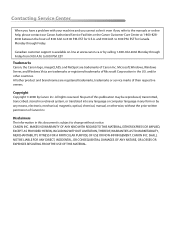
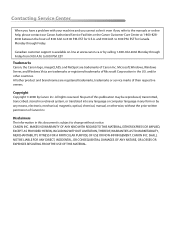
... DAMAGES OF ANY NATURE, OR LOSSES OR EXPENSES RESULTING FROM THE USE OF THIS MATERIAL. to 8:00 P.M. EST
Trademarks Canon, the Canon logo, imageCLASS, and NetSpot are registered trademarks, trademarks or service marks of Canon Inc. Canadian customer support is subject to change without the prior written permission of 8:00 A.M. to 8:00 P.M. and/or...
imageCLASS MF4370dn/MF4350d Basic Operation Guide - Page 9
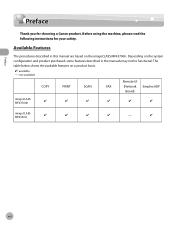
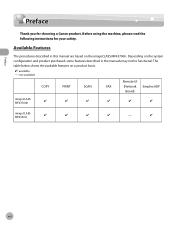
Preface
Preface
Preface
Thank you for your safety.
viii Before using the machine, please read the following instructions for choosing a Canon product. The table below shows the available features on the imageCLASS MF4370dn. Available Features
The procedures described in the manuals may not be functional. Depending on the system configuration and product purchased...
imageCLASS MF4370dn/MF4350d Basic Operation Guide - Page 20
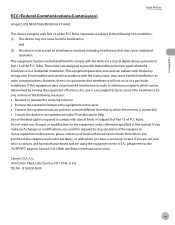
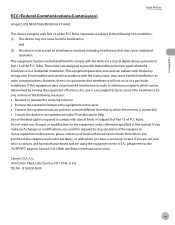
... communications. If your equipment malfunctions, please contact your local authorized Canon dealer from that to contact, and have a servicing contact. One Canon Plaza, Lake Success, NY 11042, U.S.A. Legal Notices
FCC (Federal Communications Commission)
imageCLASS MF4370dn/MF4350d: F156602
Legal Notices
This device complies with the limits for help. This equipment generates, uses...
imageCLASS MF4370dn/MF4350d Basic Operation Guide - Page 22
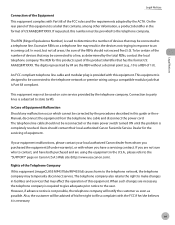
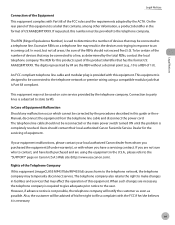
... which cannot be used to determine the number of devices that may affect the operation of this number must .... If your equipment malfunctions, please contact your local authorized Canon dealer from the telephone line cable and disconnect the power cord... be corrected by the procedures described in this equipment (imageCLASS MF4370dn/MF4350d) causes harm to the user. Connection to party lines...
imageCLASS MF4370dn/MF4350d Basic Operation Guide - Page 65
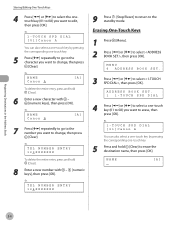
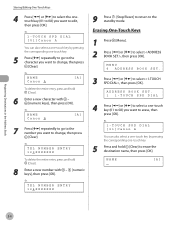
...6 ADDRESS BOOK SET.
3 Press [ ] or [ ] to select , then press [OK]. Ex.
1-TOUCH SPD DIAL [01]Canon A
You can...SET. 1 1-TOUCH SPD DIAL
4 Press [ ] or [ ] to select a one -touch key.
5 Press [ ] repeatedly to go to the number you want to the standby mode.
Erasing One-Touch Keys
1 Press [Menu]. 2 Press [ ] or [ ] to select , then press [OK].
TEL NUMBER ENTRY 124XXXXXXX
9 Press [Stop/Reset...
imageCLASS MF4370dn/MF4350d Basic Operation Guide - Page 94
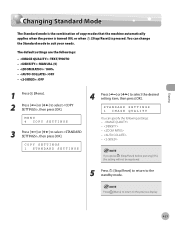
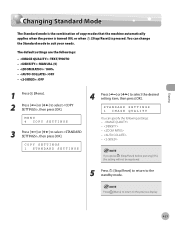
... [ ] or [ ] to select , then press [OK]. MENU 4 COPY SETTINGS
3 Press [ ] or [ ] to select , then press [OK]. If you press [Stop/Reset] before pressing [OK], the setting will not be registered.
5 Press [Stop/Reset] to return to select the desired setting item, then press [OK].
COPY SETTINGS 1 STANDARD SETTINGS
4 Press [ ] or [ ] to the standby mode. Press [Menu] to...
imageCLASS MF4370dn/MF4350d Basic Operation Guide - Page 219
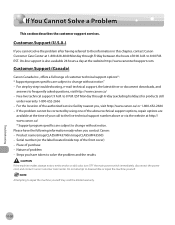
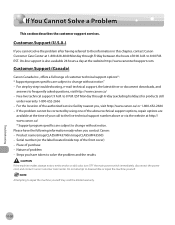
Customer Support (Canada)
Canon Canada Inc., offers a full range of customer technical support options*: * Support program specifics are subject to change without notice." - Product name (imageCLASS MF4370dn/imageCLASS MF4350d) - Attempting to 8 P.M. to repair the machine yourself may void the limited warranty.
11-20
Troubleshooting
On-line support is also available 24 ...
Similar Questions
Page Total For A Canon Mf6540 Imageclass B/w Laser
On a Canon imageClass MF6540 B/W Laser, how do find the total pages counter? The instructions for th...
On a Canon imageClass MF6540 B/W Laser, how do find the total pages counter? The instructions for th...
(Posted by PHCadmin 7 years ago)
How To Reset Factory Settings For Image Class Mf4350d
(Posted by escelli 9 years ago)
How Reset Factory Printer Canon Mf4350d
(Posted by MalMANOJ 10 years ago)
Resetting Factory Printer Canon 4350d?
Resetting factory Printer Canon 4350d?
Resetting factory Printer Canon 4350d?
(Posted by mhr64 10 years ago)