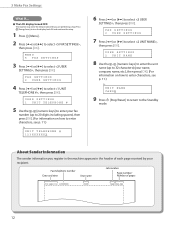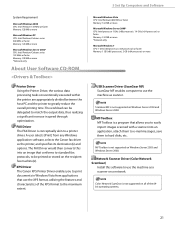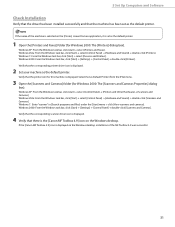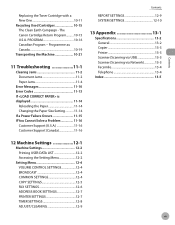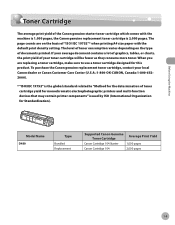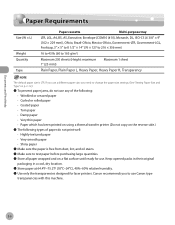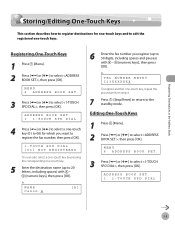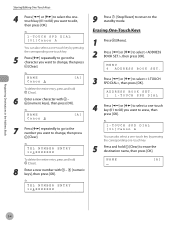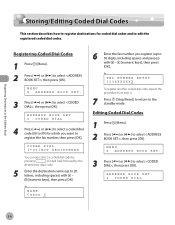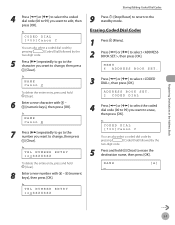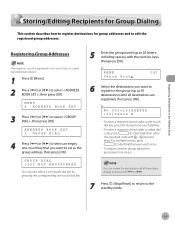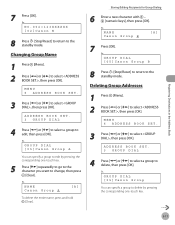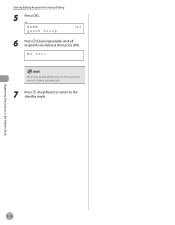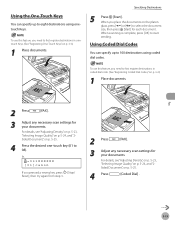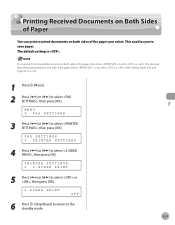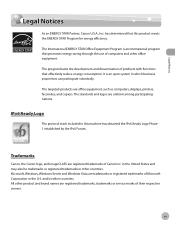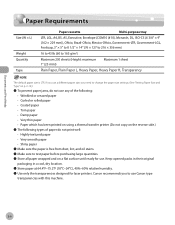Canon MF4350D Support Question
Find answers below for this question about Canon MF4350D - ImageCLASS B/W Laser.Need a Canon MF4350D manual? We have 4 online manuals for this item!
Question posted by mhr64 on October 12th, 2013
Resetting Factory Printer Canon 4350d?
Resetting factory Printer Canon 4350d?
Current Answers
Related Canon MF4350D Manual Pages
Similar Questions
Page Total For A Canon Mf6540 Imageclass B/w Laser
On a Canon imageClass MF6540 B/W Laser, how do find the total pages counter? The instructions for th...
On a Canon imageClass MF6540 B/W Laser, how do find the total pages counter? The instructions for th...
(Posted by PHCadmin 7 years ago)
How To Reset A Printer To Factory Settings Imageclass
(Posted by samebulla 9 years ago)
How Reset Factory Printer Canon Mf4350d
(Posted by MalMANOJ 10 years ago)
How To Reset Canon Mf 4350d Multifunction Printer.
(Posted by deepak06 11 years ago)