Canon MF4350D Support Question
Find answers below for this question about Canon MF4350D - ImageCLASS B/W Laser.Need a Canon MF4350D manual? We have 4 online manuals for this item!
Question posted by escelli on September 7th, 2014
How To Reset Factory Settings For Image Class Mf4350d
The person who posted this question about this Canon product did not include a detailed explanation. Please use the "Request More Information" button to the right if more details would help you to answer this question.
Current Answers
There are currently no answers that have been posted for this question.
Be the first to post an answer! Remember that you can earn up to 1,100 points for every answer you submit. The better the quality of your answer, the better chance it has to be accepted.
Be the first to post an answer! Remember that you can earn up to 1,100 points for every answer you submit. The better the quality of your answer, the better chance it has to be accepted.
Related Canon MF4350D Manual Pages
imageCLASS D480 Basic Operation Guide - Page 33
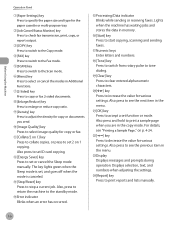
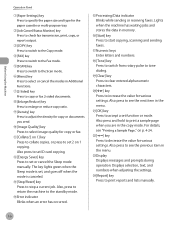
... you send.
⑩[Image Quality] key Press to select image quality for copy or fax.
⑪[Collate/2 on p. 4-24.
㉒[ ] key Press to decrease the value for various settings. Also, press to ... increase the value for various settings. Also press to set ID card copying.
⑫[Energy Saver] key Press to set , and goes off when the mode is canceled.
⑬[Stop/Reset] key Press to stop ...
imageCLASS D480 Basic Operation Guide - Page 75


... the colors of these four modes (TEXT/PHOTO, TEXT, PHOTO, TEXT/PHOTO+) cannot be selected at the same time. If you press [Stop/Reset]. A correct selection is . Copying
- Selecting Image Quality
Selecting Image Quality
You can adjust the image quality of copies according to the types of these modes, the previously set . Combinations of documents.
imageCLASS D480 Basic Operation Guide - Page 85


...].
3 Press
[Collate/2 on 1] repeatedly
to copy multiple documents using this feature. If you select other copy settings you select the ID card copy, the other paper size in 2 on 1 copying.
- Ex.
- A...card.
- To cancel all settings, press [Stop/Reset]. - COLLATE/2 ON 1 2 ON 1
- Copying ID Card
You can use is complete, press [OK]. The printed images on exactly the same position...
imageCLASS D480 Basic Operation Guide - Page 92
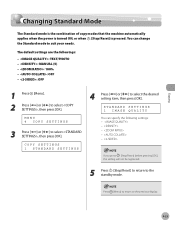
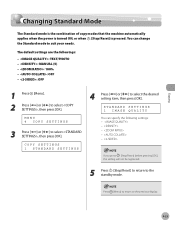
... [ ] or [ ] to the standby mode. STANDARD SETTINGS 1 IMAGE QUALITY
You can change the Standard mode to the previous display.
4-23 If you press [Stop/Reset] before pressing [OK], the setting will not be registered.
5 Press [Stop/Reset] to return to select , then press [OK].
COPY SETTINGS 1 STANDARD SETTINGS
4 Press [ ] or [ ] to select , then press [OK].
The default...
imageCLASS D480 Basic Operation Guide - Page 108
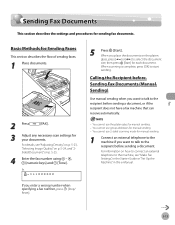
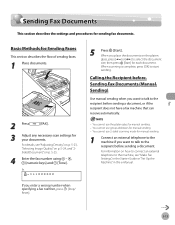
...].
3 Adjust any necessary scan settings for sending fax documents.
Calling.... For details, see "Make Fax Settings," in the Starter Guide or "Set Up the Machine," in the e-Manual...machine, see "Adjusting Density," on p. 5-23, "Selecting Image Quality," on p. 5-24, and "2Sided Document," on ...
Sending Fax Documents
This section describes the settings and procedures for your documents. Ex.
...
imageCLASS D480 Basic Operation Guide - Page 113
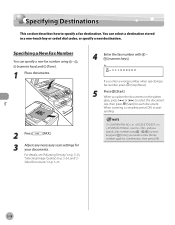
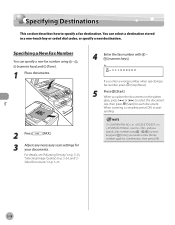
... your documents. Fax
5-18 For details, see "Adjusting Density," on p. 5-23, "Selecting Image Quality," on p. 5-24, and "2Sided Document," on the platen
glass, press [ ] ... documents.
2 Press
[FAX].
3 Adjust any necessary scan settings for each document. When you enter a wrong number when specifying a fax number, press [Stop/Reset].
5
Press [Start].
Ex. =031XXXXXX
If you place ...
imageCLASS D480 Basic Operation Guide - Page 114
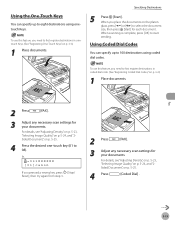
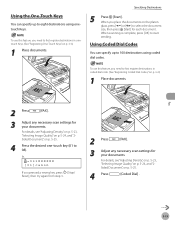
... specify up to 08). To use this feature, you pressed a wrong key, press [Stop/ Reset], then try again from step 3.
2 Press
[FAX].
3 Adjust any necessary scan settings for your documents.
For details, see "Adjusting Density," on p. 5-23, "Selecting Image Quality," on p. 5-24, and "2Sided Document," on p. 3-6.)
1 Place documents.
2 Press
[FAX].
3 Adjust any necessary...
imageCLASS D480 Basic Operation Guide - Page 115


... search for your documents.
3 Adjust any necessary scan settings for a recipient registered in a group address beforehand. ...this feature, you pressed a wrong key, press [Stop/ Reset], then try again from step 3.
5
Press [Start]. ... destinations.
For details, see "Adjusting Density," on p. 5-23, "Selecting Image Quality," on p. 5-24, and "2Sided Document," on the platen
glass,...
imageCLASS D480 Basic Operation Guide - Page 124
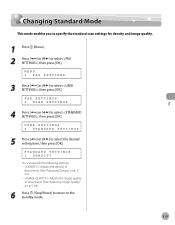
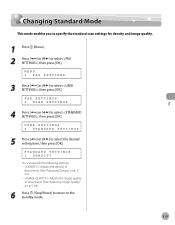
...of documents. (See "Adjusting Density," on p. 523.) - : Adjusts the image quality of documents. (See "Selecting Image Quality," on p. 5-24.)
6 Press [Stop/Reset] to return to select the desired setting item, then press [OK].
USER SETTINGS 5 STANDARD SETTINGS
5 Press [ ] or [ ] to the standby mode.
5-29
FAX SETTINGS 2 USER SETTINGS
4 Press [ ] or [ ] to select , then press [OK].
MENU 5 FAX...
imageCLASS D480 Basic Operation Guide - Page 158


... at the same time. Basic Scanning Operations
4 Make scan settings on the following : • If you print PC documents...refer to cancel an ongoing scan job via USB.
1 Press [Stop/Reset].
2 Click [OK] on your computer. In this happens, these...dialog box
is canceled. Network ScanGear Main Window closes and the
scanned image is scanning documents, an error may occur. Wait for that sheet...
imageCLASS MF4370dn/MF4350d Starter Guide - Page 3
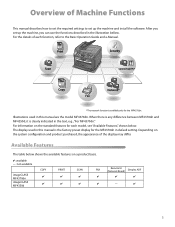
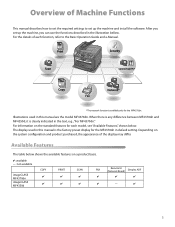
... display may differ. Depending on a product basis.
: available -: not available
COPY
PRINT
SCAN
FAX
imageCLASS MF4370dn imageCLASS MF4350d
Remote UI (Network Board)
Simplex ADF
-
When there is any difference between MF4370dn and MF4350d, it is the factory preset display for each function, refer to set up the machine, you set up the machine and install the software.
imageCLASS MF4370dn/MF4350d Basic Operation Guide - Page 11
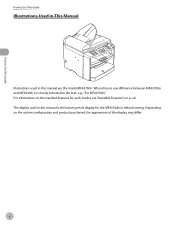
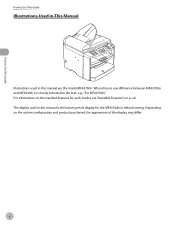
... for the MF4370dn in the text, e.g., "For MF4370dn." The display used in this manual is clearly indicated in default setting. x When there is any difference between MF4370dn and MF4350d, it is the factory preset display for each model, see "Available Features," on the system configuration and product purchased, the appearance of the display...
imageCLASS MF4370dn/MF4350d Basic Operation Guide - Page 79


... Documents," on p. 2-4.
2 Press
[COPY].
4-6
Copy density automatically changes to the types of documents.
Copying
- If
you select one of time or if you press [Stop/Reset]. Selecting Image Quality
Selecting Image Quality
You can adjust the image quality of copies according to the manual mode when , , or is set mode is canceled.
-
imageCLASS MF4370dn/MF4350d Basic Operation Guide - Page 89


... copy multiple documents using this feature. Ex.
- COLLATE/2 ON 1 ID CARD COPY
4-16 The printed images on the frontback both sides of a card printed on both sides like the original card.
- To cancel all settings, press [Stop/Reset]. - If you can make copies of a paper are placed on exactly the same position like...
imageCLASS MF4370dn/MF4350d Basic Operation Guide - Page 94
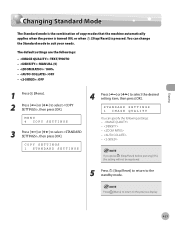
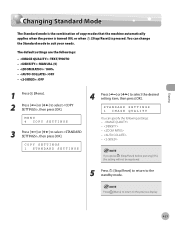
... automatically applies when the power is turned ON, or when [Stop/Reset] is pressed. If you press [Stop/Reset] before pressing [OK], the setting will not be registered.
5 Press [Stop/Reset] to return to suit your needs. You can specify the following settings: - - - - - STANDARD SETTINGS 1 IMAGE QUALITY
You can change the Standard mode to the standby mode.
imageCLASS MF4370dn/MF4350d Basic Operation Guide - Page 110
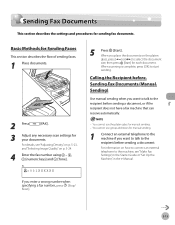
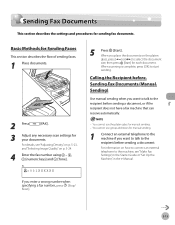
...031XXXXXX
*GZPVFOUFSBXSPOHOVNCFSXIFO TQFDJGZJOHBGBYOVNCFS press [Stop/ Reset]
5
Press [Start]. Sending Fax Documents
Sending Fax Documents
This section describes the settings and procedures for your documents.
When you place the documents on p. 5-24..."Adjusting Density," on p. 5-23, and "Selecting Image Quality," on the platen
glass, press [ ] or [ ] to start
sending.
imageCLASS MF4370dn/MF4350d Basic Operation Guide - Page 115
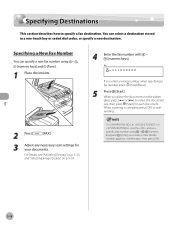
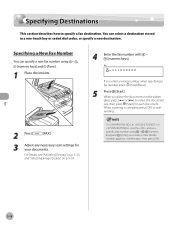
...set to select the document
size, then press [Start] for comfirmation, then press [OK]. Specifying Destinations
Specifying Destinations
This section describes how to enter the fax number again for each document. For details, see "Adjusting Density," on p. 5-23, and "Selecting Image...Tone], you enter a wrong number when specifying a fax number, press [Stop/Reset].
5
Press [Start]. Fax
5-18
imageCLASS MF4370dn/MF4350d Basic Operation Guide - Page 116


... key (01 to 08). To use this feature, you pressed a wrong key, press [Stop/ Reset], then try again from step 3.
2 Press
[FAX].
3 Adjust any necessary scan settings for your documents. For details, see "Adjusting Density," on p. 5-23, and "Selecting Image Quality," on the platen
glass, press [ ] or [ ] to start
sending.
Ex.
=031XXXXXX [01...
imageCLASS MF4370dn/MF4350d Basic Operation Guide - Page 117
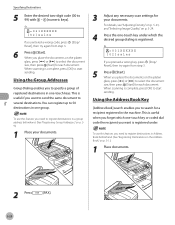
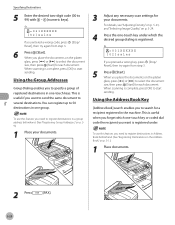
... a wrong code, press [Stop/ Reset], then try again from step 3.
... then press [Start] for your documents.
3 Adjust any necessary scan settings for each document. You can register up to 50 destinations in the ...the machine. For details, see "Adjusting Density," on p. 5-23, and "Selecting Image Quality," on p. 3-1.)
1 Place documents.
When scanning is registered under which one ...
imageCLASS MF4370dn/MF4350d Basic Operation Guide - Page 125
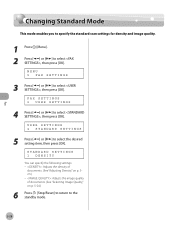
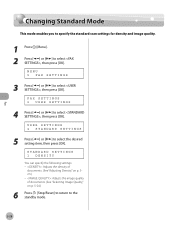
... item, then press [OK]. USER SETTINGS 4 STANDARD SETTINGS
5 Press [ ] or [ ] to select , then press [OK].
STANDARD SETTINGS 1 DENSITY You can specify the following settings: - : Adjusts the density of documents. (See "Adjusting Density," on p. 523.) - : Adjusts the image quality of documents. (See "Selecting Image Quality," on p. 5-24.)
6 Press [Stop/Reset] to return to select , then press...
Similar Questions
How To Restore Canon Imageclass Mf4350d To Factory Settings
(Posted by rash2f 10 years ago)
How To Reset To Factory Setting Mf4350d
(Posted by stkqs 10 years ago)
Resetting Factory Printer Canon 4350d?
Resetting factory Printer Canon 4350d?
Resetting factory Printer Canon 4350d?
(Posted by mhr64 10 years ago)
Canon Image Class
Hi i have canon image class Mf 4350d which is displaying (*BIOS MODE* WAIT UPDATING F/W 2008/07/16 V...
Hi i have canon image class Mf 4350d which is displaying (*BIOS MODE* WAIT UPDATING F/W 2008/07/16 V...
(Posted by justinmtunga 11 years ago)
Canon Image Class Mf 6530 Replace Frame Transfer Tray
how do I replace the frame transfer tray on canon image class mf6530?
how do I replace the frame transfer tray on canon image class mf6530?
(Posted by jgarcia57925 12 years ago)

