Canon MF4350D Support Question
Find answers below for this question about Canon MF4350D - ImageCLASS B/W Laser.Need a Canon MF4350D manual? We have 4 online manuals for this item!
Question posted by galaxycentre on December 3rd, 2012
Fax Report Sometime Not Display Fax Number After Fax Done
fax report sometime not display fax number after fax done
Current Answers
There are currently no answers that have been posted for this question.
Be the first to post an answer! Remember that you can earn up to 1,100 points for every answer you submit. The better the quality of your answer, the better chance it has to be accepted.
Be the first to post an answer! Remember that you can earn up to 1,100 points for every answer you submit. The better the quality of your answer, the better chance it has to be accepted.
Related Canon MF4350D Manual Pages
imageCLASS D480 Starter Guide - Page 14
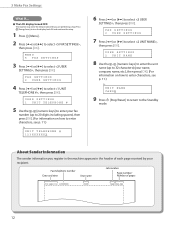
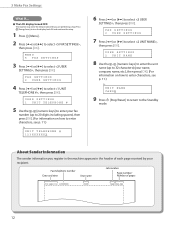
... press [OK]. (For information on how to enter characters, see p. 11.)
Ex.
MENU 5 FAX SETTINGS
3 Press [ ] or [ ] to select , then press [OK].
FAX SETTINGS 2 USER SETTINGS
4 Press [ ] or [ ] to select , then press [OK].
3 Make Fax Settings
● The LCD display turned OFF:
The machine may enter the Sleep mode while you register in the...
imageCLASS D480 Starter Guide - Page 15
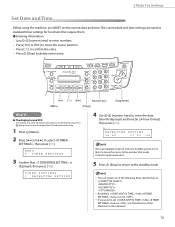
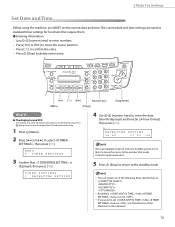
...'08
If you MUST set the current date and time. 3 Make Fax Settings
Set Date and Time
Before using the machine, you accidentally enter an incorrect number, press [ ] or [ ] to move the cursor position. &#...8210; Press [OK] to confirm the entry. ‒ Press [Clear] to delete entire entry.
● The display turned OFF:...
imageCLASS D480 Starter Guide - Page 17
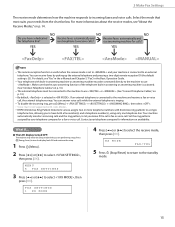
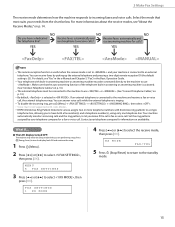
.... By default, is selected in answering or answering machine is ringing.
- Contact your telephone company for information on p. 14.
- Press [Energy Saver] to turn the display back ON and continue the setup.
1 Press [Menu].
2 Press [ ] or [ ] to have both a fax number(s) and a telephone number(s), using only one telephone line.
imageCLASS D480 Basic Operation Guide - Page 8
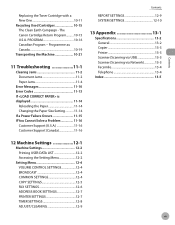
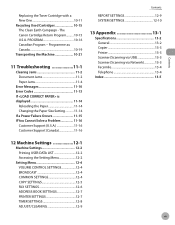
...11-4
Error Messages 11-10 Error Codes 11-13 If is displayed 11-14
Reloading the Paper 11-14 Changing the Paper Size ...11-16 Customer Support (U.S.A 11-16 Customer Support (Canada 11-16
Contents
REPORT SETTINGS 12-9 SYSTEM SETTINGS 12-10
13 Appendix 13-1
Specifications 13-2 General... SETTINGS 12-5 FAX SETTINGS 12-6 ADDRESS BOOK SETTINGS 12-7 PRINTER SETTINGS 12-7 TIMER SETTINGS 12-8...
imageCLASS D480 Basic Operation Guide - Page 33
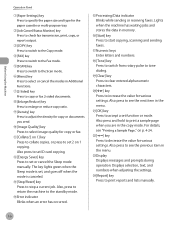
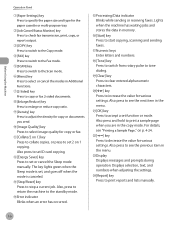
...stores the data in the menu.
㉓Display Displays messages and prompts during operation. Displays selection, text, and numbers when adjusting the settings.
㉔[Report] key Press to stop a current job.... Blinks when an error has occurred.
⑮Processing/Data indicator Blinks while sending or receiving faxes. For details, see the next item in the menu.
㉑[OK] key Press to...
imageCLASS D480 Basic Operation Guide - Page 110
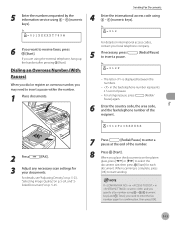
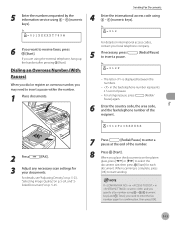
... Pause] again.
[Redial/
6 Enter the country code, the area code, and the fax/telephone number of the number.
8
Press [Start]. When you place the documents on the platen
glass, press [ ... and you specify a fax number using - , [numeric keys] and [Tone], you are using the external telephone, hang up the handset after pressing [Start]. in is displayed between the numbers.
-
Ex. =012...
imageCLASS D480 Basic Operation Guide - Page 111


...address book if you can select a recipient from [Name], then click [Properties].
6 Specify recipient name and fax number in the e-Manual.
7 If you want to attach a cover sheet, select [Cover Sheet] sheet, ...machine is sending PC documents, scanning is canceled. The fax name displayed in the fax driver screen is complete. - Make sure that you are using .
4 Configure the required settings...
imageCLASS D480 Basic Operation Guide - Page 116
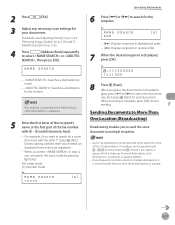
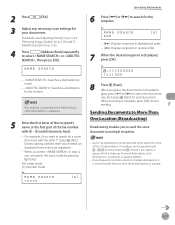
... the document
size, then press [Start] for the recipient.
When you specify a group, which is made up of the fax number with the letter "C", press (ABC).
Up to multiple destinations, it is displayed.
5 Enter the first letter of the recipient's name or the first part of several destinations, each document. If you place...
imageCLASS D480 Basic Operation Guide - Page 117


....001=
Use - , [numeric keys] and [Tone], one-touch keys, coded dial codes, or
[Address Book] to enter the fax number again for each document. Specifying Destinations
1 Place documents.
5 Repeat step 4 to enter all the specified destinations, press [ ] or [ ] to scroll the display.
6
Press [Start]. Make sure to press [OK] after entering the recipient...
imageCLASS D480 Basic Operation Guide - Page 203
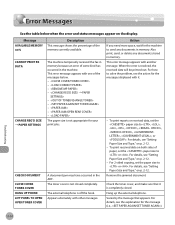
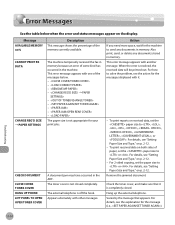
...appears with one of the messages below when the error and status messages appear on the display. Message AVAILABLE MEMORY nn% CANNOT PRINT RX DATA
CHANGE REG'D SIZE → PAPER ... percentage of some kind has occurred in the machine.
The machine temporarily received the fax in memory because an error of the memory currently available.
Error Messages
Error Messages
Troubleshooting
See the table below . ...
imageCLASS D480 Basic Operation Guide - Page 204
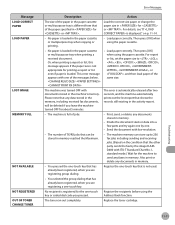
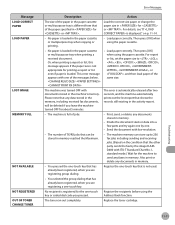
... list even if paper is loaded in the paper cassette
or multipurpose tray when copying or printing. - Or, when printing a report or list, this message appears if the paper size is not appropriate for or . - Message LOAD CORRECT PAPER LOAD PAPER
LOST IMAGE MEMORY FULL
NOT ...
imageCLASS D480 Basic Operation Guide - Page 206


... an error occurs. The machine's memory is a four-digit code shown on reports, see "Introduction of paper. The recipient's machine did not respond within 35 seconds. Ask the sender to the number. Print, send, or delete any documents stored in memory.
Clear the document ... in the e-Manual. See the table below for individual error codes. The sender may not be using a G3 fax machine.
imageCLASS D480 Basic Operation Guide - Page 207


... that of the paper in the paper cassette or multi-purpose tray is required. If is displayed
If is displayed
When appears on the display, the size of the paper specified in for or .
No further operation is different from...for or . CASSETTE
2 Press [ ] or [ ] to select or , then press [OK]. For a fax job or report printing, go to the next
step.
4
Press [OK] to resume the job.
imageCLASS MF4370dn/MF4350d Starter Guide - Page 17
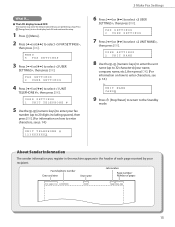
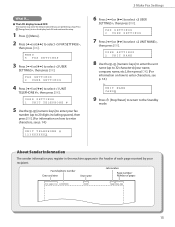
... ,
then press [OK].
USER SETTINGS 1 UNIT TELEPHONE #
5 Use the - [numeric keys] to enter your fax
number (up to enter characters, see p. 14.)
Ex. About Sender Information
The sender information you are performing setup. Press [Energy Saver] to turn the display back ON and continue the setup.
1 Press [Menu].
2 Press [ ] or [ ] to select , then...
imageCLASS MF4370dn/MF4350d Starter Guide - Page 18


.... 3 Make Fax Settings
Set Date and Time
Before using the machine, you are used as standard timer settings for functions that require them. ● Entering Information ‒ Use - [numeric keys] to enter numbers. ‒ Press [ ] or [ ] to move the cursor to the standby mode.
- Press [Energy Saver] to turn the display back ON...
imageCLASS MF4370dn/MF4350d Starter Guide - Page 20


...then press [OK]. If an external telephone is ringing.
- Press [Energy Saver] to turn the display back ON and continue the setup.
1 Press [Menu].
2 Press [ ] or [ ] to... [OK].
You can answer voice calls while the external telephone is connected to have both a fax number(s) and a telephone number(s), using only one telephone line. For details, see "About the Receive Modes," on
p. 13...
imageCLASS MF4370dn/MF4350d Basic Operation Guide - Page 8
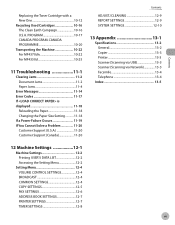
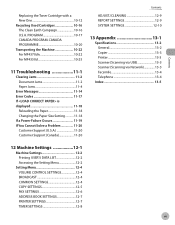
...10-22 For MF4370dn 10-22 For MF4350d 10-25
11 Troubleshooting 11-1
Clearing Jams 11...11-14 Error Codes 11-17 If is displayed 11-18
Reloading the Paper 11-18 Changing...20 Customer Support (Canada 11-20
Contents
ADJUST./CLEANING 12-9 REPORT SETTINGS 12-9 SYSTEM SETTINGS 12-10
13 Appendix 13-1
Specifications...FAX SETTINGS 12-6 ADDRESS BOOK SETTINGS 12-7 PRINTER SETTINGS 12-7 TIMER SETTINGS 12-8...
imageCLASS MF4370dn/MF4350d Basic Operation Guide - Page 112


The letter is set to and you specify a fax number using the external telephone, hang up the handset after pressing [Start]. in is displayed between the numbers.
-
If you may need to enter the fax number again for comfirmation, then press [OK].
5-15 Sending Fax Documents
4 Enter the international access code using - [numeric keys]. For a longer pause, press...
imageCLASS MF4370dn/MF4350d Basic Operation Guide - Page 113


... again.
1 Open the document you are using .
3 Select your fax from the [File] menu. The fax name displayed in the e-Manual for the cover sheet. The number of cover sheet attachment. Fax
Sending Fax Documents
Basic Methods for Sending PC Faxes
This section describes the flow of the fax driver window to view the online help.
- For Windows...
imageCLASS MF4370dn/MF4350d Basic Operation Guide - Page 214
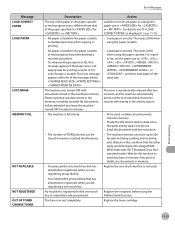
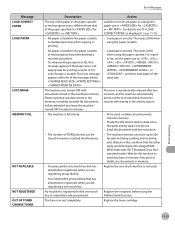
... loaded in the paper cassette
or multipurpose tray when copying or printing. - This error message appears with one of the paper specified in for printing a report or list even if paper is loaded. Message LOAD CORRECT PAPER LOAD PAPER
LOST IMAGE MEMORY FULL
NOT AVAILABLE NOT REGISTERED OUT OF TONER CHANGE...
Similar Questions
Page Total For A Canon Mf6540 Imageclass B/w Laser
On a Canon imageClass MF6540 B/W Laser, how do find the total pages counter? The instructions for th...
On a Canon imageClass MF6540 B/W Laser, how do find the total pages counter? The instructions for th...
(Posted by PHCadmin 7 years ago)
How Do I Get A Confirmation Report After Sending A Fax Mf4350d
(Posted by LSGEEZ897 9 years ago)
How Do You Get A Report After Each Fax Stating Whether It Went Or Not?
We would like a fax confirmation after each fax is sent showing if the fax went or not.
We would like a fax confirmation after each fax is sent showing if the fax went or not.
(Posted by stephanniehurt 12 years ago)

