Canon MF4350D Support Question
Find answers below for this question about Canon MF4350D - ImageCLASS B/W Laser.Need a Canon MF4350D manual? We have 4 online manuals for this item!
Question posted by saivasan on December 5th, 2011
Send Fax
can i send fax, document thriugh scanning glass
Current Answers
There are currently no answers that have been posted for this question.
Be the first to post an answer! Remember that you can earn up to 1,100 points for every answer you submit. The better the quality of your answer, the better chance it has to be accepted.
Be the first to post an answer! Remember that you can earn up to 1,100 points for every answer you submit. The better the quality of your answer, the better chance it has to be accepted.
Related Canon MF4350D Manual Pages
imageCLASS D480 Basic Operation Guide - Page 6
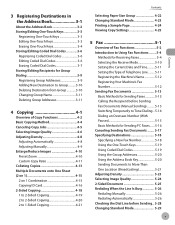
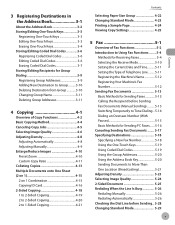
..............5-11 Setting the Type of Telephone Line..........5-11 Registering the Machine's Name 5-12 Registering Your Machine's Fax Number 5-12 Sending Fax Documents 5-13 Basic Methods for Sending Faxes 5-13 Calling the Recipient before Sending Fax Documents (Manual Sending)...........5-13 Switching Temporarily to Tone Dialing...5-14 Dialing an Overseas Number (With Pauses 5-15 Basic Methods...
imageCLASS D480 Basic Operation Guide - Page 7
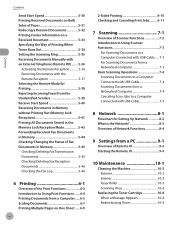
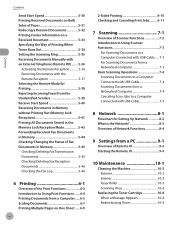
... Documents 5-45 Checking/Deleting Fax Reception Documents 5-46 Checking the Fax Log 5-46
6 Printing 6-1
Overview of the Print Functions 6-2 Introduction to Using Print Functions.......6-4 Printing Documents from a Computer.......6-5 Scaling Documents 6-7 Printing Multiple Pages on One Sheet.......6-9
vi
2-Sided Printing 6-10 Checking and Canceling Print Jobs......... 6-11
7 Scanning...
imageCLASS D480 Basic Operation Guide - Page 96


... and Time 5-11 Setting the Type of Telephone Line 5-11 Registering the Machine's Name 5-12 Registering Your Machine's Fax Number 5-12 Sending Fax Documents 5-13 Basic Methods for Sending Faxes 5-13 Calling the Recipient before Sending Fax Documents (Manual Sending 5-13 Switching Temporarily to Tone Dialing 5-14 Dialing an Overseas Number (With Pauses 5-15 Basic Methods for Printing 5-38...
imageCLASS D480 Basic Operation Guide - Page 97


Overview of Fax Functions
Overview of Fax Functions
In addition to specified destinations.
(p. 5-13)
(p. 5-16)
(p. 5-24) (p. 5-23) (p. 5-25)
(p. 5-13)
(p. 5-44)
Fax
5-2 You can also forward received fax documents to the Super G3 fax function, you can send faxes from your computer.
imageCLASS D480 Basic Operation Guide - Page 99


...is canceled. Make sure to be processed at the same time. If you scan documents when the machine is receiving fax documents, or the machine receives fax documents when scanning
documents, the machine scans documents first, then starts printing the fax documents when scanning is .
If this happens, these documents are handled differently depending on the following items first: ˔ Your...
imageCLASS D480 Basic Operation Guide - Page 107
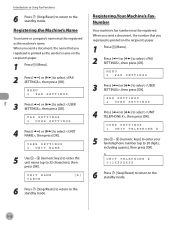
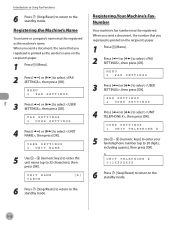
...].
USER SETTINGS 2 UNIT NAME
5 Use - [numeric keys] to enter the unit name (up to select , then press [OK].
MENU 5 FAX SETTINGS
3 Press [ ] or [ ] to 32 characters), then press [OK].
When you send a document, the number that you registered is printed as the machine's name.
Ex.
UNIT TELEPHONE # 012XXXXXXX
6 Press [Stop/Reset] to return...
imageCLASS D480 Basic Operation Guide - Page 108
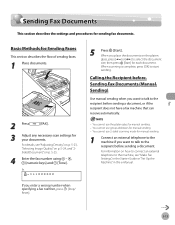
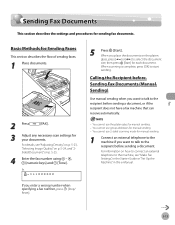
... before Sending Fax Documents (Manual Sending)
Use manual sending when you place the documents on p. 5-25.
4 Enter the fax number using - , [numeric keys] and [Tone]. Basic Methods for Sending Faxes
This section describes the flow of sending faxes.
1 Place documents.
2 Press
[FAX].
3 Adjust any necessary scan settings for sending fax documents.
You cannot use the platen glass for...
imageCLASS D480 Basic Operation Guide - Page 109


... settings for pulse dialing, use information services (e.g., banks, airline reservations, and hotel reservations). Scanning starts, and the scanned data is sent to tone dialing.
Ex.
=031XXXXXXT
Fax
5-14 If you enter the number before entering a fax number. Sending Fax Documents
2 Place documents in step 5, you can temporarily
adjust the monitor tone volume with [ ] and
[ ].
6 Dial...
imageCLASS D480 Basic Operation Guide - Page 110
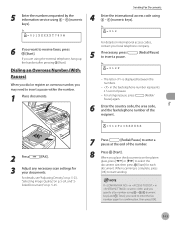
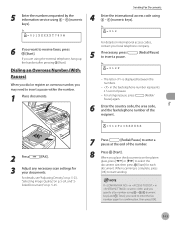
... 5-23, "Selecting Image Quality," on p. 5-24, and "2Sided Document," on the platen
glass, press [ ] or [ ] to insert a pause.
[Redial/Pause]
Ex.
=012P
- If in in the fax/telephone number represents 2.5-second pause.
- Fax
5 Enter the numbers requested by the information service using - [numeric keys]. Sending Fax Documents
4 Enter the international access code using - [numeric keys...
imageCLASS D480 Basic Operation Guide - Page 111


... recipient name and fax number in the e-Manual. Fax
Sending Fax Documents
Basic Methods for the cover sheet. If you are using .
3 Select your fax from the [File] menu. The number of the address book. Make sure that you send PC documents when the machine is scanning
documents, the machine scans documents first, then starts sending the PC documents when scanning is installed. If...
imageCLASS D480 Basic Operation Guide - Page 112
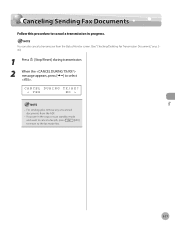
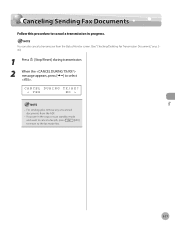
... Sending Fax Documents
Canceling Sending Fax Documents
Follow this procedure to cancel a transmission in the copy or scan standby mode
and want to cancel a fax job, press
[FAX]
to return to select . CANCEL DURING TX/RX?
< YES
NO >
- Fax
5-17
If you are in progress.
For sending jobs, remove any unscanned
documents from the Status Monitor screen. (See "Checking/Deleting Fax...
imageCLASS D480 Basic Operation Guide - Page 113
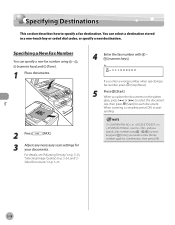
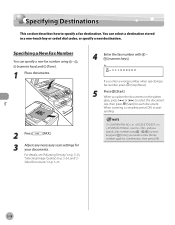
...," on p. 5-23, "Selecting Image Quality," on p. 5-24, and "2Sided Document," on the platen
glass, press [ ] or [ ] to select the document
size, then press [Start] for each document.
Ex. =031XXXXXX
If you specify a fax number using - , [numeric keys] and [Tone].
1 Place documents.
2 Press
[FAX].
3 Adjust any necessary scan settings for comfirmation, then press [OK].
Specifying a New...
imageCLASS D480 Basic Operation Guide - Page 114
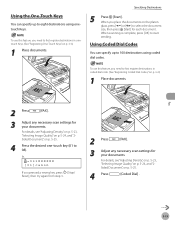
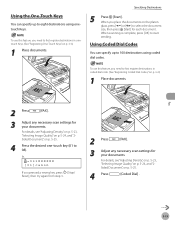
... desired one-touch key (01 to start
sending. Fax
5-19
Using Coded Dial Codes
You can specify up to 100 destinations using onetouch Keys. For details, see "Adjusting Density," on p. 5-23, "Selecting Image Quality," on p. 5-24, and "2Sided Document," on the platen
glass, press [ ] or [ ] to select the document
size, then press [Start] for each...
imageCLASS D480 Basic Operation Guide - Page 115


... "2Sided Document," on p. 39.)
1 Place your documents.
3 Adjust any necessary scan settings for each document. When scanning is registered under which one group. Fax
2 Press
[FAX].
5-20
You can register up to start
sending.
When ...-touch key or coded dial code the recipient you place the documents on the platen
glass, press [ ] or [ ] to 99) with - [numeric keys].
Specifying ...
imageCLASS D480 Basic Operation Guide - Page 116
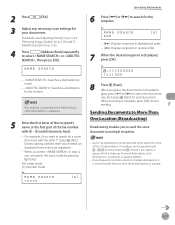
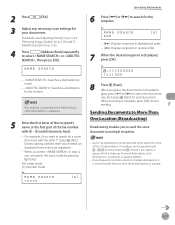
... specify a group, which is made up of several destinations, each document. When scanning is recommended that starts with - 2 Press
[FAX].
3 Adjust any entries are registered.
-
Ex.
If you entered are displayed if any necessary scan settings for the recipient.
When you to send the same document to multiple destinations, it is complete, press [OK] to select...
imageCLASS D480 Basic Operation Guide - Page 157


... out, then perform the scanning operation again. Printing fax documents and scanning documents over the network cannot be clear.
- Scanned documents are handled differently depending on the platen glass. If you are asked to select a program to launch,
select "MF Toolbox Ver4.9."The scanned document will be saved in the [Pictures] folder.)
Scanning Documents from a Networked Computer
This...
imageCLASS D480 Basic Operation Guide - Page 204
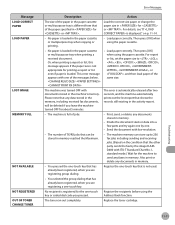
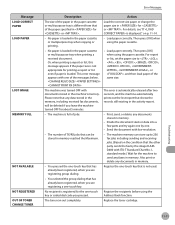
..., when printing a report or list, this message appears if the paper size is loaded in the paper cassette or multi-purpose tray when printing a received document. No paper is not appropriate for or . -
imageCLASS MF4370dn/MF4350d Basic Operation Guide - Page 101


...are handled differently depending on p. 5-11.) ˔ Fax receiving mode Set how the machine receives fax documents to set the following : - If you scan documents when the machine is receiving fax documents, or the machine receives fax documents when scanning
documents, the machine scans documents first, then starts printing the fax documents when scanning is . Follow the chart below to choose...
imageCLASS MF4370dn/MF4350d Basic Operation Guide - Page 159


... will be saved in the [Pictures] folder.)
Scanning Documents from a Networked Computer (MF4370dn Only)
This section describes the basic procedure for the fax documents to select
. Scanned documents are handled differently depending on the platen glass.
Scanning
Scanning Documents to a Computer Connected with the scanning date will be created in the [My Pictures] folder in the...
imageCLASS MF4370dn/MF4350d Basic Operation Guide - Page 214
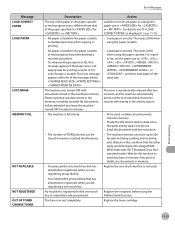
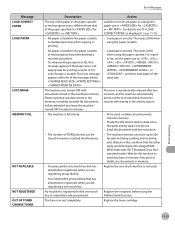
... appears if the paper size is not appropriate for or . - No paper is loaded in the paper cassette or multi-purpose tray when printing a received document. Message LOAD CORRECT PAPER LOAD PAPER
LOST IMAGE MEMORY FULL
NOT AVAILABLE NOT REGISTERED OUT OF TONER CHANGE TONER
Error Messages
Description The size of...
Similar Questions
Page Total For A Canon Mf6540 Imageclass B/w Laser
On a Canon imageClass MF6540 B/W Laser, how do find the total pages counter? The instructions for th...
On a Canon imageClass MF6540 B/W Laser, how do find the total pages counter? The instructions for th...
(Posted by PHCadmin 7 years ago)
Scanner In Canon Mf4350d Cannot Send Fax
(Posted by petkb 10 years ago)

