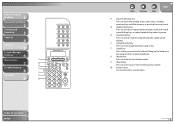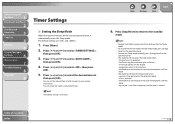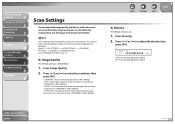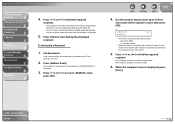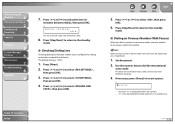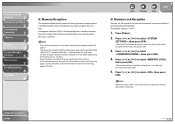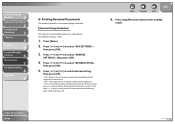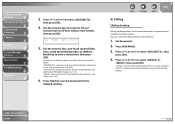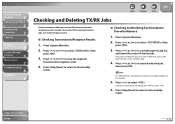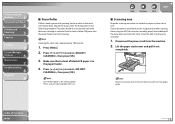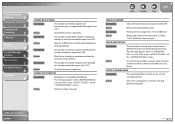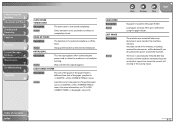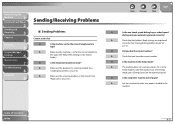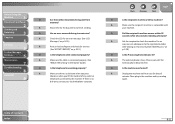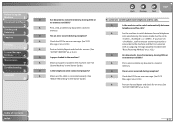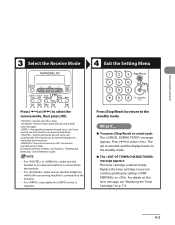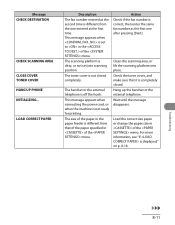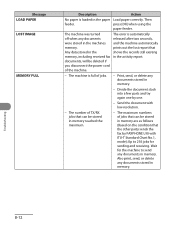Canon FAXPHONE L90 Support Question
Find answers below for this question about Canon FAXPHONE L90.Need a Canon FAXPHONE L90 manual? We have 3 online manuals for this item!
Question posted by fmarzigliano on April 26th, 2017
Error Message: Check Scanning Area Or Press Ok
Current Answers
Answer #1: Posted by waelsaidani1 on April 26th, 2017 1:05 PM
1.
Press (Settings/Registration).
2.
Press [Preferences] U94; [Display Settings] U94; [Display Original Scanning Cleaning Area].
3.
Press [On] U94; [OK].
If you do not want the Display Original Scanning Cleaning Area prompt to appear, press [Off].
Related Canon FAXPHONE L90 Manual Pages
Similar Questions
when I try to print from my Mac computer using the L100 fax/phone I get an error message, that no de...
fax will not transmit - error message "fax info does not match"
i followed the instructions for setting up our answering machine with the fax, but the fax still pic...