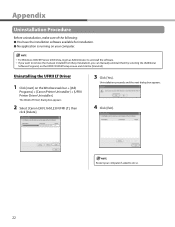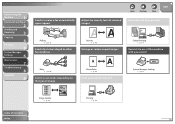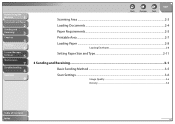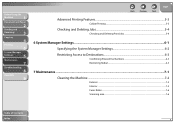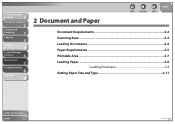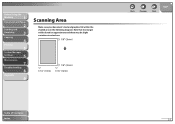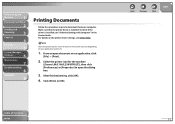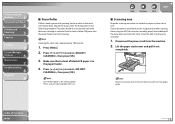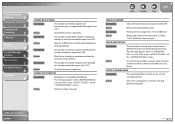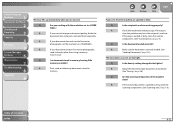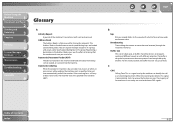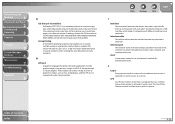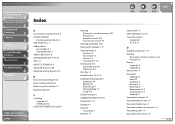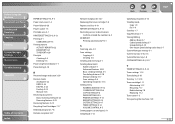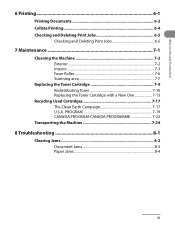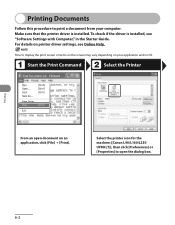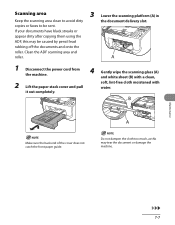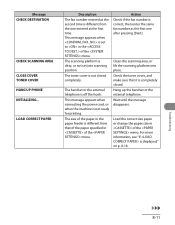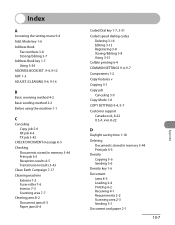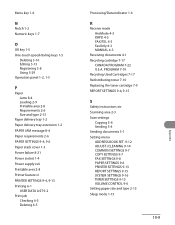Canon FAXPHONE L90 Support Question
Find answers below for this question about Canon FAXPHONE L90.Need a Canon FAXPHONE L90 manual? We have 3 online manuals for this item!
Question posted by Dianasaous on May 7th, 2014
What Does Check Scanning Area Mean Of Canon L90
The person who posted this question about this Canon product did not include a detailed explanation. Please use the "Request More Information" button to the right if more details would help you to answer this question.
Current Answers
Related Canon FAXPHONE L90 Manual Pages
Similar Questions
My Fax Machine Isn't Receiving Any Fax For The Past Few Weeks, The Machine Seems
My fax machine is the Canon Faxphone L90, it can't seem to receive any fax, yet I can send out fax. ...
My fax machine is the Canon Faxphone L90, it can't seem to receive any fax, yet I can send out fax. ...
(Posted by peterou13258 3 years ago)
Error Message: Check Scanning Area Or Press Ok
Why do I keep getting this message? I can not send or receive a fax. I am connected and Nothing is i...
Why do I keep getting this message? I can not send or receive a fax. I am connected and Nothing is i...
(Posted by fmarzigliano 6 years ago)
Canon 830i Fax Machine
Hithe green light remain lite on the canon 830i fax machine. We have upplugged it and waited for a f...
Hithe green light remain lite on the canon 830i fax machine. We have upplugged it and waited for a f...
(Posted by heid437 7 years ago)
How Do I Reset The Password For My Secure Fax Machine
How do I reset the password for my secure fax machine?
How do I reset the password for my secure fax machine?
(Posted by schmidda 9 years ago)