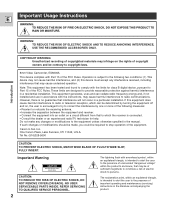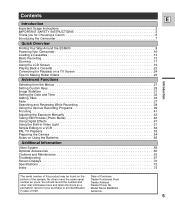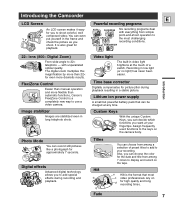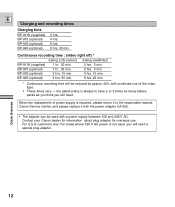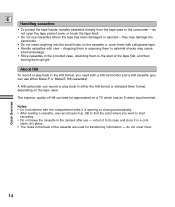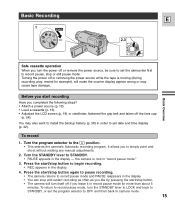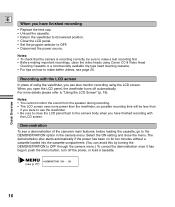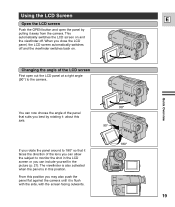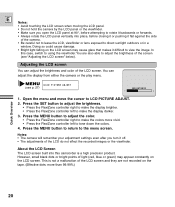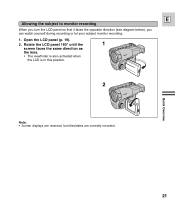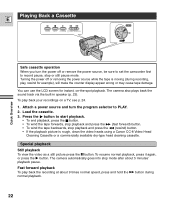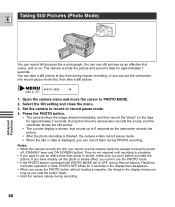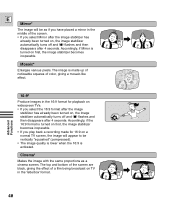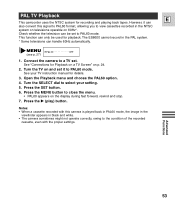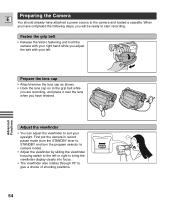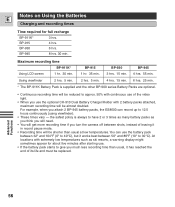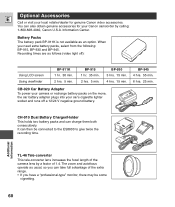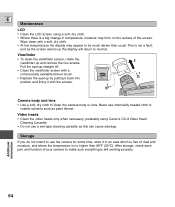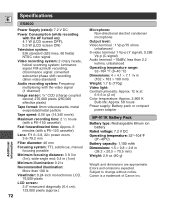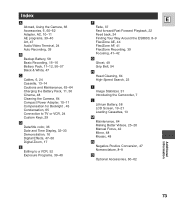Canon ES8600 Support Question
Find answers below for this question about Canon ES8600 - Hi8 Camcorder With 2.5" Color LCD.Need a Canon ES8600 manual? We have 1 online manual for this item!
Question posted by yalixarivera25 on April 16th, 2013
I See Black When Trying To Record Anything Whether It Be Out Of The Viewfinder O
I see black when trying to record anything whether it be out of the viewfinder or the lcd screen. I have tried to adjust the brightness and everthing else that I can think of. It records my voice but no picture, is my camera broken? canon es8600 8mm videon camcorder
Current Answers
Related Canon ES8600 Manual Pages
Similar Questions
When I Try Record They Say In Card Position
(Posted by 2pee98 2 years ago)
Tried Chargeing Bolth Bat.and Would Not Still Power Up Still Havin Prob's Wit It
What should i do..?
What should i do..?
(Posted by Anonymous-138034 9 years ago)
What Is The Price Of The C-250 Av Cable For The Canon Es8600 Hi8?
(Posted by Anonymous-119842 10 years ago)