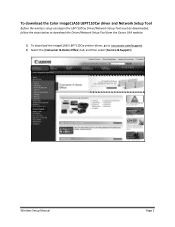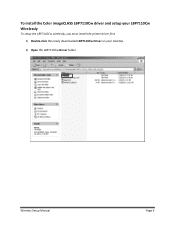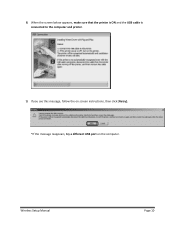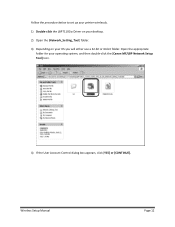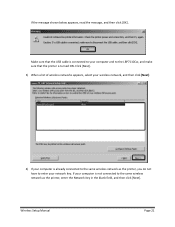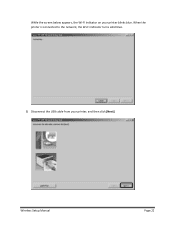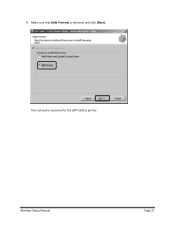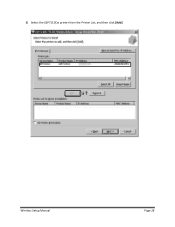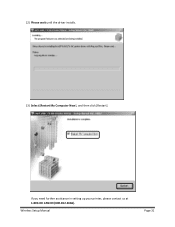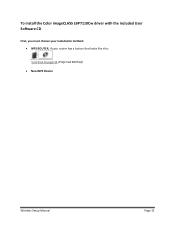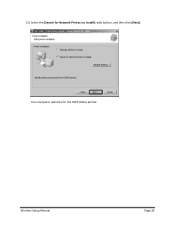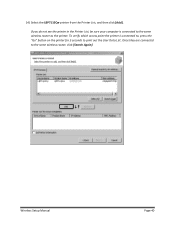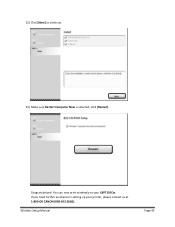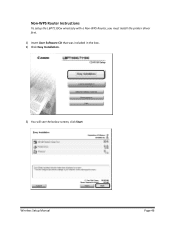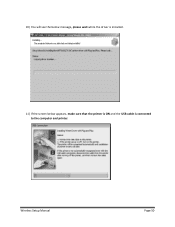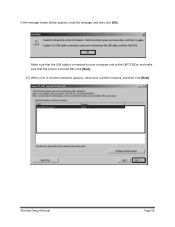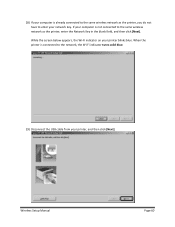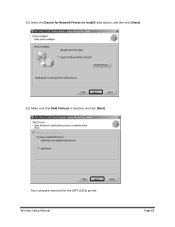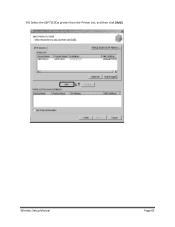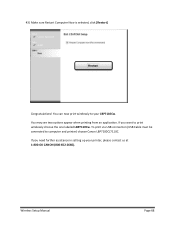Canon Color imageCLASS LBP7110Cw Support Question
Find answers below for this question about Canon Color imageCLASS LBP7110Cw.Need a Canon Color imageCLASS LBP7110Cw manual? We have 2 online manuals for this item!
Question posted by maryerickson on June 4th, 2015
Usb Cord Needs To Be Longer
Hi - installed this printer but need a longer USB cord. Is the USB cord that's included an A Male to a B Male? Or A Male to B Female?Thanks.
Current Answers
Related Canon Color imageCLASS LBP7110Cw Manual Pages
Similar Questions
Printer Stopped Printing
Printed about 80 pages off then it stopped and amber light is flashing under the circled letter K
Printed about 80 pages off then it stopped and amber light is flashing under the circled letter K
(Posted by gtalston 8 years ago)
No Support For Os X Yosemite 10.10 Is Available For Canon Lbp7110cw
When will support for OS X Yosemite 10.10 be available for Canon LBP7110cw
When will support for OS X Yosemite 10.10 be available for Canon LBP7110cw
(Posted by jamesNorris7 8 years ago)
Where Is The Canon Imageclass D420 Driver Installed On My Mac
(Posted by nataluiz 10 years ago)
Why Cant I Scan With No Color Ink Cartridge Not Installed Mx432
why cant i scan with no color ink cartridge not installed MX432
why cant i scan with no color ink cartridge not installed MX432
(Posted by rick7328 11 years ago)