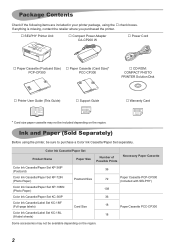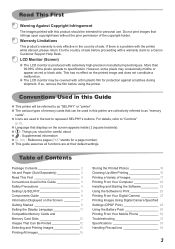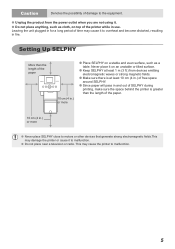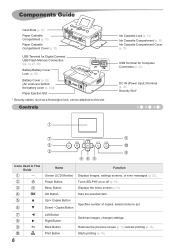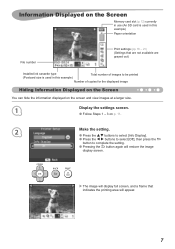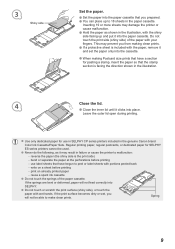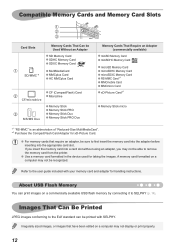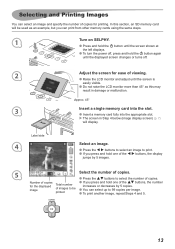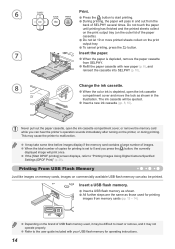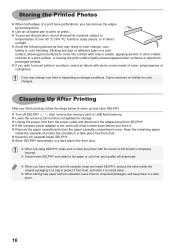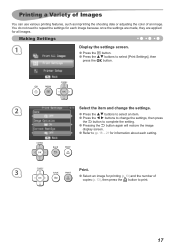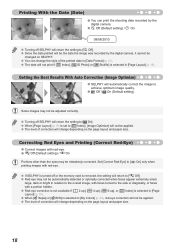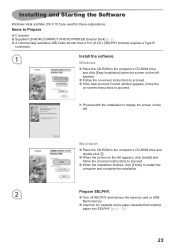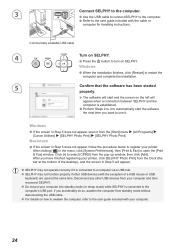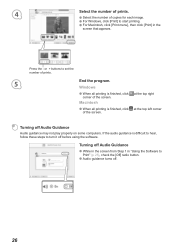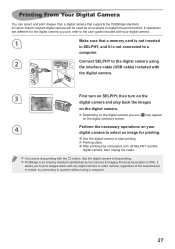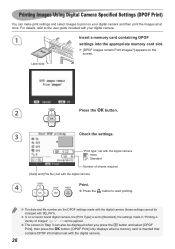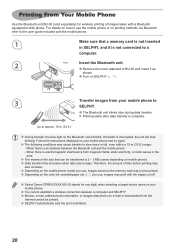Canon CP800 Support Question
Find answers below for this question about Canon CP800.Need a Canon CP800 manual? We have 1 online manual for this item!
Question posted by michelemcrae on October 5th, 2014
How Do You Print Front And Back?
I am trying to copy a double sided form and cant figure it out.
Current Answers
Answer #1: Posted by Odin on October 6th, 2014 7:19 AM
Your printer (SELPHY CP800) does not offer duplex printing (automatic front and back). Sorry. You'll need to turn each sheet over by hand.
Hope this is useful. Please don't forget to click the Accept This Answer button if you do accept it. My aim is to provide reliable helpful answers, not just a lot of them. See https://www.helpowl.com/profile/Odin.
Answer #2: Posted by TechSupport101 on October 5th, 2014 6:35 PM
Hi. Please note that not all Canon printer's are able to do this. The printer model must support "Automatic Duplexing" for this to be possible. Please kindly repost including the model number for further advice specific to it.
Related Canon CP800 Manual Pages
Similar Questions
Can I Print Pictures From My Phone Or Computer If So How
Print pictures or copy them from my phone or computer how would i , do that
Print pictures or copy them from my phone or computer how would i , do that
(Posted by dirtymp666 9 years ago)
'i Need To Print A Fax Which I Sent From My Canon Image Class Printer? Is There
(Posted by Anonymous-137083 9 years ago)
Printing Slides - Changing The Printer To Take The Slides.
Problem with changing to film mount guide for scanning and printing
Problem with changing to film mount guide for scanning and printing
(Posted by cynbalfour 9 years ago)
Copy Double Sided To Double Sided
How do I copy from two sided to two sided on my Canon MX430 printer/copier/fax?
How do I copy from two sided to two sided on my Canon MX430 printer/copier/fax?
(Posted by bekmayhew 10 years ago)