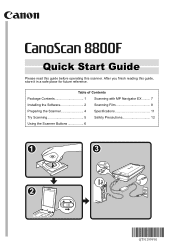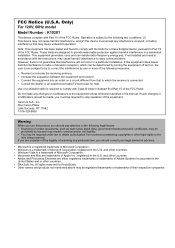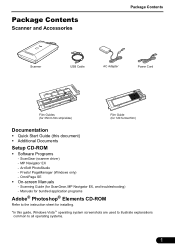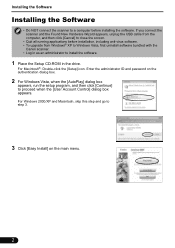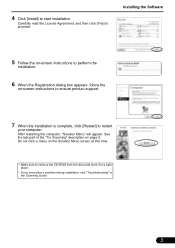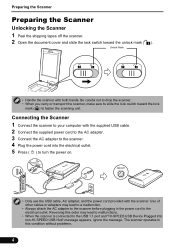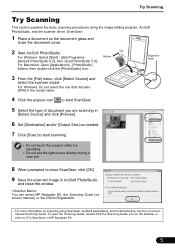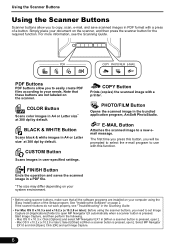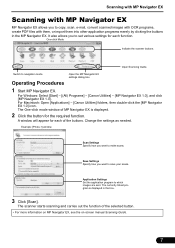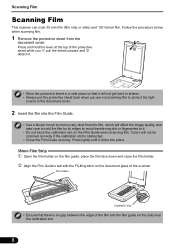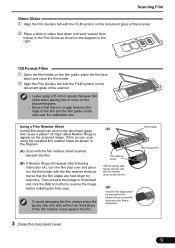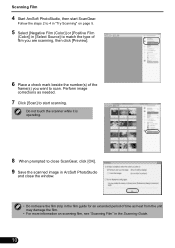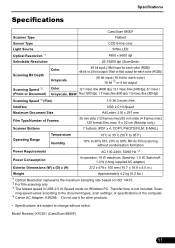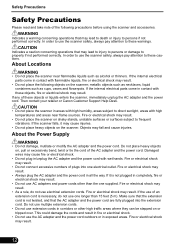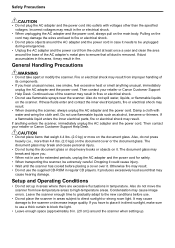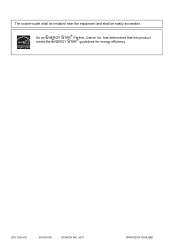Canon 8800F Support Question
Find answers below for this question about Canon 8800F - CanoScan - Flatbed Scanner.Need a Canon 8800F manual? We have 1 online manual for this item!
Question posted by valymkat on September 12th, 2010
Scanning Slides
I am using the Canon CaonScan 8800F scanner to scan slides and the scan cuts off some of the picture? How do I scan and get all of the image in my scan?
Current Answers
Related Canon 8800F Manual Pages
Similar Questions
Is Canon Canoscan 8800f (model K10301) Compatible With Windows 10?
Is the Canon CanoScan 8800F (Model K10301) scanner compatible with the new Windows 10 operating syst...
Is the Canon CanoScan 8800F (Model K10301) scanner compatible with the new Windows 10 operating syst...
(Posted by nanjerf 8 years ago)
This Canon 4400f- Canoscan - Flatbed Scanner Is Compatible With Mac 10.6.8?
(Posted by victormorales2591 9 years ago)
Canoscan 8800f How To Scan Film
(Posted by Bobbpara 10 years ago)
What Settings Do I Use To Take Rapid Pictures With My Canon Canoscan 8800f Camer
(Posted by jcms59 11 years ago)
Canoscan D1250u2 Scanner
I have a Canoscan D1250U2 Scanner. It has given me years of loyal service. I am trying to install on...
I have a Canoscan D1250U2 Scanner. It has given me years of loyal service. I am trying to install on...
(Posted by seasider27 11 years ago)