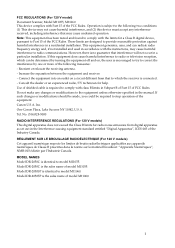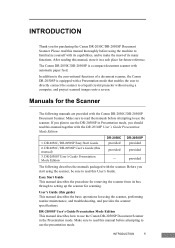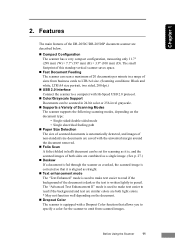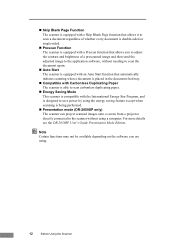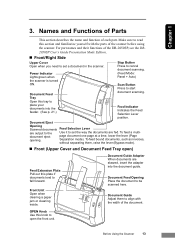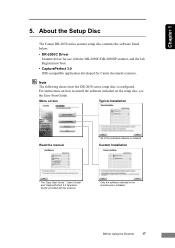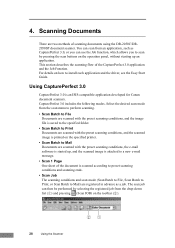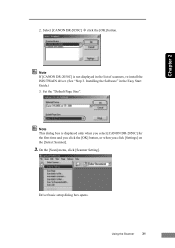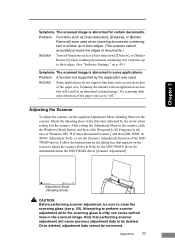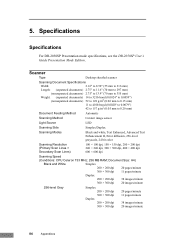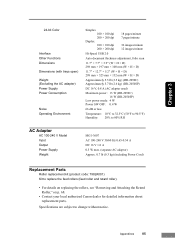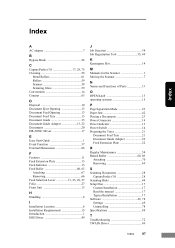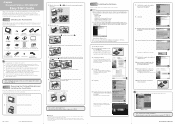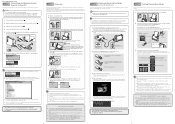Canon 2050C Support Question
Find answers below for this question about Canon 2050C - DR - Document Scanner.Need a Canon 2050C manual? We have 2 online manuals for this item!
Question posted by abeachhouse4u on September 27th, 2012
Hi My Canon 2050c Scans The Pages All Black
HiMy canon 2050C scans the pages all black, what do I need to correct it?
Current Answers
Related Canon 2050C Manual Pages
Similar Questions
Canon Dr-3080cii Scanner
Good Day,I have misplace my disc; can I still add this on my computer without the disc.Can you pleas...
Good Day,I have misplace my disc; can I still add this on my computer without the disc.Can you pleas...
(Posted by AngelicaCarpenter 8 years ago)
Why Does My Canon Dr-2580c Scanner Stop Scanning
(Posted by megamwi 9 years ago)
Requirment For Separationon Canon Imageformula Dr-c125 Document Scanner Of Batc
We have purchased yhr scanner canon DR-C125 for the batchs scanning , The batch separation option in...
We have purchased yhr scanner canon DR-C125 for the batchs scanning , The batch separation option in...
(Posted by sdevtmsatara 9 years ago)
There Is A Batch Separation Problem In Canon Dr-c125 Document Scanner.
(Posted by sdevtmsatara 9 years ago)
Dr-2080c Scanner Has Line Down Middle Of Page
The line has developed and it runs down the middle of every page. I have tried cleaning the rollers ...
The line has developed and it runs down the middle of every page. I have tried cleaning the rollers ...
(Posted by Anonymous-67984 11 years ago)