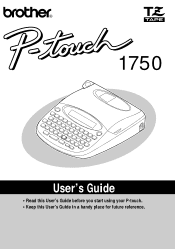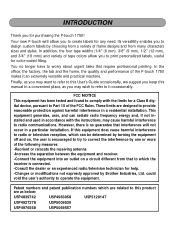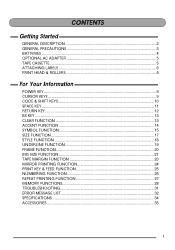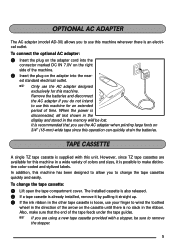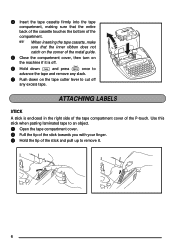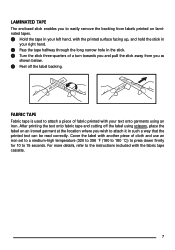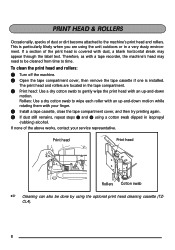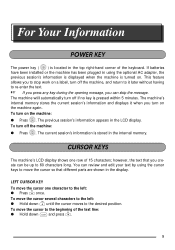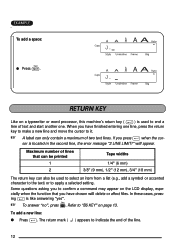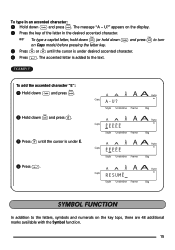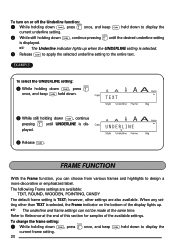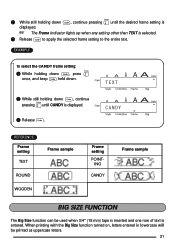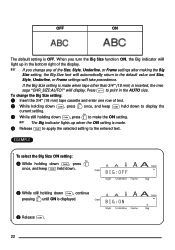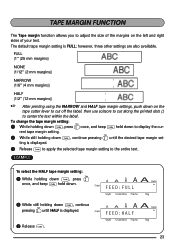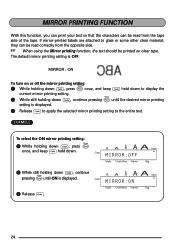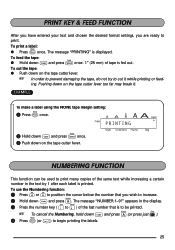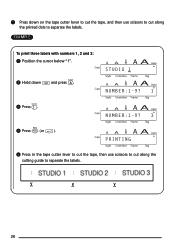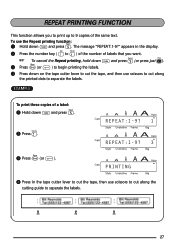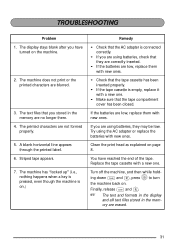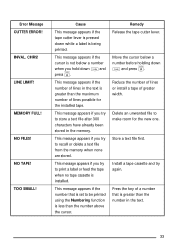Brother International PT-1750 Support Question
Find answers below for this question about Brother International PT-1750.Need a Brother International PT-1750 manual? We have 1 online manual for this item!
Question posted by carooltaree on April 23rd, 2013
Pt1750 Won't Turn On!
Current Answers
Answer #2: Posted by tintinb on April 23rd, 2013 7:56 PM
If you have more questions, please don't hesitate to ask here at HelpOwl. Experts here are always willing to answer your questions to the best of our knowledge and expertise.
Regards,
Tintin
Related Brother International PT-1750 Manual Pages
Similar Questions
how do you make an underscore using this label maker?
How can I change the font size on my label maker. It seems to be stuck on very large type and cannot...
I'm having trouble seeing the letters on the PT-2030 LCD screen. Is there a way to increase the cont...