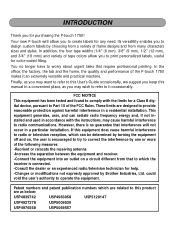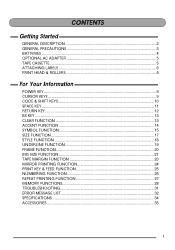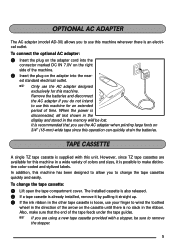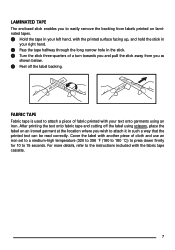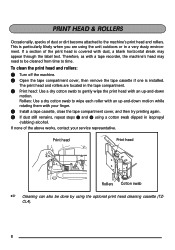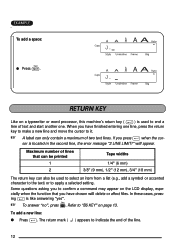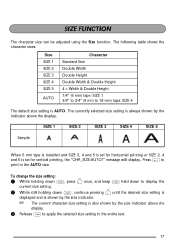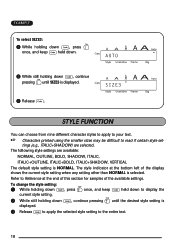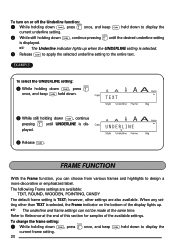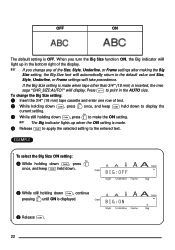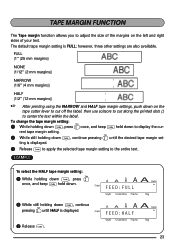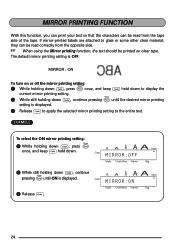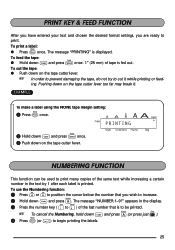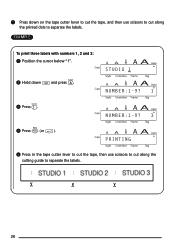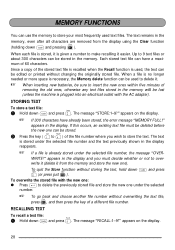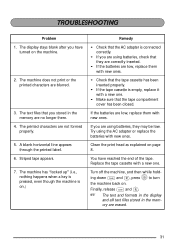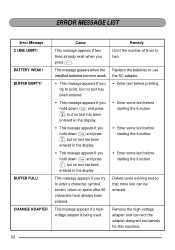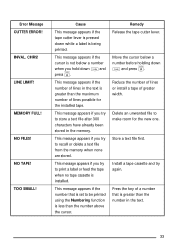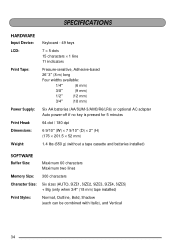Brother International PT-1750 Support Question
Find answers below for this question about Brother International PT-1750.Need a Brother International PT-1750 manual? We have 1 online manual for this item!
Question posted by sarahrickard on February 7th, 2013
How Do I Change Back To Horizontal Printing From Vertical On My Pt-1750?
The person who posted this question about this Brother International product did not include a detailed explanation. Please use the "Request More Information" button to the right if more details would help you to answer this question.
Current Answers
Related Brother International PT-1750 Manual Pages
Similar Questions
How To Change The Language On My Pt-d200 Label Maker
I Need Help In Changing The Language On My Label Maker Moy Sent Me The Link But I Am Still Having Tr...
I Need Help In Changing The Language On My Label Maker Moy Sent Me The Link But I Am Still Having Tr...
(Posted by pencilcactus2004 1 year ago)
How Do I Change Font Size On Pt-d200 Label Maker?
(Posted by rflipnap 9 years ago)
P-touch Pt 1750 - Question
How can I change the font size on my label maker. It seems to be stuck on very large type and cannot...
How can I change the font size on my label maker. It seems to be stuck on very large type and cannot...
(Posted by beverlyreynolds 11 years ago)
Dim Lcd Screen On The Brother Pt-2030 Label Maker?
I'm having trouble seeing the letters on the PT-2030 LCD screen. Is there a way to increase the cont...
I'm having trouble seeing the letters on the PT-2030 LCD screen. Is there a way to increase the cont...
(Posted by seaiturof 12 years ago)